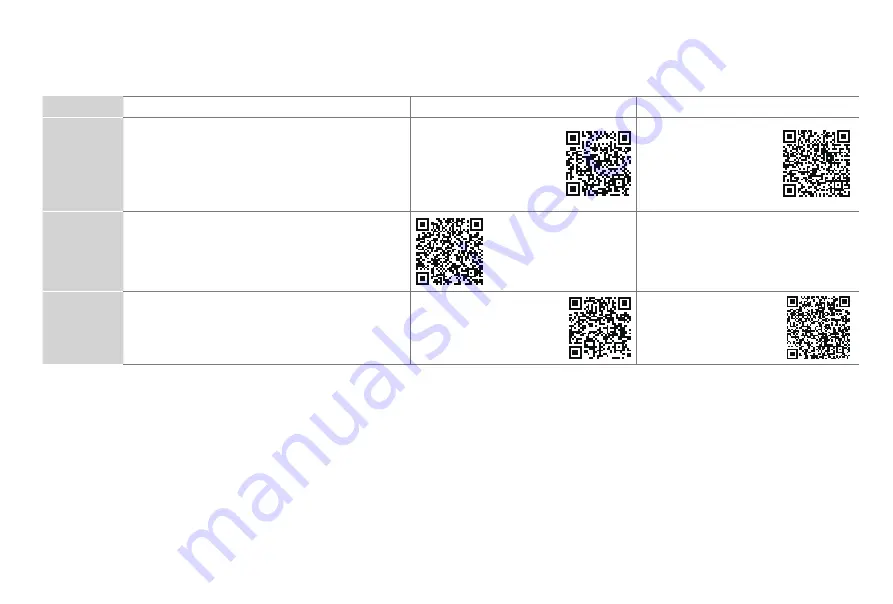
1
Congratulations on the purchase of your SHARP TV! If you would like to know 'all things SHARP', contact us using the support info:
The model and serial number of the TV is located on the back and/or on one side of the TV. We recommend that you record this if you
ever need.
Country
Customer Care Center
SHARP Support Page
REGISTER YOUR TV
U.S.A
•
Phone:
1-888-935-8880
•
Hours of Operation:
Monday - Friday:
Monday - Friday 9:00-18:00
9 AM to 9 PM EST
Saturday - Sunday: 9 AM to 6 PM EST
•
Service Email:
http:// www.sharptvusa.com
/support
www.sharptvusa.com/
support/productreg.asp
No need to register
CANADA
•
Phone:
1-855-271-6271
•
Hours of Operation:
Monday - Friday: 8 AM to 8 PM EST
•
Service Email:
http://www.sharp-canada.
ca/support/
MEXICO
•
Phone:
01-800-999-7277
•
Hours of Operation:
•
Service Email:
http://www.SHARPTV.com.
mx/support/
http://www.SHARPTV.
com.mx/support/product
Reg.asp
*Scan to download user
manual
Disclaimer:
This Quick Setup Guide is intended as a general guideline to help you set up your TV. Images throughout this
document are for illustrative purposes only and may differ from the actual product.






































