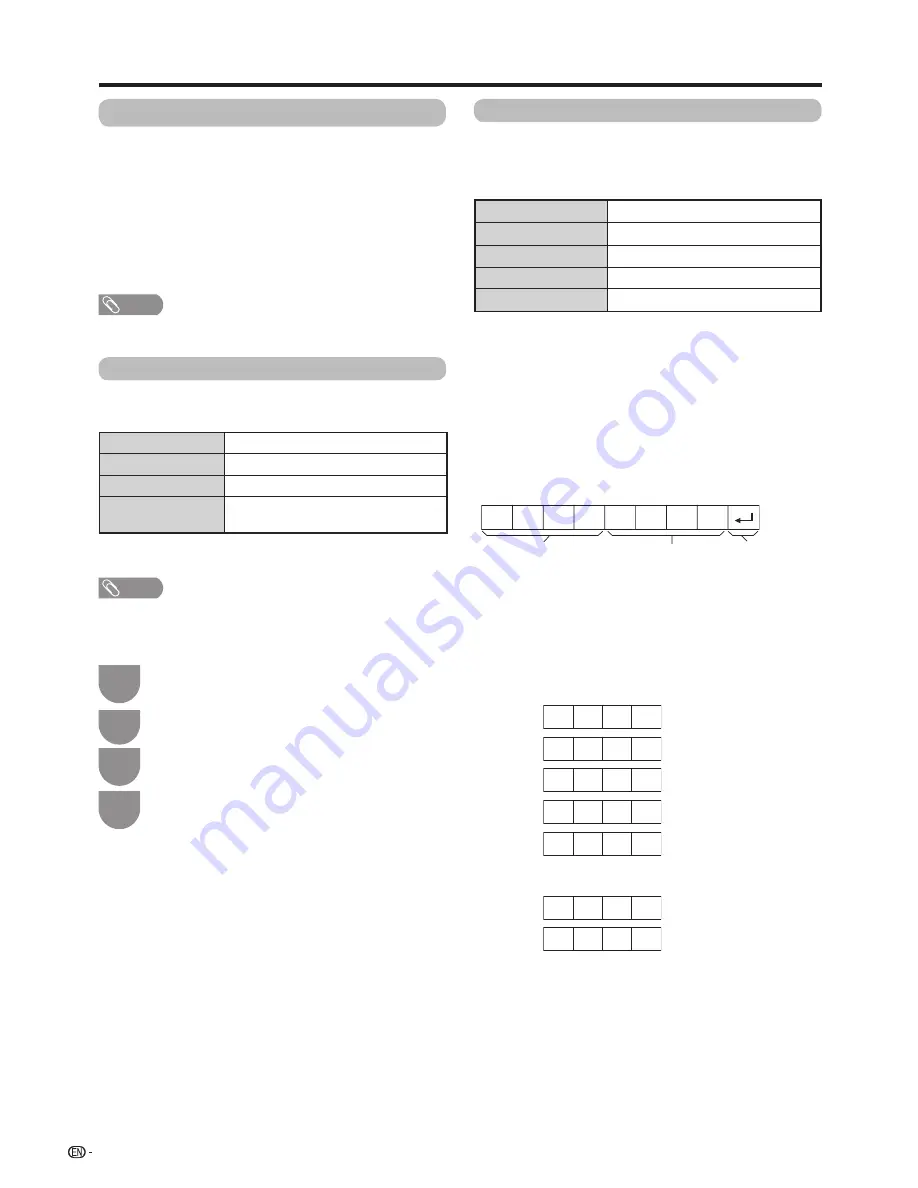
74
Connect to the TV with the following settings made for
IP on the PC.
IP protocol
TCP/IP
Host IP address
Set the IP address on the TV menu.
Service
None (do not select Telnet or SSH).
TCP port#
Set a port number on the TV menu
(Control port).
When you set your ID and password on the TV menu, you
need to enter them as soon as you connect to the TV.
NOTE
• The connection will be cut off when there has been no
communication for 3 minutes.
w
IP Control
Communication conditions for IP
Communication conditions for RS-232C
• When a programme is set, the TV can be controlled
from the PC using the RS-232C or IP.
The input signal (PC/video) can be selected,
the volume can be adjusted and various other
adjustments and settings can be made, enabling
automatic programmed playing.
• Use an RS-232C cable cross-type (commercially
available), LAN cable (commercially available) or
wireless LAN USB adapter for the connections.
NOTE
• This operation system should be used by a person who is
accustomed to using PCs.
Connecting a PC
9,600 bps
8 bits
None
1 bit
None
Baud rate:
Data length:
Parity bit:
Stop bit:
Flow control:
Communication procedure
Send the control commands from the PC via the RS-
232C connector. The TV operates according to the
received command and sends a response message to
the PC.
Do not send multiple commands at the same time.
Wait until the PC receives the OK response before
sending the next command.
Command format
Parameter
Input the parameter values, aligning left, and fill with space(s)
for the remainder. (Be sure that four values are input for the
parameter.)
When the input parameter is not correct, “ERR” returns. (Refer
to “Response code format”.)
C1 C2 C3 C4 P1
P2
P3 P4
0
0
5
5
1
0
0
a
3
0
0
0
0
9
0
?
?
?
?
?
Eight ASCII codes
e
CR
Command 4-digits
Parameter 4-digits
Return code
Command 4-digits: Command. The text of four characters.
Parameter 4-digits: Parameter 0 - 9, space, ?
When “?” is input for some commands, the present setting
value responds.
PC control of the TV
Set the RS-232C communications settings on the PC
to match the communications conditions of the TV.
The communications settings of the TV are as follows:
Press
MENU
and the MENU screen displays.
1
Press
a
/
b
to select “IP Control/Remote app”,
and then press
ENTER
.
4
Press
b
/
c
/
d
to select “View setting”.
2
Press
a
/
b
to select “Network setup”, and
then press
ENTER
.
3
Select Device Names
Set the name of the TV displayed on external devices.
• Use the software keyboard to set the name. See page
30 for details on the software keyboard.
Detailed Settings
Make the detailed settings (Login ID, password, etc.).
Follow the on-screen instructions to configure the
settings.






























