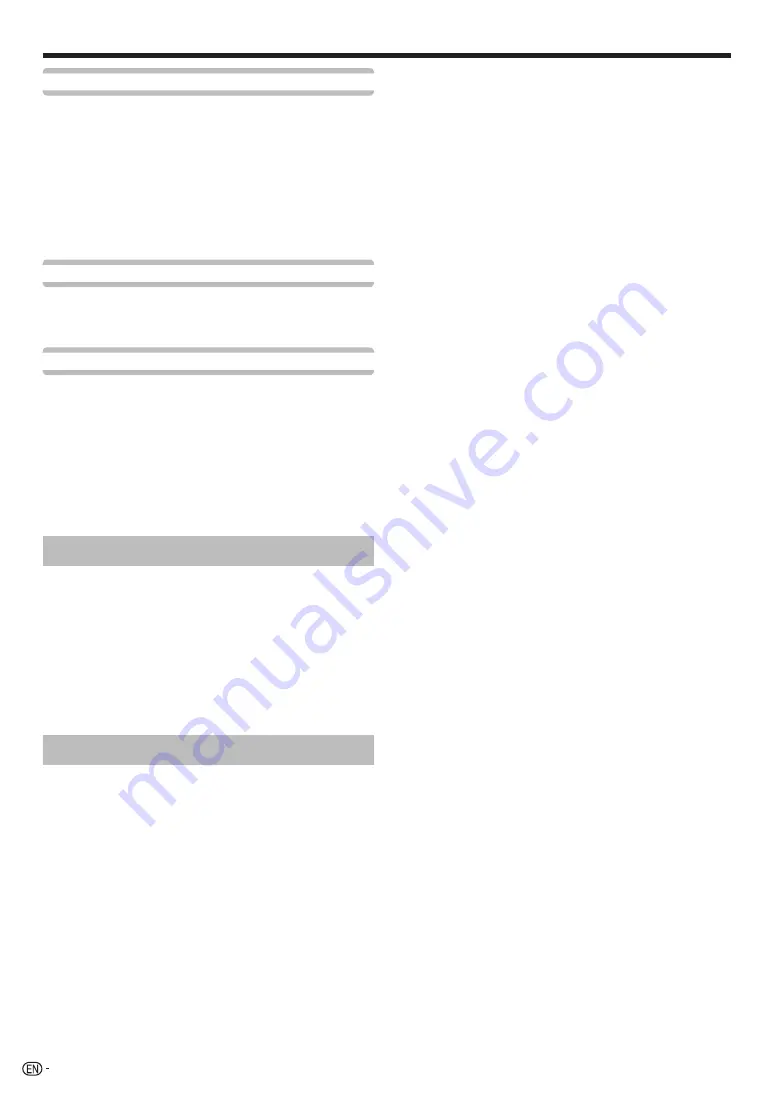
28
Label
When a TV channel sends its network name, the “Auto
installation” detects the information and assigns a
name to it. However, you can change channel names
individually.
Select each character of the new name for the
channel with using the software keyboard (see
page 12).
NOTE
• The name can be five characters or less. Select “Cancel” to
set the channel name.
Skip
Channels with “Skip” set to “On” are passed over when
using
!r/s
even if selected while watching the
image from the TV.
Lock
You can block the viewing of any channel.
NOTE
• See page 29 for setting a password.
• When “Lock” is set to “On” for a channel, “Child lock has
been activated” displays, and the image and sound of the
channel are blocked.
• When pressing
C
while “Child lock has been
activated” displays, the password input window will display.
Inputting the correct password unlocks the “Password”
temporarily until the power is turned off.
Sort
Channel positions can be sorted freely.
1
Press
c/d
to select “Yes”, and then press
A
.
2
Press
a/b/c/d
to select the channel you want
to move, and then press
A
.
3
Press
a/b/c/d
to move it to the desired
position, and then press
A
.
4
Repeat steps 2 and 3 until all desired channels are
sorted.
Erase programme
Channels can be erased individually.
1
Press
c/d
to select “Yes”, and then press
A
.
2
Press
a/b/c/d
to select the channel you want
to erase, and then press
A
.
• A message window pops up.
3
Press
c/d
to select “Yes”, and then press
A
to erase the selected channel. All the
subsequent channels move up.
4
Repeat steps 2 and 3 until all desired channels are
erased.
Basic adjustment
















































