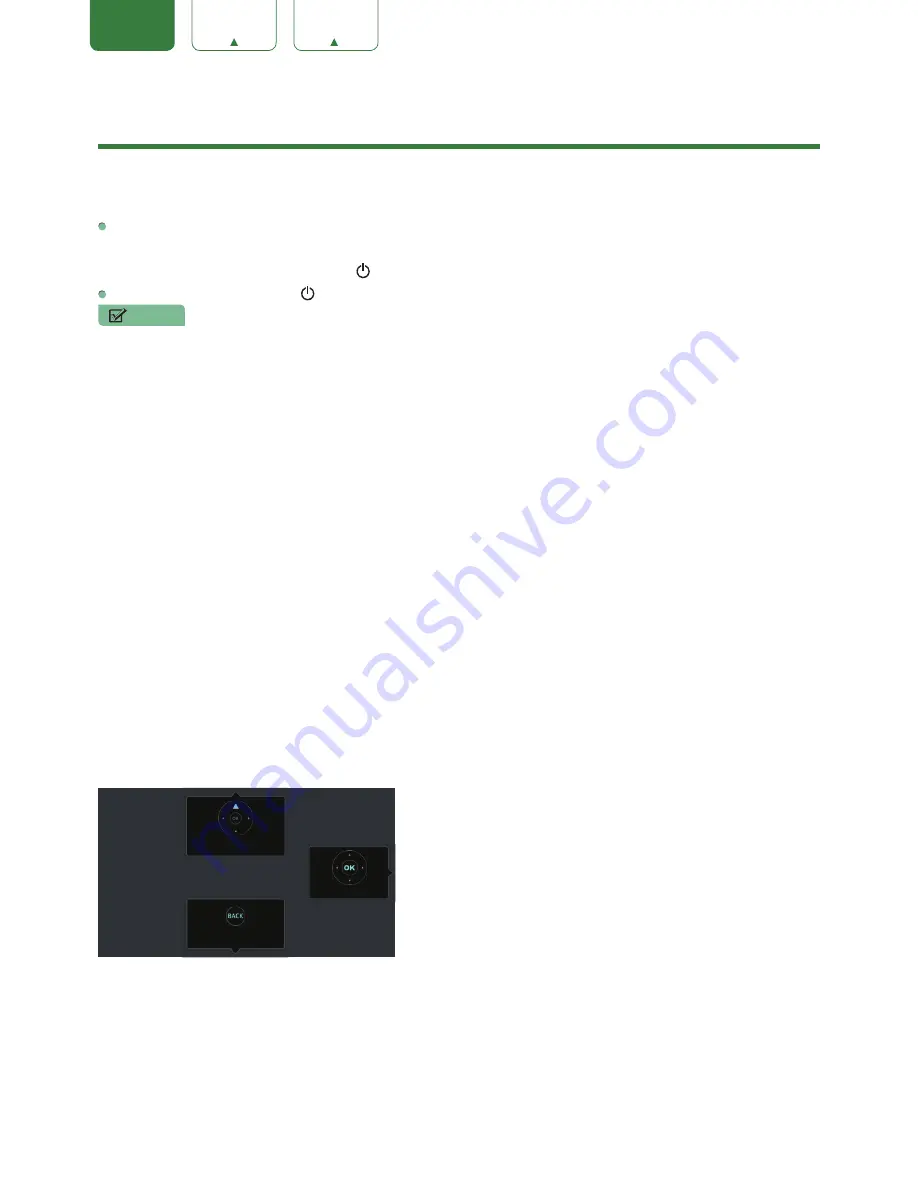
15
ENGLISH
FRANÇAIS
ESPAÑOL
Shortcuts Instructions
You can use shortcuts on the remote control for fast operation.
Turning your TV on or off
To turn your TV on:
1. Connect the power cord to the back of the TV, then plug the power cord into an AC outlet.
2. When the TV is powered on, press the
[ ]
button on the remote to turn TV.
To turn your TV off, press the
[ ]
button on the remote.
NOTES
• When your TV is in standby mode, it is still consuming power. To completely disconnect power, please remove the
plug from the AC outlet.
• If your TV does not receive an input signal for several minutes, it automatically goes into standby mode.
Selecting the input source
Select the Input Source depending on the video device you have connected to your TV.
To select the input source:
1. Turn on your TV, then press the
[INPUT]
button on the remote, the list of Source appears.
2. Press the
[< / >]
buttons to select the input source.
3. Press the
[OK]
button to confirm your selection.
Using the Live TV
To view broadcast programs, press the
[Live TV]
button on your remote.
Channel search guide
When you select TV as input, if no TV channels were saved before, you will be prompted to do a channel search. Before
channel tuning could start, you must specify the Tuner Mode,
Antenna
or
Cable
. You can also go to
Setting
menu >
Channel
to change the channel settings.
Launch Live TV
After channel tuning is done for the first time, the screen will display Live TV operating tips, including: how to start the
channel list, how to start channel info and so on.
[OK]
Show channel list
[
v ]
View channel info
[Back]
View recent channels
View channel info
PRE-CH
Show channel list



























