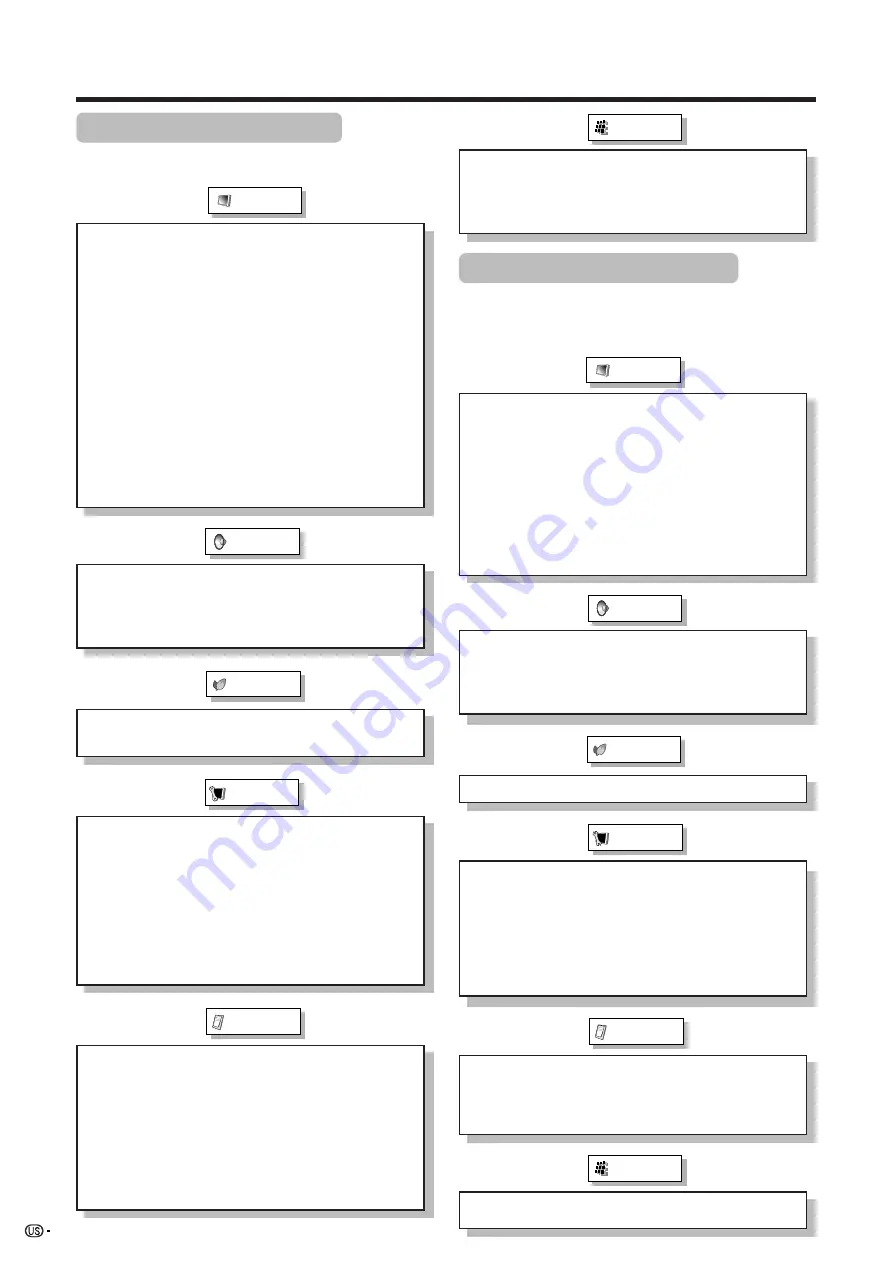
36
Basic adjustment settings
AV input mode menu items
List of AV menu items to help you with
operations
OPC ........................................................ Page 41
Backlight ................................................ Page 40
Contrast ................................................. Page 40
Brightness ............................................. Page 40
Color ....................................................... Page 40
Tint ......................................................... Page 40
Sharpness ............................................. Page 40
Advanced
C.M.S. .......................................... Page 41
Color Temp. ................................ Page 41
Sharpness Enhancement ......... Page 42
Automatic Contrast ................... Page 42
3D-Y/C ......................................... Page 42
Monochrome .............................. Page 42
Film Mode ................................... Page 42
I/P Setting ................................... Page 42
Picture
No Signal Off ......................................... Page 44
No Operation Off ................................... Page 44
EZ Setup ................................................ Page 37
CH Setup ........................................ Pages 37, 38
Antenna Setup-DIGITAL ....................... Page 38
Input Label ............................................. Page 61
Parental CTRL ............................... Pages 68-73
Position .................................................. Page 58
Picture Flip ............................................ Page 61
Standby Mode ....................................... Page 39
Language ............................................... Page 39
Treble ..................................................... Page 43
Bass ....................................................... Page 43
Balance .................................................. Page 43
Dolby Virtual .......................................... Page 43
Audio Only ............................................. Page 64
3D Noise Reduction .............................. Page 64
Mosquito Noise Reduction .................. Page 64
HDMI Setup ............................................ Page 50
Input Select ........................................... Page 60
Output Select ........................................ Page 65
Quick Shoot ........................................... Page 65
Caption Setup ....................................... Page 67
Program Title Display ........................... Page 65
Audio
Power Control
Setup
Option
CableCARD Menu ................................. Page 35
Video Setup ........................................... Page 45
Audio Setup ........................................... Page 45
i.LINK Setup .................................. Pages 52-57
Digital Setup
Power Management .............................. Page 44
Input Signal ........................................... Page 64
Auto Sync. ............................................. Page 59
Input Label ............................................. Page 61
Fine Sync. .............................................. Page 59
Picture Flip ............................................ Page 61
Standby Mode ....................................... Page 39
Language ............................................... Page 39
Power Control
Setup
Option
Audio Only ............................................. Page 64
Input Select ........................................... Page 60
Output Select ........................................ Page 65
Quick Shoot ........................................... Page 65
i.LINK Setup .................................. Pages 52-57
Digital Setup
OPC ........................................................ Page 41
Backlight ................................................ Page 40
Contrast ................................................. Page 40
Brightness ............................................. Page 40
Red ......................................................... Page 40
Green ...................................................... Page 40
Blue ........................................................ Page 40
Advanced
C.M.S. .......................................... Page 41
Sharpness Enhancement ......... Page 42
Picture
Audio
Treble ..................................................... Page 43
Bass ....................................................... Page 43
Balance .................................................. Page 43
Dolby Virtual .......................................... Page 43
*PC input mode menu items
List of PC menu items to help you with
operations
*When INPUT5 is set to PC.
















































