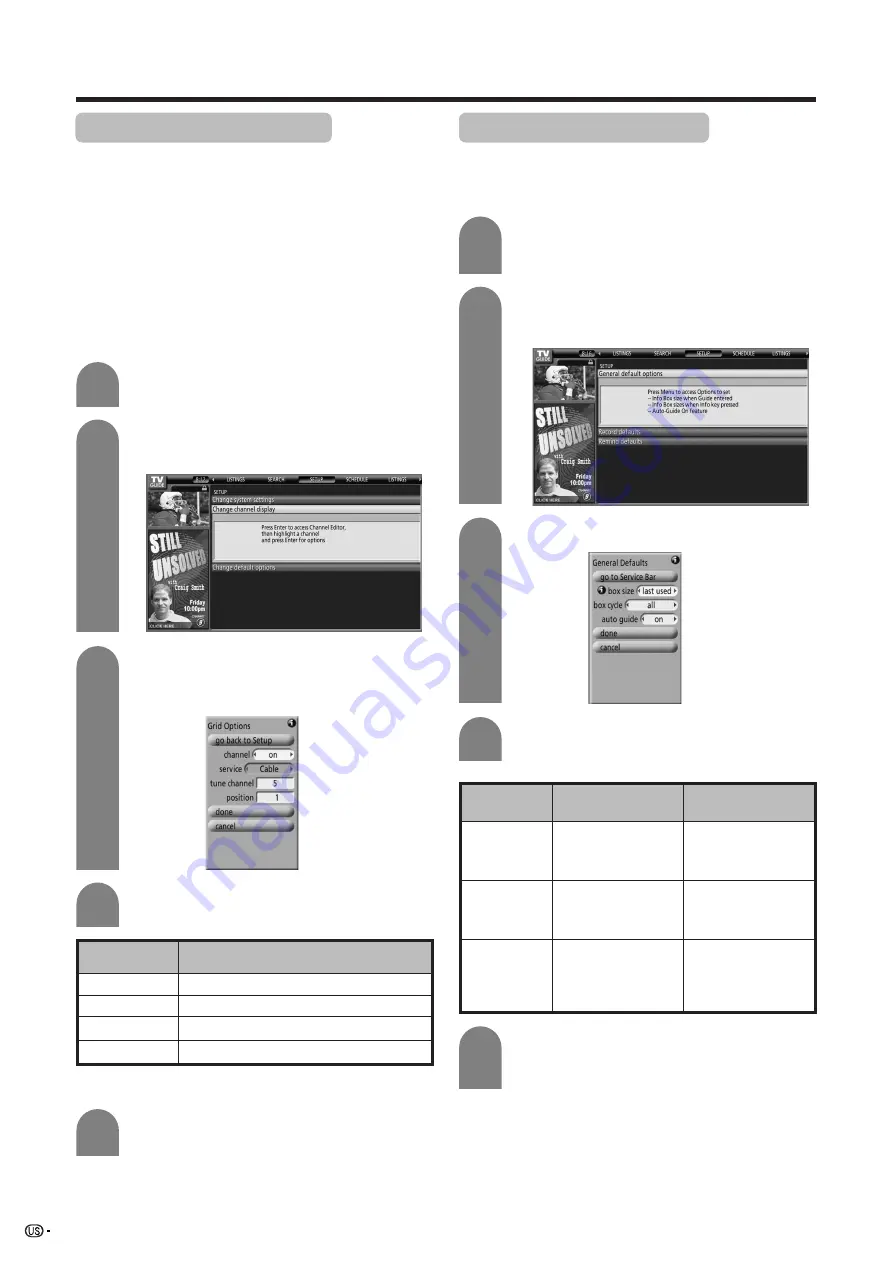
30
Watching TV (TV Guide On Screen)
Changing channel display
This setting lets you edit channel information that
appears in LISTINGS.
You can set each function as follows:
• Re-order the position the channel appears in
LISTINGS
• Change the channel number
• Switch a channel
On
- the channel is always displayed
Off
- the channel is never displayed
Auto-Hide
- the channel is only displayed when
program information is available
Press
a
/
b
to select “Change channel
display”, and then press
ENTER
.
1
Select the channel row you want to edit and
press
ENTER
to display the “Grid Options”
screen.
Press
a
/
b
/
c
/
d
to set the following items.
Description
off/on/auto-hide
Air/Cable/cable box
Set the channel number you want to display
Set the channel display position
Selected item
channel
service
tune channel
position
Press
a
/
b
to select “done”, and then press
ENTER
to exit.
Highlight “SETUP” on the Service Bar and
press
b
to highlight “Change default
options” and press
ENTER
.
• Depending on the channel currently being received you
may be able to select “service”.
Press
b
to select “General default options”,
and press
ENTER
.
2
3
Press
MENU
to display “General Defaults”.
4
Press
a
/
b
/
c
/
d
to set the following items.
5
When you have finished, press
a
/
b
to
select “done”, and then press
ENTER
again
to exit.
Changing default options
This setting lets you change the default settings as
follows.
General default options
last used/no/small/
large
all/no only/small only/
large only/no & small/
no & large/small &
large
on/off
Setup
items
Info box size
box cycle
auto guide
Description
Selectable items
Set the initial info box
size when you enter
the TV Guide On
Screen
Set the info box
rotation when you
press
INFO
When this is set to
“on”, automatically
displays TV Guide On
Screen when you turn
on the TV
Highlight “SETUP” on the Service Bar.
1
4
2
3
5






























