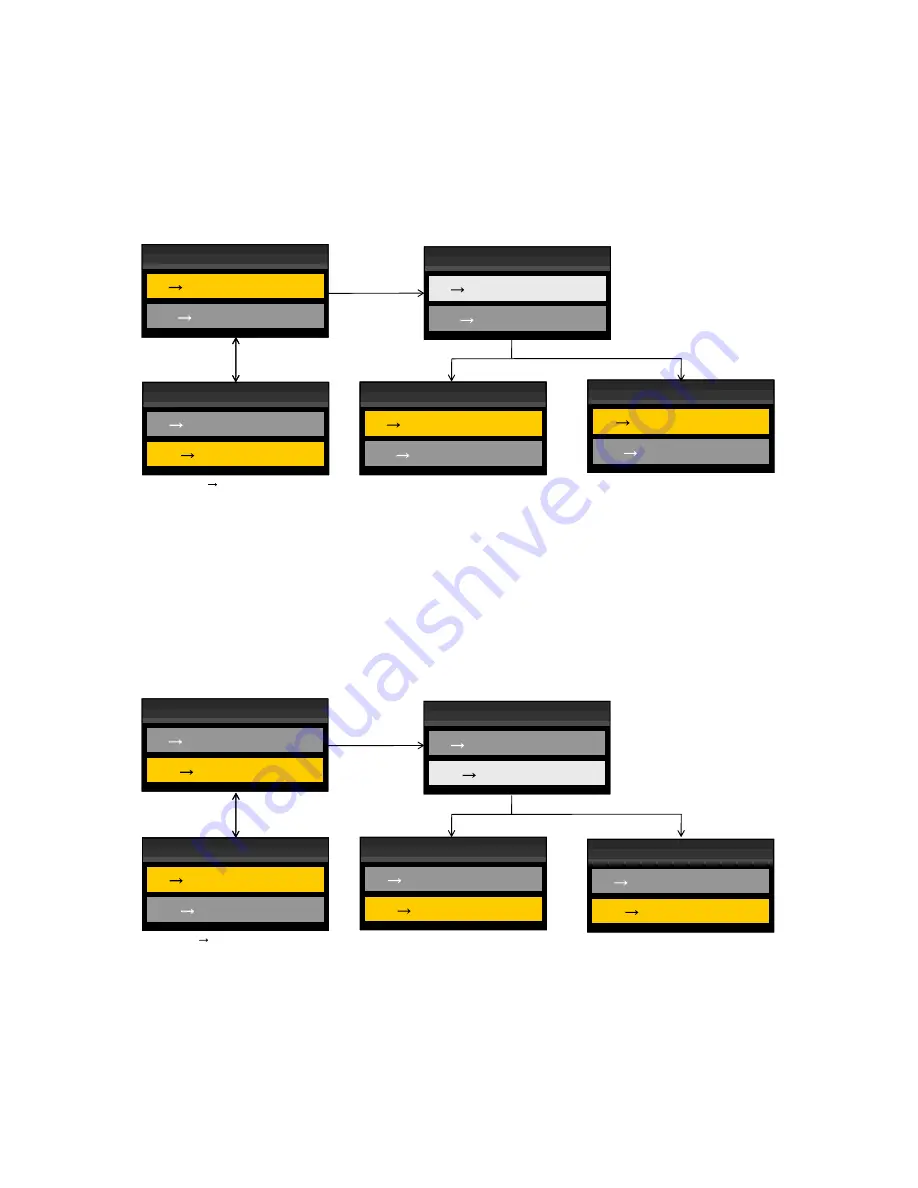
LC-60G9T / LC-70G9T
5 – 26
[3] USB Clone Specifications
Input “369” as password on the copy mode screen using the same input method as Public Mode on the previous page.
1. Screen Specifications (copy mode <TV
o
USB>)
•
TV
o
USB (sucking from TV)
•
After finishing processes in FIG 2, return the button to Focus color.
•
On USB clone display screen in FIG 1 and FIG 5, key reception is disabled except for Up/Down key and Enter key.
•
Key reception is disabled in USB clone display screen in FIG 2 to FIG 4.
•
After proceeding to FIG 3, 4, turn off the power with AC OFF.
2. Screen Specifications (copy mode <USB
o
TV>)
•
USB
o
TV (writing to TV)
•
After finishing processes in FIG 2, return the button to Focus color.
•
On USB clone display screen in FIG 1 and FIG 5, key reception is disabled except for Up/Down key and Enter key.
•
Key reception is disabled in USB clone display screen in FIG 2 to FIG 4.
•
After proceeding to FIG 3, 4, turn off the power with AC OFF.
Press [ENTER]
<FIG 1>
<FIG 2>
Copy mode
Copy mode
TV
USB
[
]
Start
TV
USB
USB
TV
[
[
]
]
Wait…
Start
Processing failed or multiple insertion.
Processing successful.
<FIG 3>
<FIG 4>
USB
TV
[
[
]
]
Start
Copy mode
Copy mode
<FIG 5>
Copy mode
TV
USB
USB
TV
[
[
]
]
Done
Copy mode
TV
USB
USB
TV
[
[
]
]
Failed
Start
Copy mode
TV
USB
USB
TV
[
[
]
]
Start
St
USB
TV
[
]
USB
TV
Refer to (USB
TV <writing to TV>).
USB
TV
[
]
Start
* Do not focus on button before recognition
of USB device and use is possible.
Wait display blinks for 1 second
during implementation. Change
button to Select color during this
time to disable key reception.
Press
[UP] or [DOWN]
Start
Copy mode
TV
USB
USB
TV
[
[
]
]
Start
Wait…
Copy mode
TV
USB
[
]
St
USB
TV
[
[
]
]
Start
Start
Cop mode
Copy mode
TV
USB
USB
TV
[
[
]
]
Start
Done
USB
TV
[
]
Done
Copy mode
Copy mode
TV
USB
USB
TV
[
[
]
]
Start
Failed
US
TV
Copy mode
TV
USB
USB
TV
[
[
]
]
Start
St
USB
TV
[
]
Start
Press [ENTER]
<FIG 1>
<FIG 2>
Processing failed or multiple insertion.
Processing successful.
<FIG 3>
<FIG 4>
<FIG 5>
Refer to (TV
USB <sucking from TV>).
* Do not focus on button before recognition
of USB device and use is possible.
Wait display blinks for 1 second
during implementation. Change
button to Select color during this
time to disable key reception.
Press
[UP] or [DOWN]
Summary of Contents for LC-60G9T
Page 56: ...LC 60G9T LC 70G9T 8 1 CHAPTER 8 OVERALL WIRING BLOCK DIAGRAM 1 SYSTEM BLOCK DIAGRAM ...
Page 57: ...LC 60G9T LC 70G9T 8 2 ...
Page 62: ...LC 60G9T LC 70G9T 9 2 19 18 17 16 15 14 13 12 11 10 RN ...
Page 63: ...LC 60G9T LC 70G9T 9 3 A C B D E F G H 2 10 9 8 7 6 5 4 3 1 MAIN UNIT A SYMBOL ...
Page 64: ...LC 60G9T LC 70G9T 9 4 19 18 17 16 15 14 13 12 11 10 ...
Page 67: ...LC 60G9T LC 70G9T 9 7 A C B D E F G H 2 10 9 8 7 6 5 4 3 1 MAIN UNIT B PATTERN ...
Page 68: ...LC 60G9T LC 70G9T 9 8 19 18 17 16 15 14 13 12 11 10 ...
Page 69: ...LC 60G9T LC 70G9T 9 9 A C B D E F G H 2 10 9 8 7 6 5 4 3 1 MAIN UNIT B SYMBOL ...
Page 70: ...LC 60G9T LC 70G9T 9 10 19 18 17 16 15 14 13 12 11 10 ...
Page 73: ...LC 60G9T LC 70G9T 9 13 A C B D E F G H 2 10 9 8 7 6 5 4 3 1 TCON UNIT A PATTERN ...
Page 74: ...LC 60G9T LC 70G9T 9 14 19 18 17 16 15 14 13 12 11 10 ...
Page 75: ...LC 60G9T LC 70G9T 9 15 A C B D E F G H 2 10 9 8 7 6 5 4 3 1 TCON UNIT A SYMBOL ...
Page 76: ...LC 60G9T LC 70G9T 9 16 19 18 17 16 15 14 13 12 11 10 ...
Page 77: ...LC 60G9T LC 70G9T 9 17 A C B D E F G H 2 10 9 8 7 6 5 4 3 1 TCON UNIT CHIP SIDE A ...
Page 78: ...LC 60G9T LC 70G9T 9 18 19 18 17 16 15 14 13 12 11 10 ...
Page 79: ...LC 60G9T LC 70G9T 9 19 A C B D E F G H 2 10 9 8 7 6 5 4 3 1 TCONUNIT BPATTERN ...
Page 80: ...LC 60G9T LC 70G9T 9 20 19 18 17 16 15 14 13 12 11 10 ...
Page 81: ...LC 60G9T LC 70G9T 9 21 A C B D E F G H 2 10 9 8 7 6 5 4 3 1 T CON UNIT B SYMBOL ...
Page 82: ...LC 60G9T LC 70G9T 9 22 19 18 17 16 15 14 13 12 11 10 ...
Page 107: ...LC 60G9T LC 70G9T 16 ...
















































