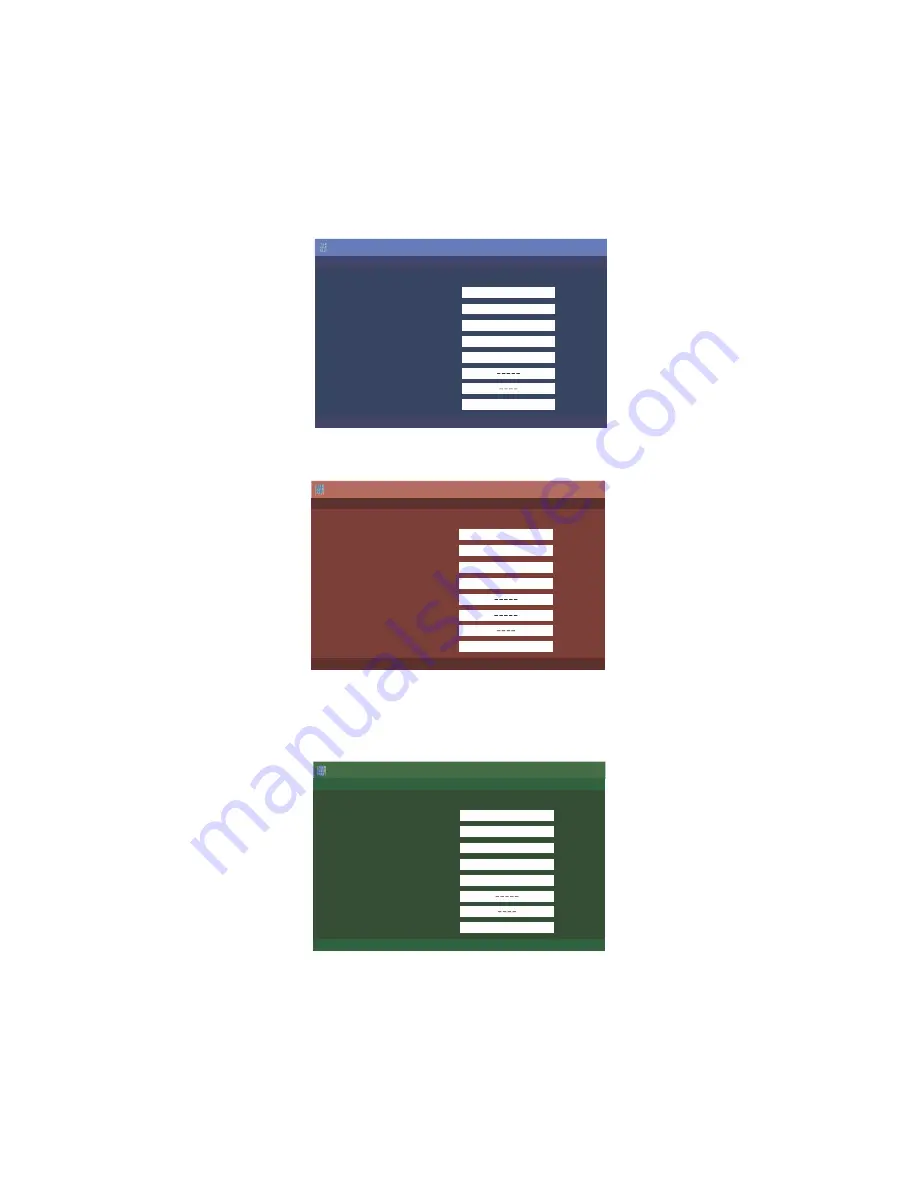
LC-60G9T / LC-70G9T
5 – 2
2.2.3 How to upgrade the software
1. Unplug the AC cord.
2. Insert the USB Memory for version upgrade into USB1.
3. Plug in the AC cord with power button pressed down.
4. After 5 seconds, unpress the power button.
5. After the unit startup, the system upgrade screen as shown below within 20-40 seconds.
6. Even a single failure in the process will trigger the upgrade failure screen.
NOTE: In the event of a failure, repeat the upgrade process. If the process repeatedly fails, it is likely that the hardware need fixing.
7. Upon completion of the whole process, the upgrade success screen as shown below appears. You can check the new software version on this
screen. The version information appears after the upgrade is complete.
8. Unplug the AC cord and remove the USB Memory for version upgrade.
9. Now the software version upgrade is complete.
NOTE: When you are done with the software version upgrade, start the set, go to the top page of the adjustment process screen and check the main
software version information.
If you upgrade the software version of 60/70G9T the model name is upgrade screen is displayed as 60/70G9T.
MAIN
SUB MICOM
PANEL EEPROM
3D IR MICOM
MAIN Version
SUB MICOM Version
PANEL EEPROM
3D IR MICOM Version
26%
NO DATA
NO DATA
095X1307021
60/70G9T
Software Update
MAIN
UPGRADE FAILURE
SUB MICOM
PANEL EEPROM
3D IR MICOM
MAIN Version
SUB MICOM Version
PANEL EEPROM
3D IR MICOM Version
Project ID
NO DATA
NO DATA
Software Update
MAIN
UPGRADE SUCCESS
SUB MICOM
PANEL EEPROM
3D IR MICOM
MAIN Version
SUB MICOM Version
PANEL EEPROM
3D IR MICOM Version
100%
NO DATA
NO DATA
095X1307021
Software Update
60/70G9T
60/70G9T
Summary of Contents for LC-60G9T
Page 56: ...LC 60G9T LC 70G9T 8 1 CHAPTER 8 OVERALL WIRING BLOCK DIAGRAM 1 SYSTEM BLOCK DIAGRAM ...
Page 57: ...LC 60G9T LC 70G9T 8 2 ...
Page 62: ...LC 60G9T LC 70G9T 9 2 19 18 17 16 15 14 13 12 11 10 RN ...
Page 63: ...LC 60G9T LC 70G9T 9 3 A C B D E F G H 2 10 9 8 7 6 5 4 3 1 MAIN UNIT A SYMBOL ...
Page 64: ...LC 60G9T LC 70G9T 9 4 19 18 17 16 15 14 13 12 11 10 ...
Page 67: ...LC 60G9T LC 70G9T 9 7 A C B D E F G H 2 10 9 8 7 6 5 4 3 1 MAIN UNIT B PATTERN ...
Page 68: ...LC 60G9T LC 70G9T 9 8 19 18 17 16 15 14 13 12 11 10 ...
Page 69: ...LC 60G9T LC 70G9T 9 9 A C B D E F G H 2 10 9 8 7 6 5 4 3 1 MAIN UNIT B SYMBOL ...
Page 70: ...LC 60G9T LC 70G9T 9 10 19 18 17 16 15 14 13 12 11 10 ...
Page 73: ...LC 60G9T LC 70G9T 9 13 A C B D E F G H 2 10 9 8 7 6 5 4 3 1 TCON UNIT A PATTERN ...
Page 74: ...LC 60G9T LC 70G9T 9 14 19 18 17 16 15 14 13 12 11 10 ...
Page 75: ...LC 60G9T LC 70G9T 9 15 A C B D E F G H 2 10 9 8 7 6 5 4 3 1 TCON UNIT A SYMBOL ...
Page 76: ...LC 60G9T LC 70G9T 9 16 19 18 17 16 15 14 13 12 11 10 ...
Page 77: ...LC 60G9T LC 70G9T 9 17 A C B D E F G H 2 10 9 8 7 6 5 4 3 1 TCON UNIT CHIP SIDE A ...
Page 78: ...LC 60G9T LC 70G9T 9 18 19 18 17 16 15 14 13 12 11 10 ...
Page 79: ...LC 60G9T LC 70G9T 9 19 A C B D E F G H 2 10 9 8 7 6 5 4 3 1 TCONUNIT BPATTERN ...
Page 80: ...LC 60G9T LC 70G9T 9 20 19 18 17 16 15 14 13 12 11 10 ...
Page 81: ...LC 60G9T LC 70G9T 9 21 A C B D E F G H 2 10 9 8 7 6 5 4 3 1 T CON UNIT B SYMBOL ...
Page 82: ...LC 60G9T LC 70G9T 9 22 19 18 17 16 15 14 13 12 11 10 ...
Page 107: ...LC 60G9T LC 70G9T 16 ...






























