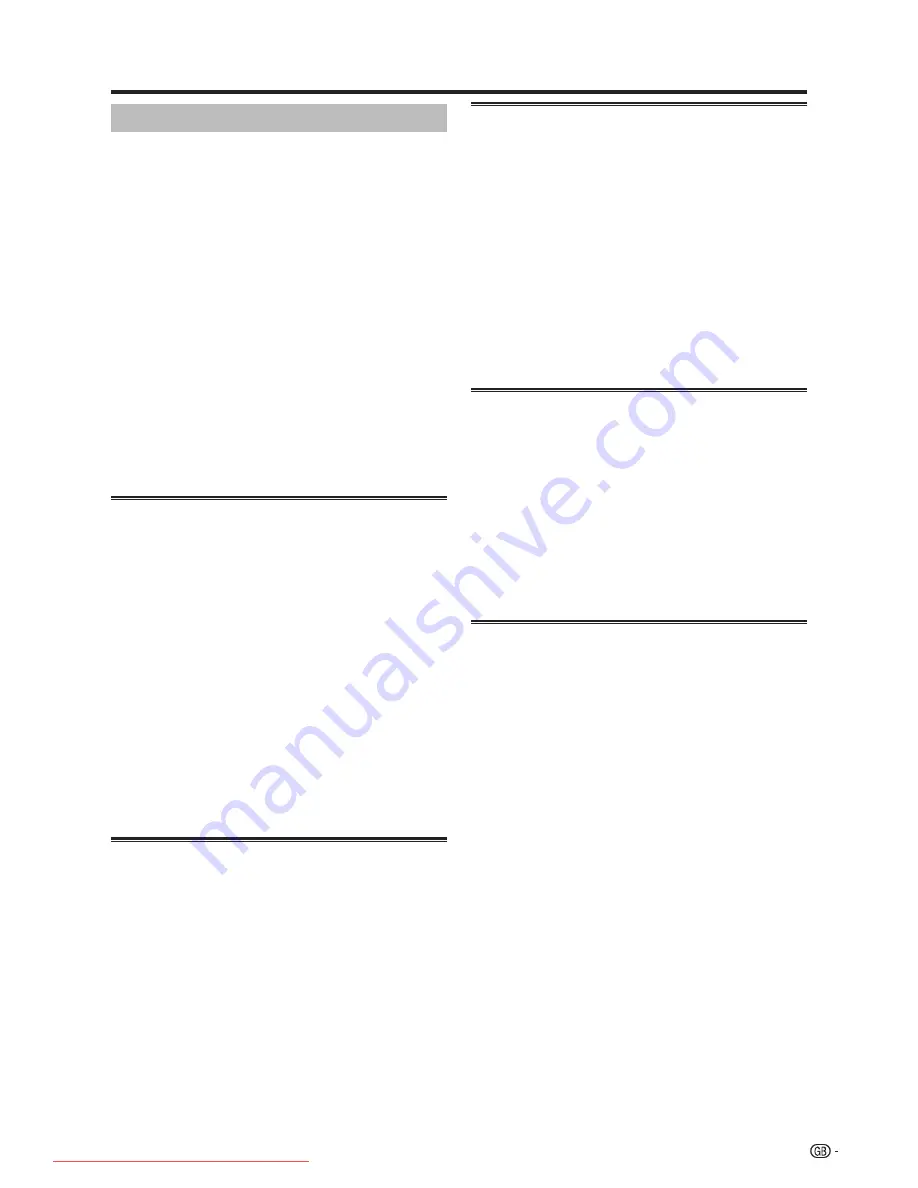
Connecting external devices
Operating an AQUOS LINK device
AQUOS LINK allows you to operate the HDMI-
connected device with one remote control.
NOTE
• The AQUOS LINK buttons such as
B
,
REV
G
,
PLAY
I
,
FWD
J
,
STOP
H
inside the flip cover should not be
confused with the buttons used for HDD operation. See
page 45.
Open the remote control’s flip cover.
Press
PLAY
I
to start playback of a title.
• This does not start playback of programmes stored
in the DR archive.
• See right column, section “
Playback of titles using
AQUOS LINK
” if you want to start playback using
the list of the titles of the AQUOS BD Player/AQUOS
Recorder.
Press
FWD
J
to fast forward.
Press
REV
G
to reverse.
Press
STOP
H
to stop.
Press
B
to turn the HDMI-connected device
on/off.
Listening with the AQUOS Audio speaker
system
You can opt to listen to the TV sound only from the
AQUOS Audio speaker system and manually change
its sound mode.
NOTE
• The AQUOS LINK buttons such as
B
,
REV
G
,
PLAY
I
,
FWD
J
,
STOP
H
inside the flip cover should not be
confused with the buttons used for HDD operation. See
page 45.
Open the remote control’s flip cover.
Press
OPTION
.
Press
a
/
b
to select “By AQUOS Audio SP”.
Press
c
/
d
to select “yes”.
• Select “no” to listen to the TV sound.
• The sound from the TV speaker and headphone
terminal is silenced and only the sound from the
AQUOS Audio speaker system is audible.
Manually changing AQUOS Audio speaker
system’s sound mode
Open the remote control’s flip cover.
Press
OPTION
.
• The AQUOS LINK menu displays.
Press
a
/
b
to select “Change sound mode”.
The sound mode changes every time you press
OK
.
• Refer to the operation manual of the AQUOS audio
speaker system for details.
1
2
3
1
2
3
4
1
2
3
4
Playback of titles using AQUOS LINK
This section explains how to play back a title in the
AQUOS BD Player/AQUOS Recorder.
Open the remote control’s flip cover.
Press
OPTION
.
• The AQUOS LINK menu displays.
Press
a
/
b
to select “Top menu / title list”, and
then press
OK
.
• The linked recorder now powers on and the TV
automatically selects the appropriate external input
source.
• The title list data from the connected AQUOS BD
Player/AQUOS Recorder displays.
Select the title with
a
/
b
/
c
/
d
, and then press
PLAY
I
.
Selecting media type for CEC-compatible
recorder
If your recorder has multiple storage media, select the
media type here.
Open the remote control’s flip cover.
Press
OPTION
.
• The AQUOS LINK menu displays.
Press
a
/
b
to select “Media change”.
Select the desired medium, such as DVD or
HDD. The media type changes every time you
press
OK
.
HDMI device selection
If multiple HDMI devices are connected in a daisy
chain, you can specify which device to control here.
Open the remote control’s flip cover.
Press
OPTION
.
• The AQUOS LINK menu displays.
Press
a
/
b
to select “Model selection”, and
then press
OK
. The HDMI device changes when
you press
OK
, and the menu screen goes out.
1
2
3
4
1
2
3
4
1
2
3
21
LC-52HD1E-gb.indd 21
LC-52HD1E-gb.indd 21
2008/03/24 15:01:02
2008/03/24 15:01:02
Downloaded From TV-Manual.com Manuals
















































