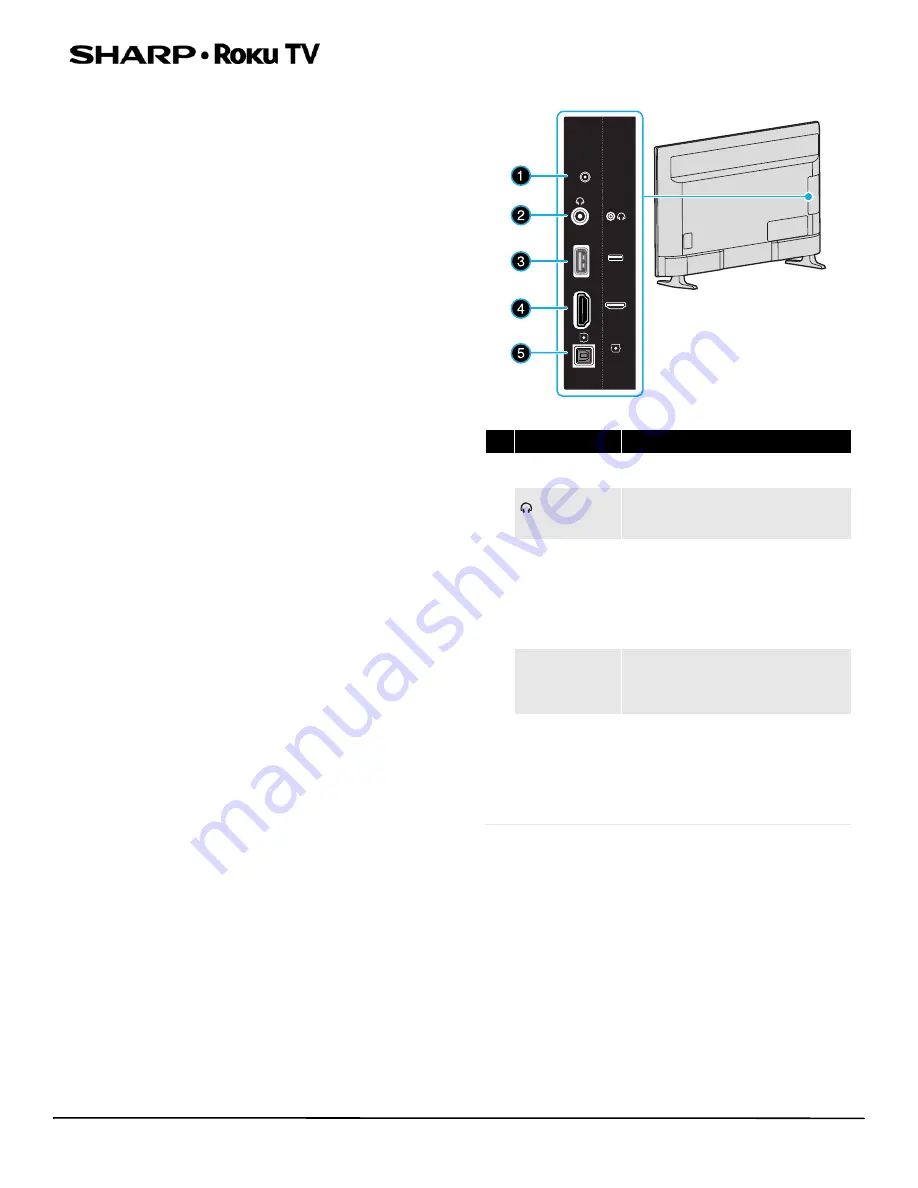
13
LC-43LB601U / LC-50LB601U / LC-43LB601C / LC-50LB601C
43" / 50" Full HD LED 1080p Sharp Roku TV
TV components
Your TV has built-in controls for adjusting basic settings and
several sets of jacks for connecting devices to your TV.
This section contains information about:
• Package contents
• Front features
• Side jacks
• Back jacks
• Remote control
Package contents
• 43" or 50" LED Sharp Roku TV
• Remote control and batteries (2 AAA)
• TV stands (2)
• Screws (4)
• Power cord
• Quick Setup Guide
• Important Information
• Roku TV End User License Agreement (EULA)
Front features
Besides the viewing screen, the front has a remote control
sensor, to receive the signals from the remote control (do not
block), and a status indicator.
The status indicator lights red when your TV is off, turns off
when your TV is on, or blinks when receiving commands from
the remote control.
Side jacks
#
Item
Description
1
RESET
Press and hold reset for 15 seconds
for factory reset.
2
(headphones)
Connect headphones to this jack.
See
page
3
USB
Connect a USB flash drive to this
jack to view compatible photos and
video, listen to music files, or pause
live TV. For more information, see
on
page
and
on
page
4
HDMI3
Connect HDMI® devices to this jack.
For more information, see
, or
or
on page
.
5
DIGITAL
OUTPUT
(OPTICAL)
Connect a digital sound bar,
speaker system, or home theater
system to this jack to listen to TV
audio through external speakers.
For more information, see
audio using the DIGITAL OUTPUT
(OPTICAL) jack
on page
RESET
RESET
HDMI3
USB
USB
DIGITAL
OPTICAL
OUTPUT
HDMI3














































