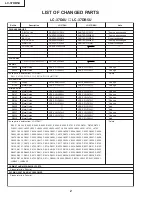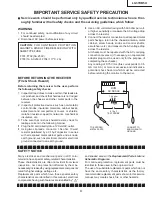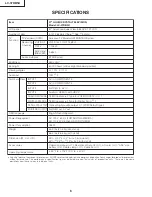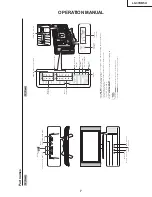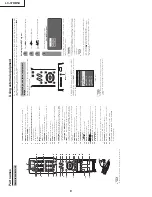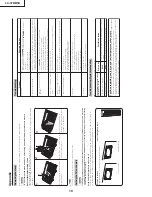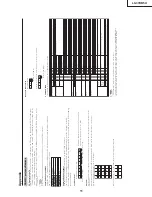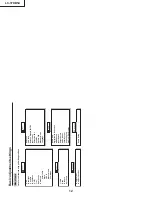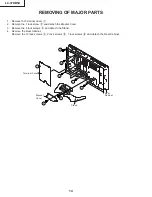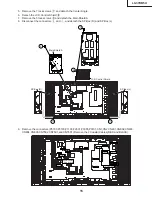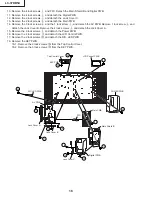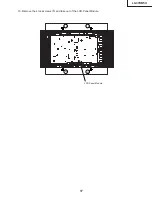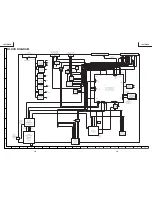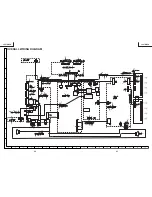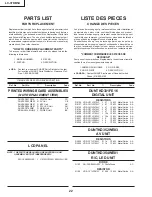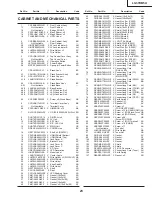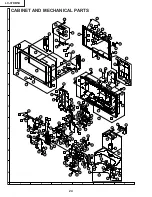8
LC-37DB5U
P
Using external equipment
ar
t names
Remote contr
ol unit
1T
V
PO
WER:
Switch the TV power on or standby
.
2
D
ISPLA
Y
:
Display the channel infor
m
ation.
3
SOURCE PO
WER:
T
u
rn
s the power of the exter
n
al
equipment on and of
f.
4
E
xternal equipment
operational b
u
ttons:
Operate the
exter
n
al equipment.
5
0
9:
Set the channel.
6
(DOT)
7
INPUT
:
Select a TV input sour
ce. (TV
, INPUT 1, INPUT
2, INPUT 3, INPUT 4)
8V
O
L
/
:
Set the volume.
9
SURR
OUND:
Select Surr
ound settings.
10
FREEZE:
Set the still image. Pr
ess again to r
e
tur
n
to
nor
mal scr
een.
11
EXIT
:
T
u
rn
of
f the menu scr
een.
12
SLEEP:
Set the sleep timer
.
13
A
U
DIO:
Selects the MTS/SAP or the audio mode during
multi-channel audio br
oadcasts.
14
FUNCTION:
Switches the r
emote contr
ol for TV
, CBL/
SA
T
, VCR, DVD and AUDIO operation. Indicator lights
up for the curr
ent mode.
* T
o
enter the code r
egistration mode, you need to pr
ess
FUNCTION
and
DISPLA
Y
at the same time.
15
LIGHT
:
When pr
essed all buttons on the r
emote
control unit will light. The lighting will tur
n of
f if no
operations ar
e per
for
m
ed within about 5 seconds. This
button is used for per
for
m
ing operations in low-light
situations.
16
VIEW MODE:
Select the scr
een size.
17
ENT
:
Enters a channel selection when choosing with
the
0-9
buttons.
18
FLASHB
A
CK:
Retur
n
to the pr
evious channel or input
exter
n
al mode.
19
CH
/
:
Select the channel.
20
MUTE:
Mute the sound.
21
MENU:
Display the menu scr
een.
22
///
/
ENTER:
Select a desir
e
d item on the scr
een.
23
RETURN:
Retur
n
to the pr
evious menu scr
een.
24
F
A
V
ORITE CH
A
,
B
,
C
,
D:
Select four pr
eset favorite channels in four
dif
fer
ent categories.
While watching, you can toggle the selected channels
by pr
essing A, B, C and D.
25
F
A
V
ORITE:
Register favorite channel.
26
CC:
Display captions during closed-caption sour
ce.
27
A
V
MODE:
Select an audio or video setting.
(ST
ANDARD, MOVIE, GAME, USER, DYNAMIC
(Fixed), DYNAMIC.)
NO
TE
When using the r
emote contr
ol unit, point it at the TV
.
3
2
11
4
5
6
4
8
17
15
16
18
19
7
20
10
9
21
11
23
24
25
12
13
27
22
26
_
Y
o
u can connect many types of exter
nal equipment to your TV
, like a DVD player
, VCR, Digital TV tuner
, HDMI
equipment, game console and camcor
der
. T
o
view exter
nal sour
c
e images, select the input sour
ce fr
om
INPUT
on the r
e
mote contr
ol unit or on the TV
.
CA
UTION
To
pr
otect all equipment, always tur
n of
f the TV befor
e
connecting to a DVD player
, VCR, Digital TV tuner
, HDMI
equipment, game console, camcor
der or other exter
n
al
equipment.
NO
TE
Please r
efer to the r
e
levant operation manual (DVD player
,
etc.) car
efully befor
e
making connections.
Each time
INPUT
is pr
essed, the input sour
ce toggles.
Refer to your exter
n
al equipment operation manual for
the signal type.
Displa
ying an e
xternal equipment
ima
g
e
Explanation her
e is for the setting when connecting
DVD to INPUT1 ter
minal.
INPUT
button
To
watch a DVD image, select "INPUT1" fr
om "INPUT
SOURCE" menu using
INPUT
on the r
e
mote contr
ol
unit or on the TV
.
INPUT SOURCE
TV
INPUT1
INPUT2
INPUT3
INPUT4
1
Auto
COMPONENT
VIDEO
For INPUT1 signal
Select the desir
ed signal type.
The setting is stor
ed and can be selected on the
"INPUT SOURCE" menu.
Pr
ess
MENU
and the MENU scr
een displays.
2
3
Pr
ess
/
to select "Input Select", and then
pr
ess
ENTER
.
4
Pr
ess
/
to select "Option".
NO
TE
If the image does not come in clearly
, you may need to
change the input signal type setting on the "Input Select"
menu.
Selecting the INPUT signal
(Example)