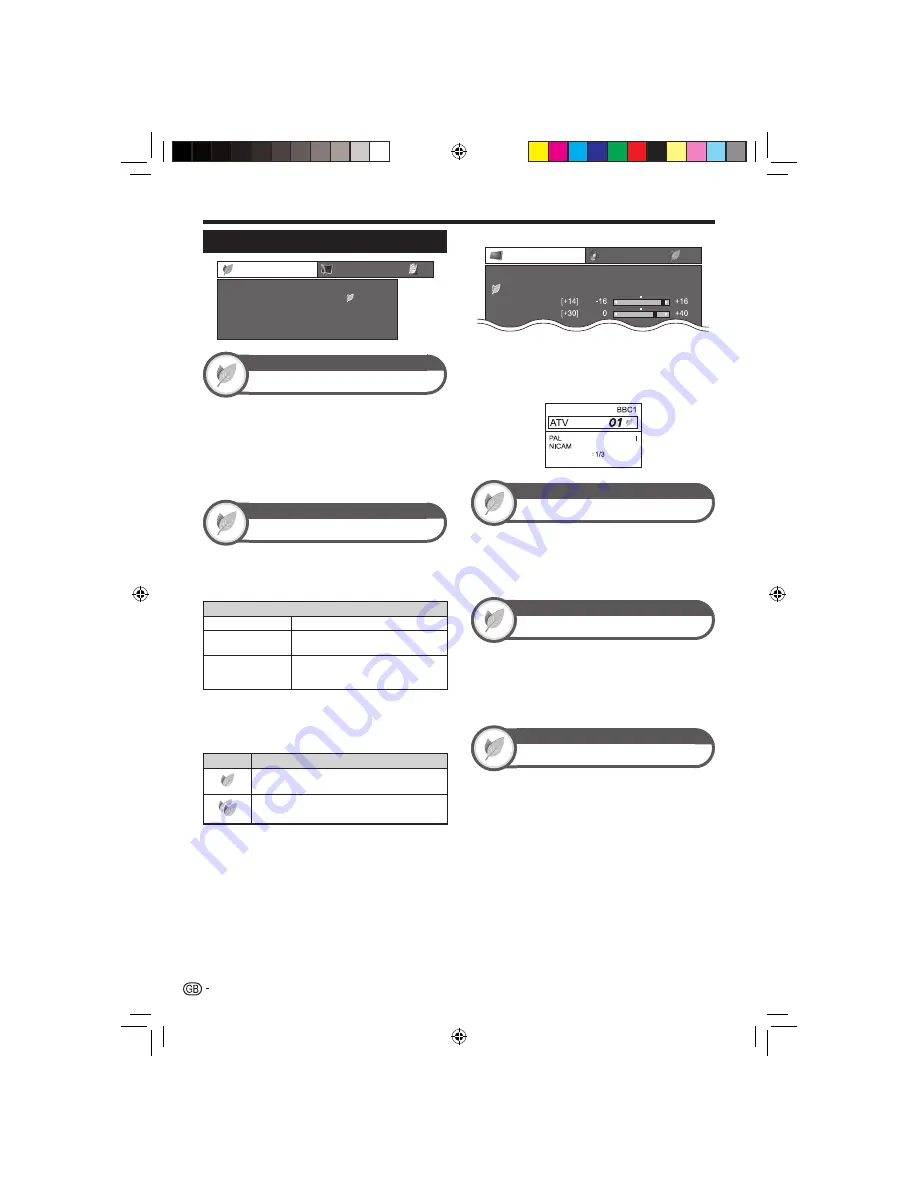
26
Power save settings
ECO
Energy save
[ Standard]
ECO picture control
[On]
No signal off
[Disable]
No operation off
Sleep timer
[Disable]
ECO
ECO picture control
This function automatically detects the image source and
decreases the power consumption while keeping the
brightness of the image unchanged.
NOTE
This function does not work when “AV MODE” is set to
“DYNAMIC (Fixed)” or “AUTO”.
This function does not work when “Energy save” is set to
“Standard” or “Advanced”.
ECO
Energy save
This function enables you to reduce the backlight
brightness in order to decrease the power consumption
and increase the backlight life span as shown in the
following table.
Item
Standard
Reduces the backlight brightness.
Advanced
Reduces the backlight brightness more
than “Standard”.
Off
The backlight brightness is the same
value of your settings in the selected
“AV MODE”.
NOTE
This function does not work when “AV MODE” is set to
“DYNAMIC (Fixed)”.
“Energy save” status icons
Icon
Description
“Energy save” is set to “Standard”.
“Energy save” is set to “Advanced”.
When “Energy save” is set to “Standard” or “Advanced”,
“Energy save” status icons appear in the “Picture” menu
and channel information windows as shown below.
•
•
•
E
EXAMPLE
Picture
OPC
[Off]
Backlight
Contrast
DYNAMIC
When “OPC” is set to “On” or “On:Display”, an “Energy save”
status icon appears to the left of “OPC” in the “Picture” menu.
When “OPC” is set to “Off”, an “Energy save” status icon
appears to the left of “Backlight” in the “Picture” menu.
EXAMPLE
STEREO
Subtitle
New information
ECO
No signal off
When set to “Enable”, the TV will automatically enter
standby mode if there is no signal input for 15 minutes.
NOTE
Even if a TV programme finishes, this function may not operate
because of interference from other TV stations or other signals.
ECO
No operation off
The TV will automatically enter standby mode if no
operations are performed during the time span you set
(“30 min.” or “3 hr.”).
NOTE
Five minutes before the TV enters standby mode, the remaining
time displays every minute.
ECO
Sleep timer
Allows you to set a time when the TV automatically
enters standby mode.
NOTE
Select “Off” to cancel the sleep timer.
When the time has been set, countdown automatically starts.
Five minutes before the preset of time expires, the remaining
time displays each minute.
•
•
•
•
•
•
•
Basic adjustment
LC-LE700E_GB3.indd 26
LC-LE700E_GB3.indd 26
2009/07/13 19:11:39
2009/07/13 19:11:39
















































