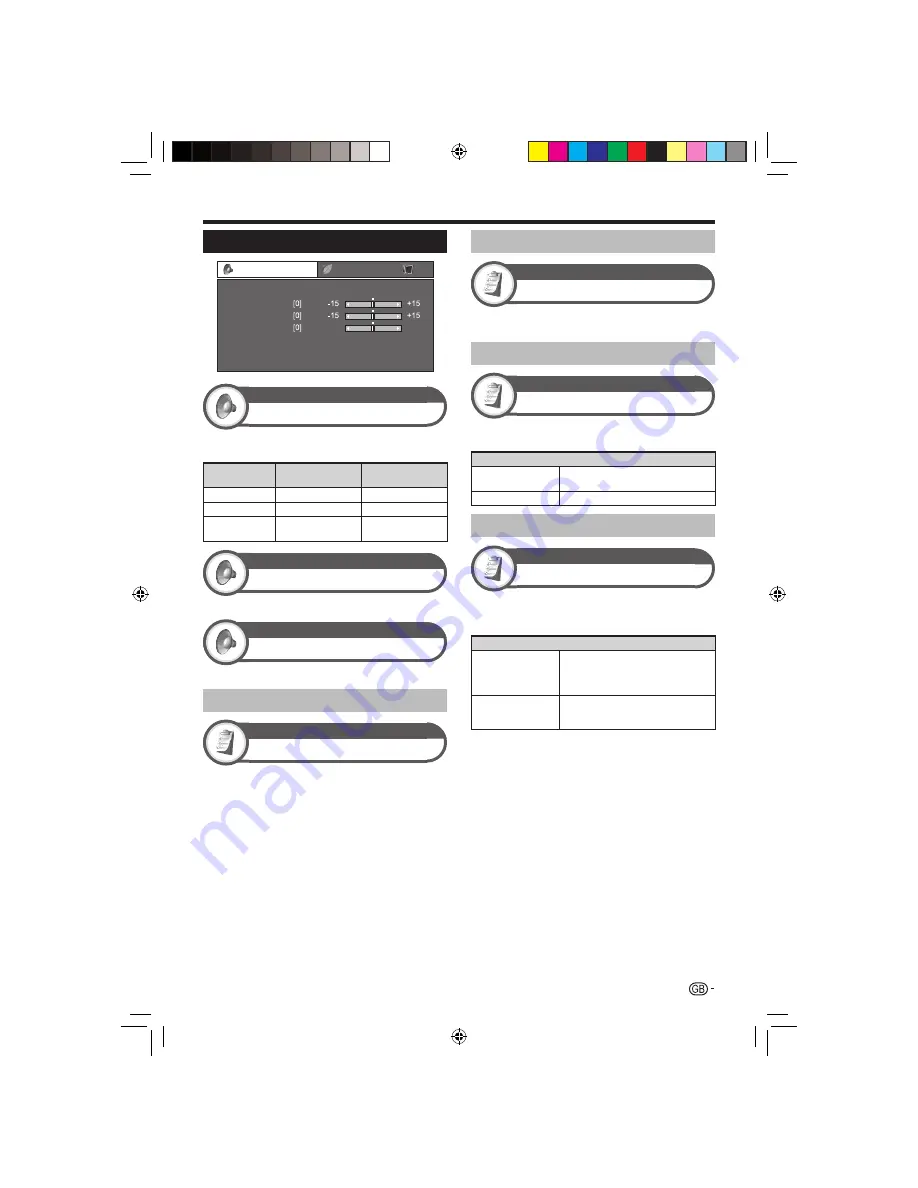
25
Audio settings
Audio
Treble
[Off]
Bass
Balance
Surround
Bass enhancer
Reset
DYNAMIC
L30
R30
Audio
Audio adjustment
You can adjust the sound quality to your preference with
the following settings.
Selectable
items
c
(Cursor)
d
(Cursor)
Treble
For weaker treble
For stronger treble
Bass
For weaker bass
For stronger bass
Balance
Decrease audio from
the right speaker
Decrease audio from
the left speaker
Audio
Surround
This function allows you to enjoy realistic live sound.
Audio
Bass enhancer
This function allows you to enjoy bass-enhanced sound.
Automatic volume adjustment
Option
Auto volume
Different sound sources sometimes do not have the
same volume level, such as a programme and its
commercial breaks. This function reduces this problem
by equalizing levels.
Emphasising dialogue
Option
Clear voice
This function emphasises speech against background
noise for greater clarity.
Outputting audio only
Option
Audio only
When listening to music from a music programme, you
can set the TV off and enjoy audio only.
Item
Off
Both screen images and audio are
output.
On
Audio is output without a screen image.
Setting audio input
Option
PC audio select
When using the EXT 4 terminal or HDMI 2 terminal, you
must select which terminal uses the AUDIO (R/L) jack for
analogue audio input.
Item
HDMI 2
When connecting devices (including a
PC) with DVI/HDMI cable to the HDMI
2 terminal and inputting analogue audio
signals from the AUDIO (R/L) jack.
EXT 4 (RGB)
When connecting a PC to the EXT 4
terminal, and inputting analogue audio
signals from the AUDIO (R/L) jack.
NOTE
You must set this to “EXT 4 (RGB)” when connecting devices
(including a PC) with an HDMI-certified cable to the HDMI 2
terminal. If “HDMI 2” is set, there will be no sound output.
•
Basic adjustment
LC-LE700E_GB3.indd 25
LC-LE700E_GB3.indd 25
2009/07/13 19:11:38
2009/07/13 19:11:38
















































