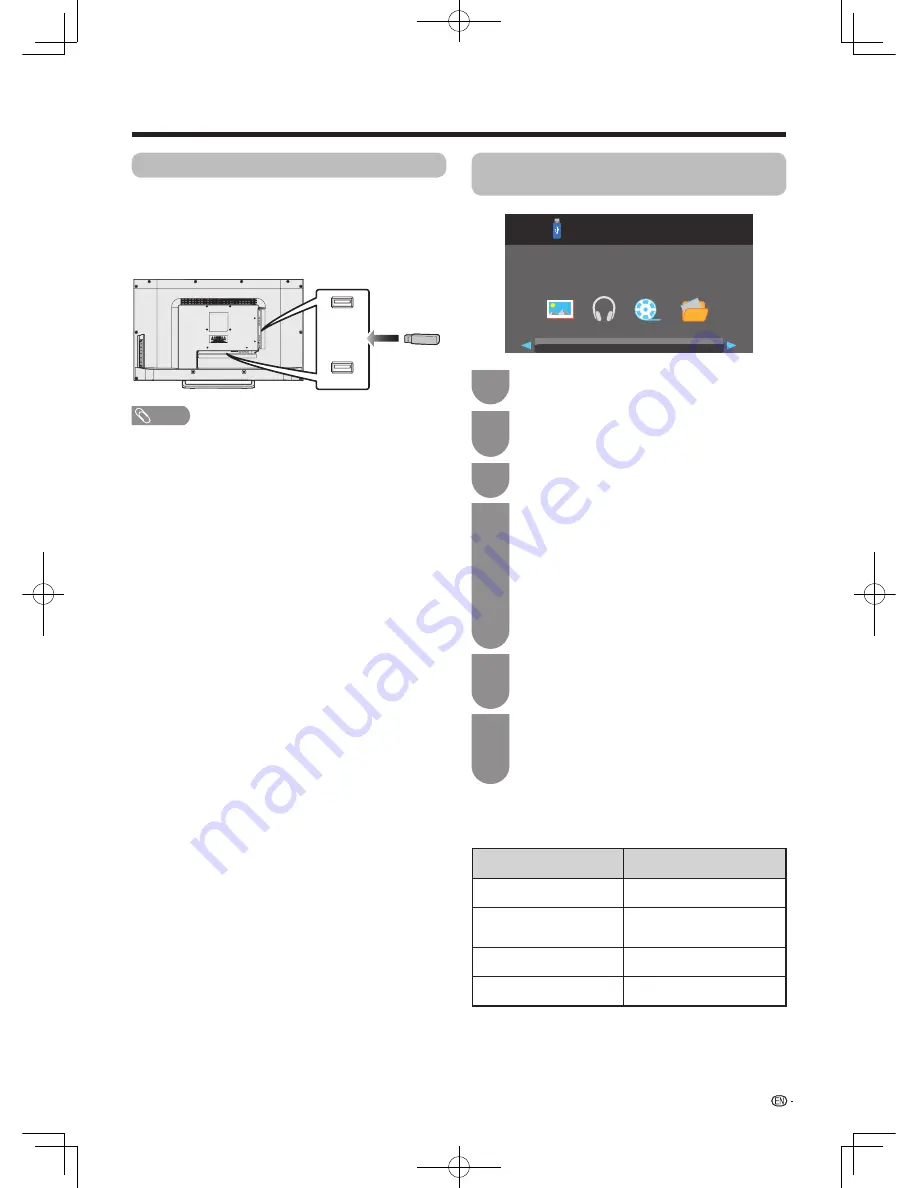
NOTE
• Depending on the USB memory device, the TV may
not be able to recogn
iz
e the data.
• It may take time to read the data if the USB memory
device contains many files or folders.
• Use only alphanumeric characters for naming files.
• File names over 17 characters (may vary depending
on character set) may not be displayed.
• Do not connect and disconnect a USB from the TV
repeatedly.
• Please follow these rule when the TV is displaying
the signal from USB device:
—Please do not turn off the TV.
—Please don’t disconnect the USB device.
—Please be sure to exit from USB interface before
pulling out the USB device, otherwise you maybe
lose the data ,damage equipment or TV system
could not work rightly.
• Please be sure to remove the USB device, then turn
off the TV.
• Please connect a commercially available USB device
after the TV power on.
USB Device
MUSIC
MOVIE
PHOTO
TEXT
25
Connecting a USB memory device
Connecting a USB memory device
Playing back files on a USB
memory device
You can connect the TV to a USB memory device
to enjoy viewing pictures, listening to music, and
watching videos.
Connect a commercially available USB to the USB port
of the TV.
Select “USB ” using
b
(INPUT SOURCE)
on the remote control unit or on the TV.
1
Press
c
/
d
to select the drive where you want
to find your files, and then press
OK.
Press
B
(blue) to select/unselect all files.
Function and its applicable mode in detail,
please refer to below
table and page 26
.
Press
R
(red) after selecting a file, you can
Delete, Copy or Paste it.
Function and its applicable mode in detail,
please refer to below
table and page 26
.
3
Press
c
/
d
to select “
PHOTO”, “MUSIC”,
“MOVIE” or “TEXT
”, and then press
OK.
2
Press
a
/
b
/
c
/
d
to select the desired folder
or directory, and then press
OK
.
Press
a
/
b
/
c
/
d
to select the desired file,
and then press
OK
.
• The document be selected by cursor will
shown the preview image after several
seconds.
• Select the menu“Return” shown on screen,
can enter into upper folder.
4
5
6
USB2
USB1
Item
Supported Formats
Photo file format
JPG/JPEG, BMP, PNG
Movie file format
MPG, AVI, TS, MOV/MKV,
DAT, MP4, VOB
Music file format
MP3, M4A/AAC
Text file format
TEXT
w
List of file formats compatible with USB
mode
M3H_EN_160126.indd 25
2016/1/27 22:58:52




















