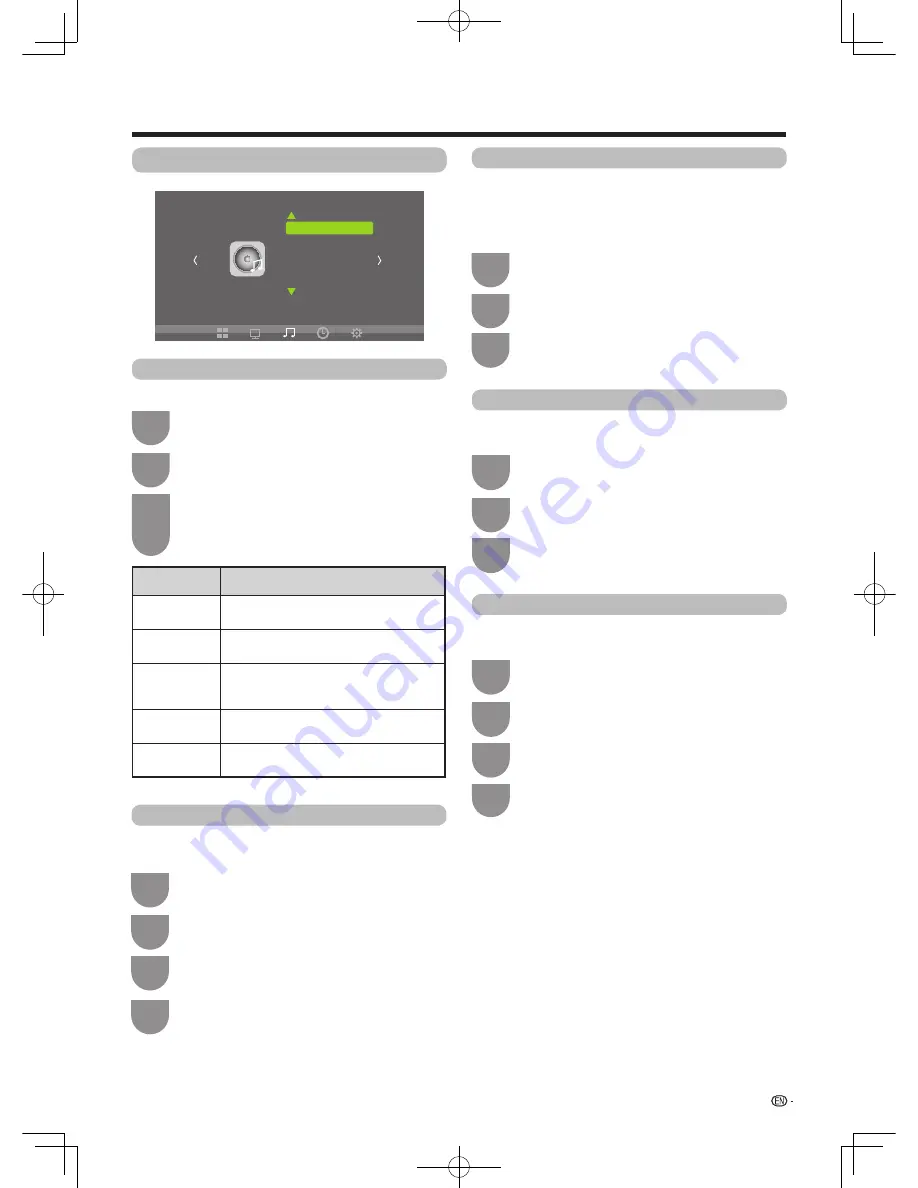
19
Watching TV
Sound Setting
Sound Mode
You can select sound mode.
Balance
Adjust the balance between left and right speakers to
adapt to your listening position.
Press
MENU
and the MENU screen displays.
Press
MENU
and the MENU screen displays.
1
1
Press
c
/
d
to select “
SOUND
”.
Press
c
/
d
to select “SOUND”.
2
2
Press
a
/
b
to select “Balance”, and then
press
OK
.
Press
a
/
b
to select “Sound Mode”, and then
press
OK
.
Or you can press the
SMODE
key of the R/C.
Press
c
/
d
to adjust the balance between left
and right speakers.
3
3
4
SPDIF Output
The
SPDIF output function allows user to select the
digital audio output mode.
Press
MENU
and the MENU screen displays.
1
Press
c
/
d
to select “SOUND”.
Press
a
/
b
to select “PCM”, “Auto” or “Off”
.
4
2
Press
a
/
b
to select “SPDIF Output”, and
then press
OK
.
Surround Sound
The surround sound function produces a surround
effect from the speakers.
Press
MENU
and the MENU screen displays.
1
Press
c
/
d
to select “SOUND”.
2
Press
a
/
b
to select “Surround Sound”, and
then press
OK
to select
“Off” or “Surround”
.
3
3
SOUND
Sound Mode Standard
Balance
Auto Volume
Surround Sound
SPDIF Output
Auto Volume
Press
MENU
and the MENU screen displays.
1
Press
a
/
b
to select “Auto
Volume
”, and then
press
OK
to select “On” or “Off”.
3
Press
c
/
d
to select “SOUND”.
2
Different sound sources sometimes do not have the
same volume level, such as a programme and its
commercial breaks. The automatic volume control
(Auto volume) reduces this problem by equalizing
levels.
Selected item
Description
Standard
Balances treble and bass. This setting is
good for watching standard TV broadcasts.
Music
Preserves the original sound. This setting
is good for listening to music.
Movie
Enhances treble and bass for a rich
sound experience. This setting is good for
watching DVDs, Blu-ray discs, and HDTV.
Sports
This setting is good for watching sports
programme.
User
Allows the user manually adjust sound
settings.
M3H_EN_160126.indd 19
2016/1/27 22:58:50


























