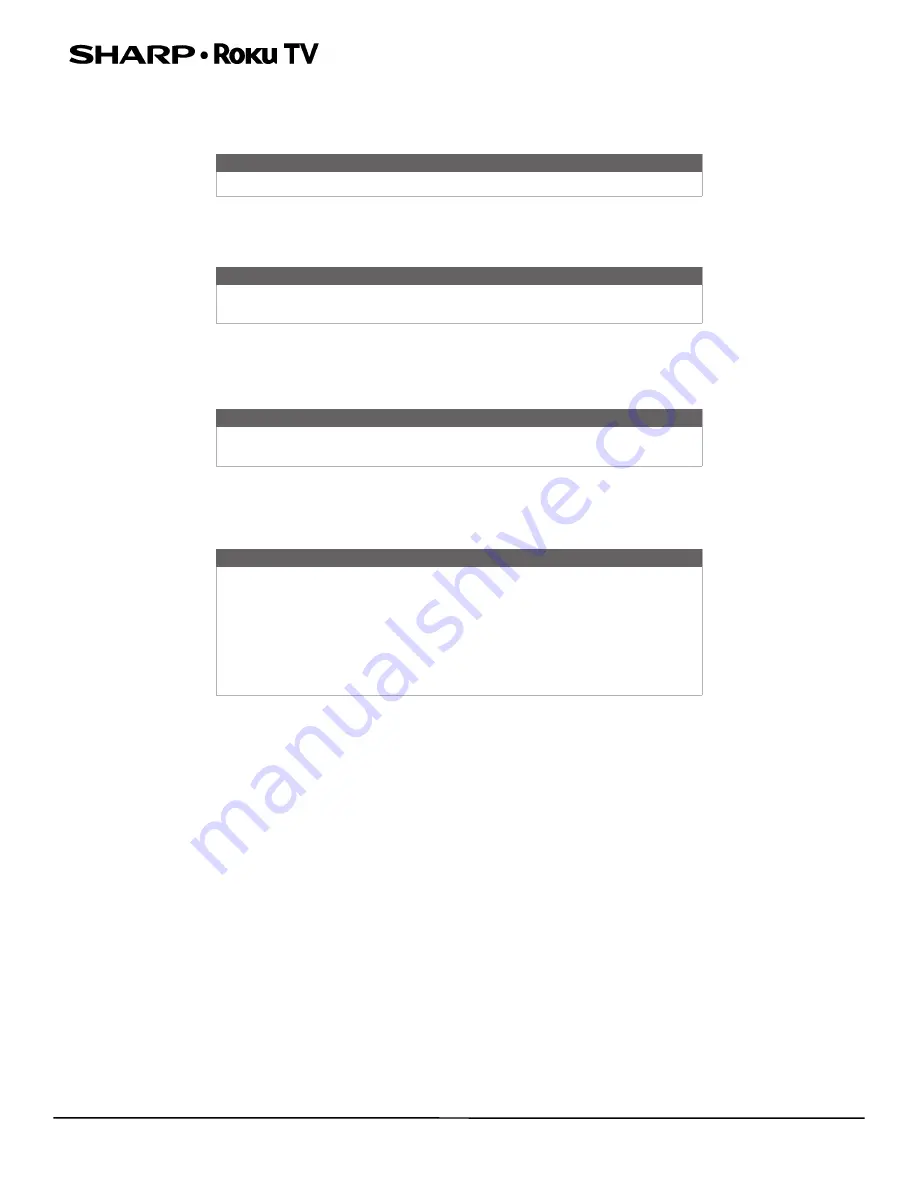
8
LC-32LB601U/LC-32LB601C/LC-40LB601U
32" HD LED 720p/40" Full HD LED 1080p Sharp Roku TV
6
Send your personal media to the big screen
• Send personal photos, videos, and music from your compatible smartphone or tablet to the TV screen in just a few
taps. Plus, with certain channels, such as Netflix and YouTube, send movies, shows, sport highlights, and more directly
to your TV.
7
Follow movies coming soon
• Use My Feed to choose from and follow a list of upcoming movies, and then watch for alerts each time one of your
followed movies becomes available or changes price.
8
Take charge with a smartphone or tablet
• Control your TV with the included remote or from your compatible smartphone or a tablet with the free mobile app for
iOS®, Android™, and Windows™ mobile devices. Browse channels, view My Feed, listen to audio from streaming
programs, and even search with voice via the free mobile app.
• Mirror your compatible smartphone or tablet on your TV. Share videos, photos, web pages, and more from compatible
devices.
• Use your compatible smartphone or tablet to connect your TV to the types of networks found in hotels and college
dorms, where you may have to agree to terms, enter codes, or provide identifying information.
Many features work with top mobile devices. Go to
http://support.roku.com
for device compatibility information.
Let's get started.
Accessibility (U.S. models only)
Your TV provides audio descriptions of menus and some remote control functions. Depending on the broadcaster, audio
narration of key elements in programs may also be available.
Visit
http://go.roku.com/tvmanual
for more information or contact us at 1-855-544-2030.
Note
The Roku app for Microsoft Windows devices does not cast videos.
Note
My Feed is not available in the Roku App for Windows devices in the United
States or Canada.
Note
Voice search, Mobile listening, and My Feed are not available in the Roku
app for Windows devices.
Note
Using your Roku TV on a restricted public network requires wireless
availability and use of your network-connected smartphone, tablet, or
computer to authenticate access to your account. Your TV must already be
linked to your Roku account and activated. Also, you must use your Roku TV
remote control, because the Remote feature of the Roku mobile app does
not work on restricted public networks. Streaming content might be limited
due to your geographic location or because of restrictions imposed by the
wireless network host.









































