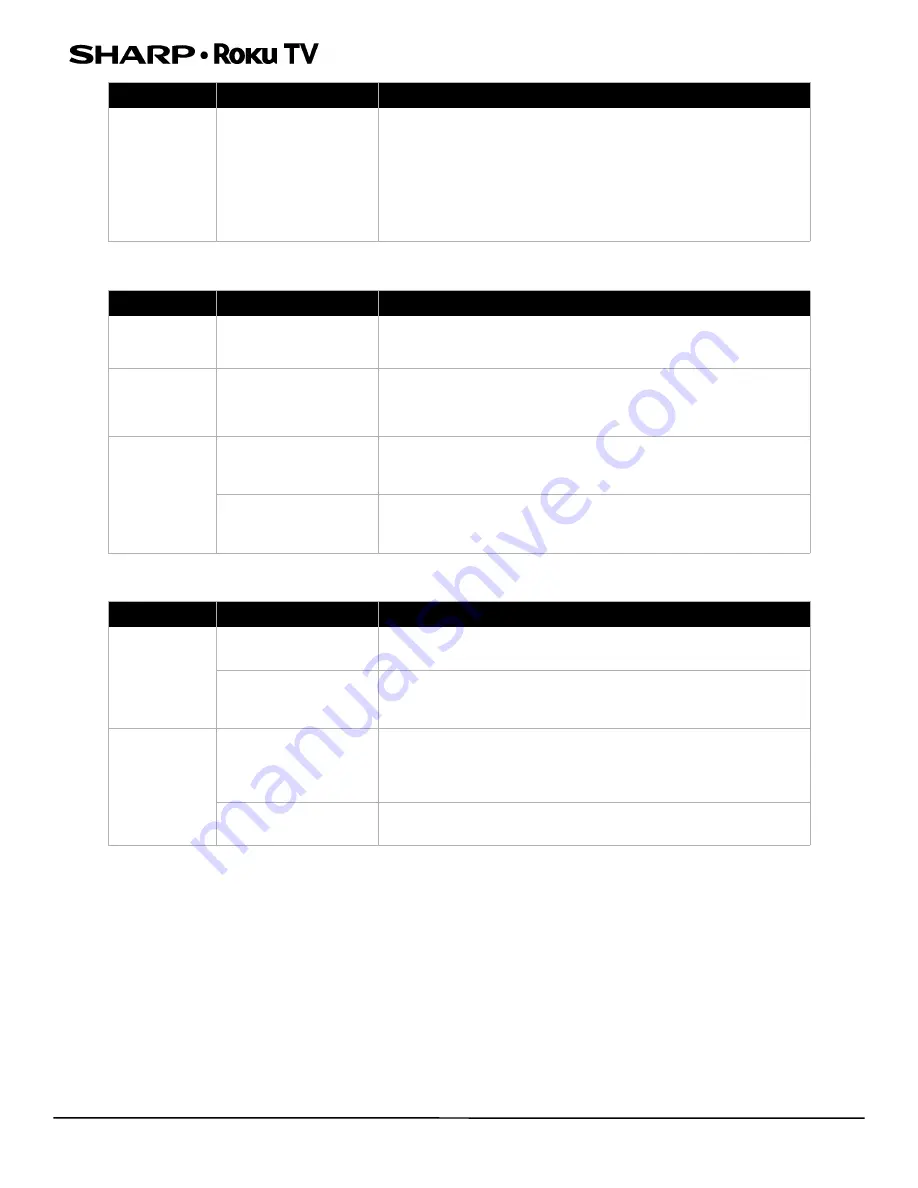
40
LC-32LB601U/LC-32LB601C/LC-40LB601U
32" HD LED 720p/40" Full HD LED 1080p Sharp Roku TV
Roku
Network
Some features
are not
available
The wrong TV mode may
be selected
• You may have
Set up for store mode
when you set up your
TV. Store use mode is for retail environments only. In
Store use
mode
, some of your TV’s features are missing or limited. If you
selected
Set up for store use
and you want to change to
Set
up for home use
, you have to reset your TV to the factory
defaults.
Go to
Settings > System > Advanced system settings >
Factory reset
.
Symptom
Possible cause
Try this...
How can I find
out more about
using my TV?
• If you need help with using your TV or Roku, go to:
https://go.roku.com/tvmanual
I can’t turn my
TV on with the
Roku mobile
app
Your TV is “asleep”
• You will need to use the physical remote button to “wake up”
or turn on your TV.
I can’t find my
TV with the
Roku mobile
app
TV and mobile app not
on same wireless
network
• Make sure that your TV and the mobile app are on the same
network.
TV not powered or
working normally
• Make sure that your TV is connected to a working power outlet
and that your TV is turned on. See
Symptom
Possible cause
Try this...
I cannot
connect to the
internet
Network connection
may not be set up
• If you did not connect to the internet when you first set up
your TV, set up a network connection.
Network name or
password may have
changed
• If your network name or password has changed, you need to
update your network connection.
Streaming
keeps pausing
to load more
data
Wireless LAN not
optimized
• Rotate wireless router slightly
• Elevate the router
• Turn off other wireless connections
• Use 5.0Ghz, if possible. Roku TVs support dual band.
Insufficient broadband
speed
• Turn off other wireless connections that may also be using
bandwidth.
Symptom
Possible cause
Try this...











































