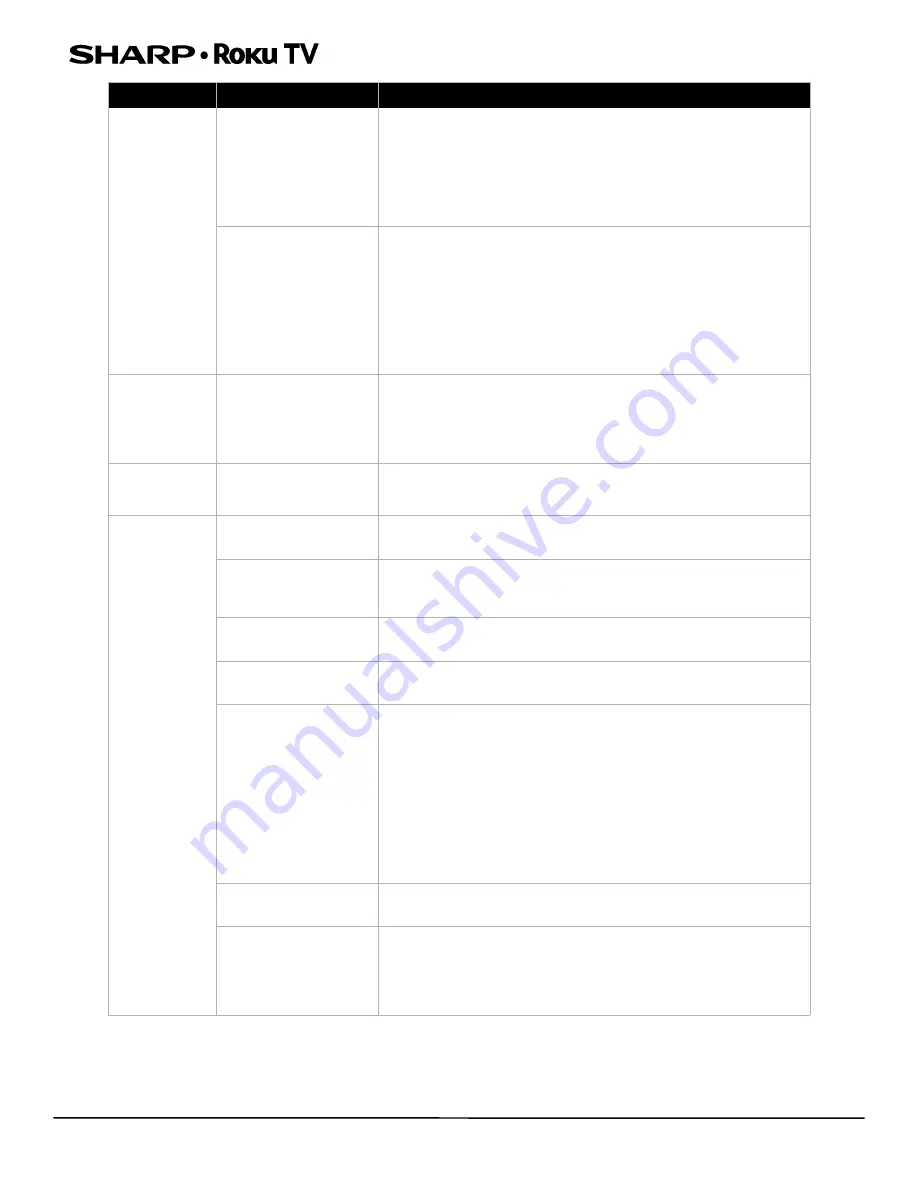
37
LC-32LB601U/LC-32LB601C/LC-40LB601U
32" HD LED 720p/40" Full HD LED 1080p Sharp Roku TV
Dotted lines or
stripes appear
on the screen
Cables may not be
connected correctly
• Make sure that the antenna or cable TV is connected correctly
and securely. See
Connecting a cable or satellite box
Connecting an antenna or cable TV (no box)
on
• Make sure that the video cables are connected correctly and
securely to your TV.
• The video cable(s) you are using may be bad. Try a new set.
Broadcast signal may be
weak
• If you are using an antenna and the signal strength is low,
adjust the antenna or use a highly directional outdoor antenna
or set-top antenna with a built-in amplifier.
• Other devices (for example, a surround sound receiver,
external speakers, fans, or hair dryers) may be interfering with
your TV. Try turning off one device at a time to determine
which device is causing interference. After you have
determined which device is causing interference, move it
further from your TV to eliminate the interference.
Double images
Broadcast signal may be
weak
• If you are using an antenna and the signal strength is low,
adjust the antenna or use a highly directional outdoor antenna
or set-top antenna with a built-in amplifier.
• If you are using an antenna and the signal strength is low,
switch to a cable or satellite box.
The picture has
a few bright or
dark spots
This is normal in LED TVs
• A few bright or dark spots on a TV screen is normal. It does not
affect the operation of your TV.
Good picture,
but no sound
Volume is down or
muted
• Increase the volume.
• Make sure that the sound is not muted.
Headphones may be
connected
• Make sure that you do not have headphones connected. When
headphones are connected, no sound comes from your TV
speakers.
TV speakers may be
turned off
• If you want sound to play through your TV speakers, make sure
that your TV speakers are turned on.
You may need to change
the audio mode
• Change to a different audio mode.
Home theater system,
sound bar, or external
speaker system may not
be turned on or may not
be set up correctly
• If you are using a home theater system, sound bar, or external
speaker system, make sure that it is turned on and is not
muted and that it is set to the correct source.
• If you connected an ARC audio device to the
HDMI 1 (ARC)
jack, make sure that you have turned on the ARC feature.
• If you are using a home theater system, sound bar, or external
speaker system and have connected it with a digital audio
cable, make sure that you have set up the digital audio
connection.
• Make sure that the audio cables are connected correctly and
securely to your TV.
Bad content, no audio
• Make sure that the selected channel or content is intended to
be broadcasting with sound.
Cables may not be
connected correctly
• Make sure that the antenna or cable TV is connected correctly
and securely. See
Connecting a cable or satellite box
Connecting an antenna or cable TV (no box)
on
• The audio cables you are using may be bad. Try a new set.
Symptom
Possible cause
Try this...














































