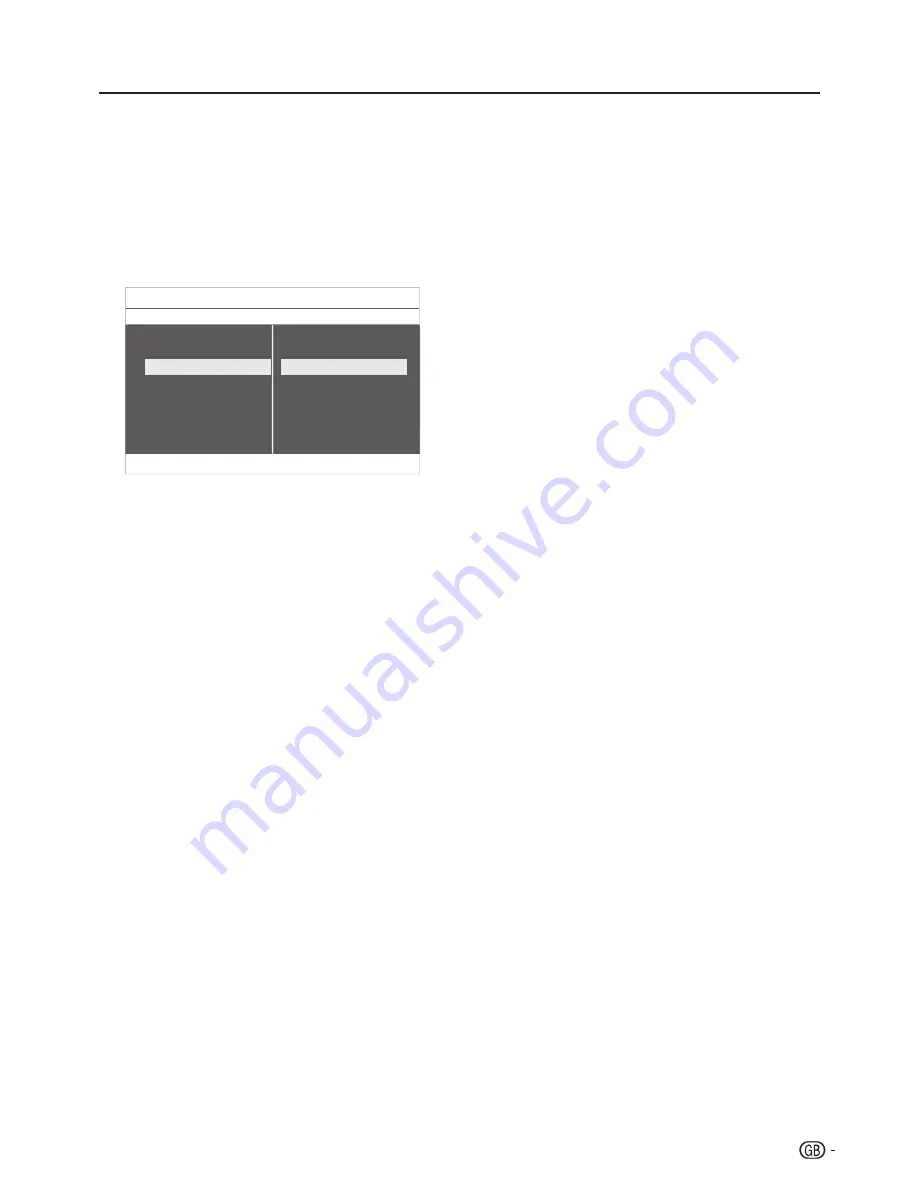
tV menu
use subtitles
You can enable subtitles for each TV channel� Subtitles
are broadcasted via teletext or DVB-T digital broadcasts�
With digital broadcasts, you have the additional option of
selecting a preferred subtitle language�
Press
1�
menu
on the remote control and select
Features
>
Subtitle
.
Press
2�
≥
to enter the list.
TV Menu
Features
Sound
Features
Installation
Auto lock
Subtitle language
HDMI overscan
Common interface
Timer
Picture
Subtitle
Press
3�
<
or
>
to select
on
to display subtitles
always or
on during mute
to display subtitles
only when the sound is muted with the
mute
button on the remote control.
Press
4�
oK
to return to the
Features
menu.
Select a subtitle language on digital tV
channels
When you select a subtitle language on a digital TV
channel as described below, the preferred subtitle
language set in the
installation
menu is temporarily
overruled�
Press
1�
menu
on the remote control and select
Features
>
Subtitle language
.
Press
2�
≥
to enter the list of available languages.
Press
3�
<
or
>
to select a subtitle language.
Press
4�
oK
.
listen to digital radio channels
If digital broadcasting is available, digital radio channels
are installed automatically during installation� To reorder
the digital radio channels, see
Section Rearrange the
channels
�
Press
1�
pr liSt
on the remote control. The
Channels list
menu is displayed.
Use the number buttons to select a radio
2�
channel.
Press
3�
oK
.
HDmi overscan
When you watch TV by HDMI input source, you could
use this function to enlarge the picture� It may have few
loss of video content�
Press
1�
menu
on the remote control and select
Features
>
HDmi overscan
Select
•
on
to activate.
Select
•
off
to disable.
21










































