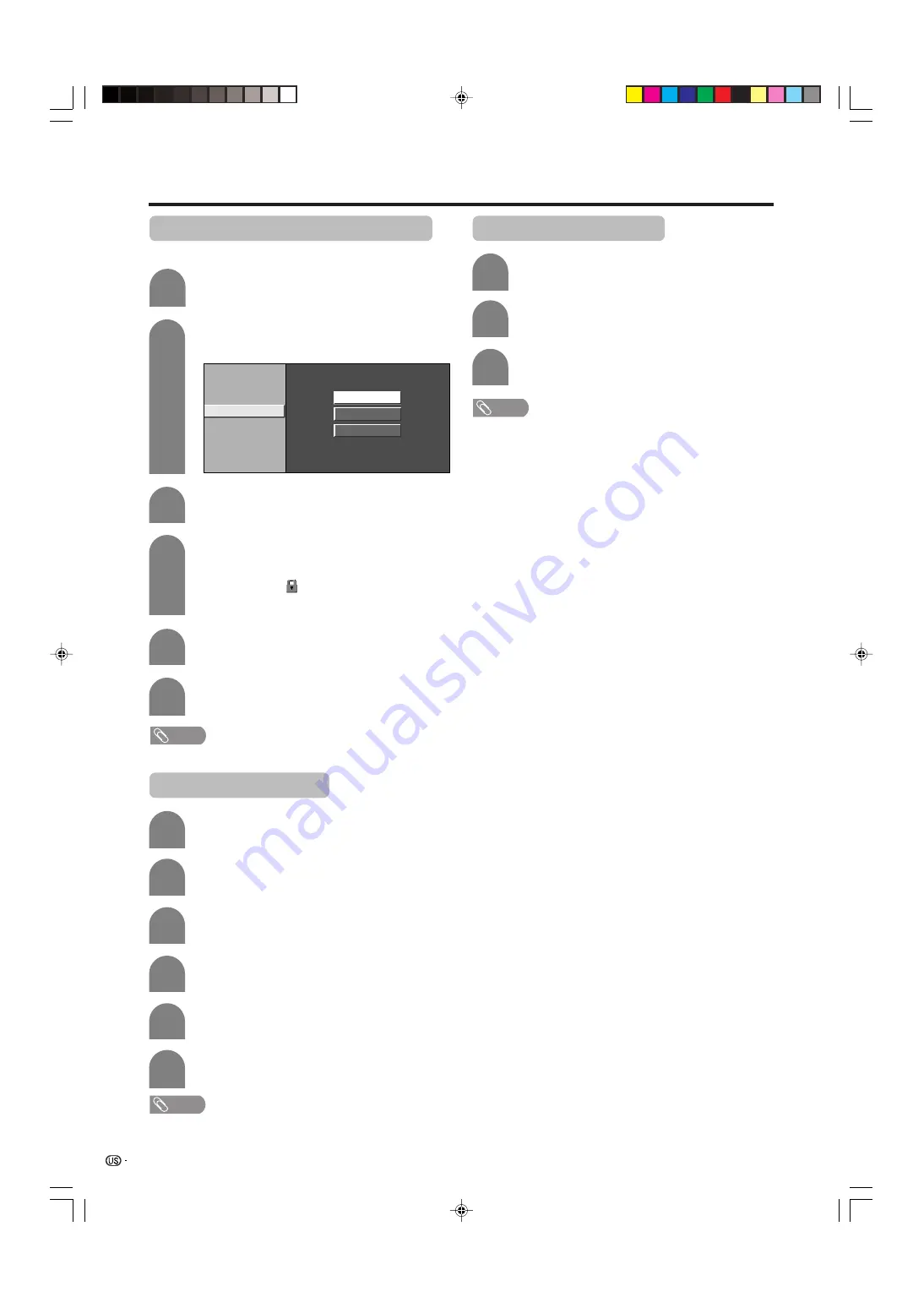
40
Using memory card
Protecting/unprotecting still image files
You can protect any file you do not want to delete.
5
6
Press
a
/
b
to select “File Operation”, and
then press
ENTER
.
2
3
4
Slide Show
My Program
Audio Select
File Operation
Protect
Delete File
Delete All
Press
a
/
b
to select “Protect”, and then
press
ENTER
.
Press
a
/
b
/
c
/
d
to select the file you want
to protect, and then press
ENTER
.
• Protect mark (
) displays.
• Select the file with a protect mark and press
ENTER
to unprotect it.
Repeat steps 1 to 4 in
Setting Slide show
.
1
Repeats the operation in step 4.
After setting the files you want to protect,
press
RETURN
to return to MENU.
NOTE
• You cannot delete a protected file on the card.
Deleting a still image file
5
6
2
3
4
Press
a
/
b
to select “Delete File”, and then
press
ENTER
.
Repeat steps 1 to 2 in
Protecting/
unprotecting still image files
.
1
Press
a
/
b
/
c
/
d
to select the file you want
to delete, and then press
ENTER
.
Press
c
/
d
to select “Yes”, and then press
ENTER
.
NOTE
• You cannot delete a protected file on the card.
• Do not turn off the power or take out a card when deleting
a file. The card may malfunction.
Repeat the operations in steps 3 and 4
above.
After deleting the images you no longer need,
press
RETURN
to return to MENU.
Deleting all still image files
2
3
Press
a
/
b
to select “Delete All”, and then
press
ENTER
.
Press
c
/
d
to select “Yes”, and then press
ENTER
.
Repeat steps 1 to 2 in
Protecting/
unprotecting still image files
.
1
NOTE
• You cannot delete a protected file on the card.
• Do not turn off the power or take out a card when deleting
a file. The card may malfunction.
LC-26GA4U(E)-34-44
04.5.13, 3:07 PM
40






























