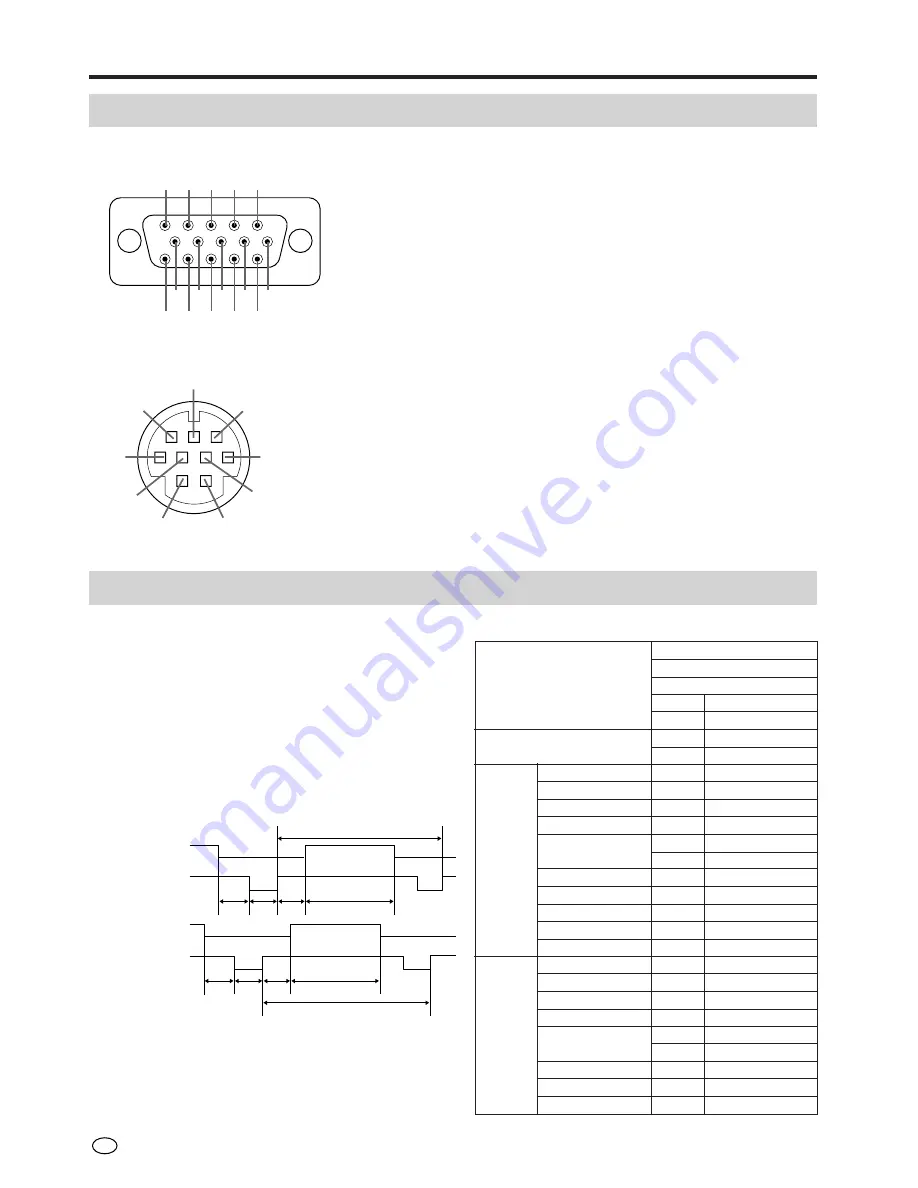
US
18
a
b
c
d
w
x
y
z
1H
1V
VIDEO SIGNAL
HORIZONTAL
SYNC SIGNAL
VERTICAL
SYNC SIGNAL
VIDEO SIGNAL
Connecting to computer
Connection Pin Assignments
1
2
3
4
5
11
12
13
14
15
6
7
8
9
10
8
7
3
6
9
5
4
1
2
RGB input terminal: 15-pin mini D-sub female connector
CONTROL terminal: 9-pin mini Din female connector
Pin No.
1
2
3
4
5
6
7
8
9
Signal
-
RD
SD
-
SG
-
RS
-
-
Name
Receive Data
Send Data
Signal Ground
Request to send
I/O
Input
Output
Output
Reference
Not connected
Connected to internal circuit
Connected to internal circuit
Not connected
Connected to internal circuit
Not connected
Connected to internal circuit
Not connected
Not connected
Pin No.
1
2
3
4
5
6
7
8
Signal
Analog input(red)
Analog input(green)
Analog input(blue)
Not connected
Composite sync
GND (Analog red)
GND (Analog green)
GND (Analog blue)
Pin No.
9
10
11
12
13
14
15
Signal
Not connected
GND
GND
Not connected
Horizontal sync signal
Vertical sync signal
Not connected
dot
line
LEVEL
TYPE
dot
dot
dot
dot
dot
µ
s
ns
kHz
MHz
+ / –
H
H
H
H
H
ms
Hz
+ / –
MODE
VIDEO
H-SYNC
V-SYNC
RGB Input Signals (Recommended Timing)
Input signal
Video signal:
Analog input 0 to 0.7Vp-p 75
Ω
terminal (positive
polarity)
Horizontal synchronizing signal:
TTL level (negative polarity)
Vertical synchronizing signal:
TTL level (negative polarity)
Video signal time chart
IBM, DOS/V type
IBM
VGA
GRAPHIC
640
480
0.7Vp-p, 75
Ω
load
RGB
-
-
50
640
800
31.7776
39.7219
31.4688
25.175
TTL
–
-
-
32
480
525
16.6832
59.9405
TTL
–
FRONT PORCH a
SYNC
b
BACK PORCH
c
VIDEO PERIOD d
1H
1dot
1/H
1/dot
LEVEL
SYNC POLARITY
FRONT PORCH w
SYNC
x
BACK PORCH
y
VIDEO PERIOD z
1V
1/V
LEVEL
SYNC POLARITY
Summary of Contents for LC-20VM2
Page 3: ...ENGLISH OPERATION MANUAL ENGLISH ...
Page 31: ...29 US Memo ...












































