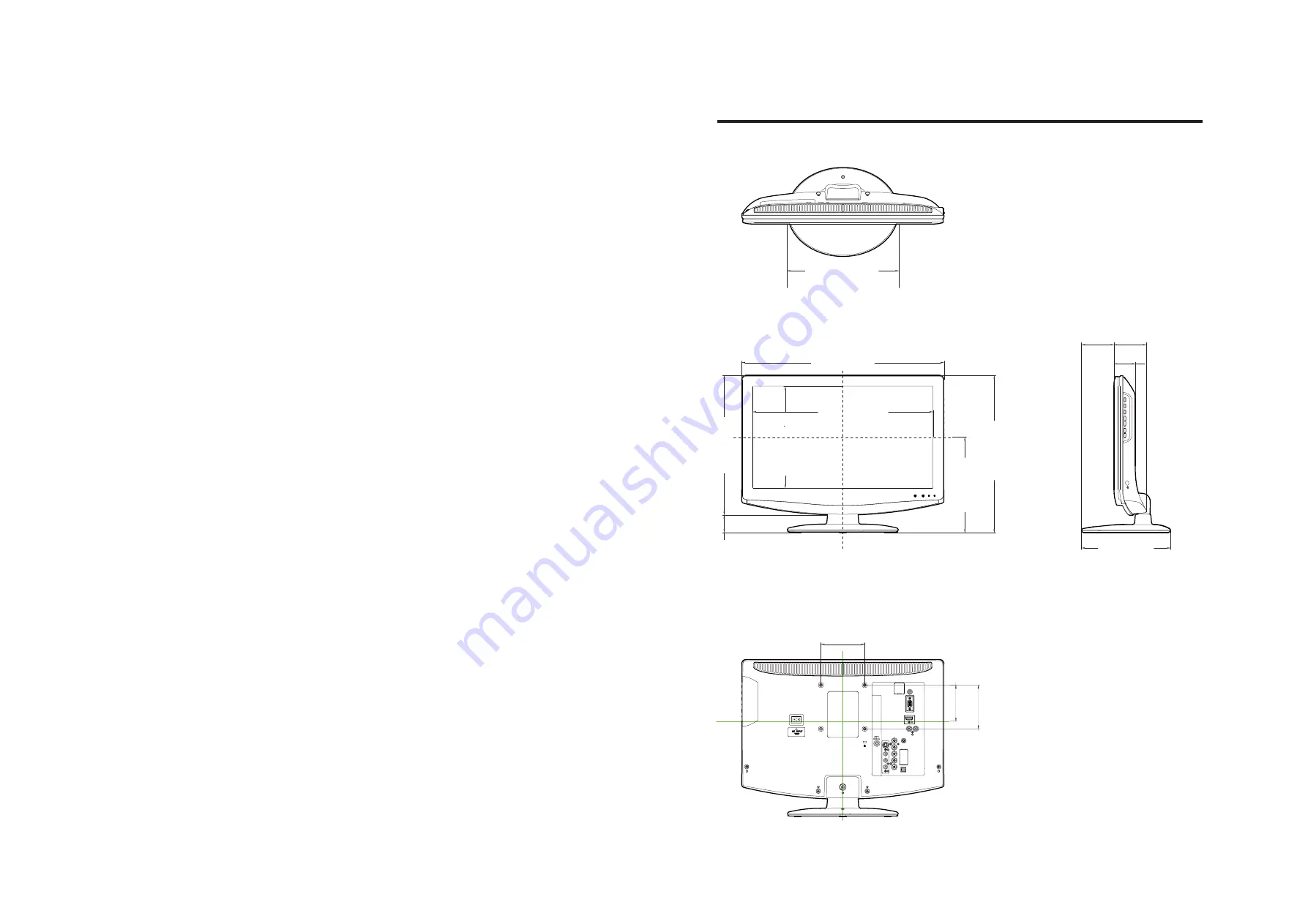
Dimensional drawings
Unit: inch (mm)
10
(254)
18
3/16
(462)
12
19
/32
(320)
1
37
/64
(40)
16
7/32
(411.8)
9
5 /32
(232.4)
14
11
/64
(360)
8
37
/64
(218)
3
15/16
(100)
3
15
/16
(100)
3
17
/64
(83)
7
63/64
(203)
2
61/64
(75) 2
61/64
(75)
1
59/64
(49)
This manual downloaded from http://www.manualowl.com

































