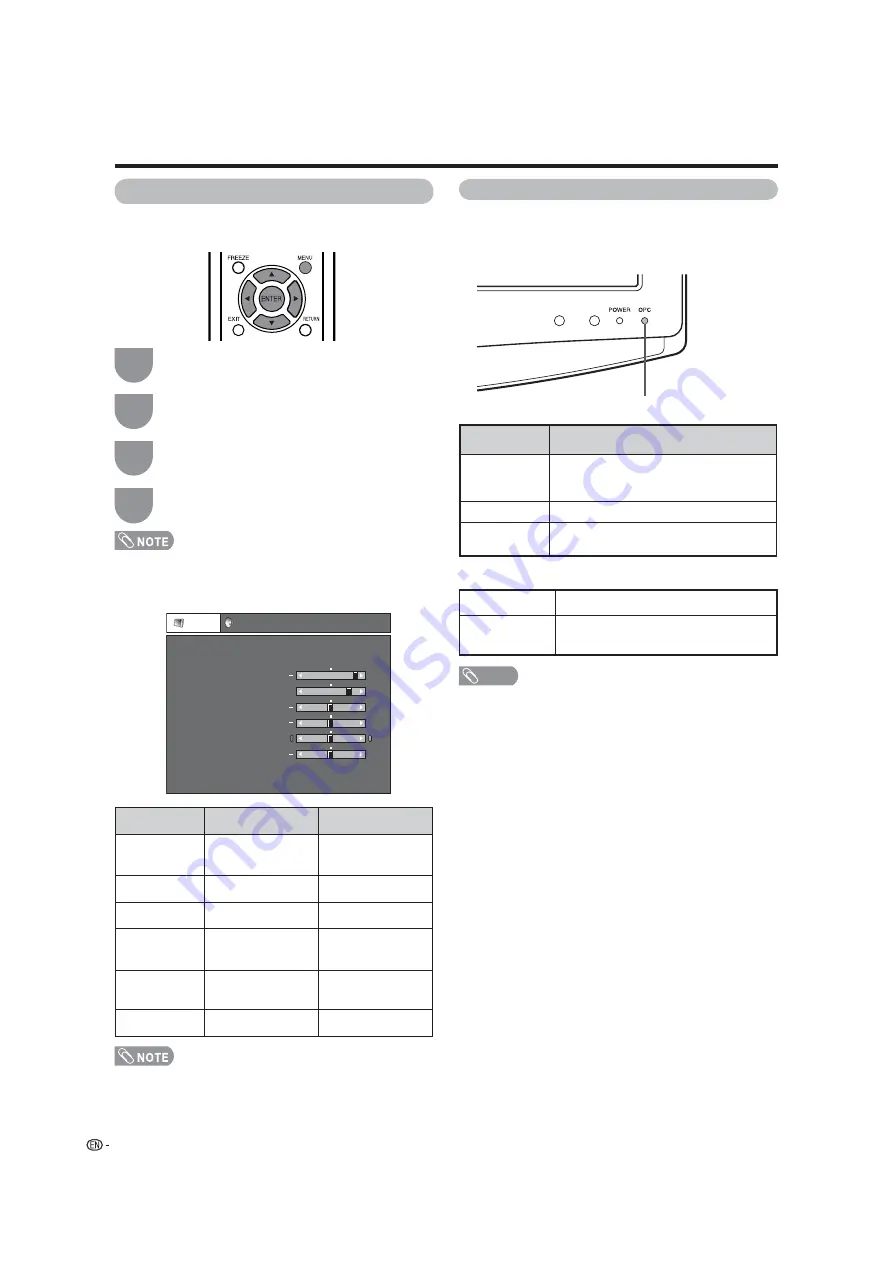
Picture
Audio
Contrast
OPC
USER(TV)
[ Off ]
Brightness
Color
Tint
Sharpness
Advanced
Reset
[ 30]
[ 0]
[ 0]
[ 0]
[ 0]
Backlight
[ + 12]
+
+
+
+
You can set the TV to automatically adjust the screen
to suitable backlight brightness according to the
lighting conditions.
NOTE
• Make sure no object obstructs the OPC sensor, which
could affect its ability to sense surrounding light.
Selected item
Description
On (Display)
Displays the OPC effect on the screen
while adjusting the brightness of the
screen.
On
Automatically adjusts
Off
The brightness is fi xed at the value set in
“Backlight” (See this page).
OPC indicator
Light off
Lighted (Green)
“Off” is selected in the OPC setting.
“On” or “On (Display)” is selected in the
OPC setting.
OPC indicator
26
Basic adjustment settings
Picture adjustments
Adjusts the picture to your preference with the
following picture settings.
• For resetting all Picture adjustment items to the factory
preset values, press
a
/
b
to select “Reset”, press
ENTER
,
press
a
/
b
to select “Yes”, and then press
ENTER
.
• Select “Advanced” and then press
ENTER
to set “C.M.S.”,
“Color Temp.”, “Film Mode”, “3D-Y/C” or “Monochrome”,
“I/P Setting”, See page 27.
OPC (Optical Picture Control) setting
Press
a
/
b
to select a specifi c adjustment
item.
Press
c
/
d
to adjust the item to the desired
level.
Press
MENU
to display the MENU screen, and
then press
c
/
d
to select “Picture”.
1
3
2
Press
MENU
to exit.
4
Selected item
Backlight
Contrast
Brightness
Color
Tint
Sharpness
c
button
The screen dims
For less contrast
For less brightness
For less color
intensity
Skin tones become
purplish
For less sharpness
d
button
The screen
brightens
For more contrast
For more brightness
For more color
intensity
Skin tones become
greenish
For more sharpness
.
.
This manual downloaded from http://www.manualowl.com
















































