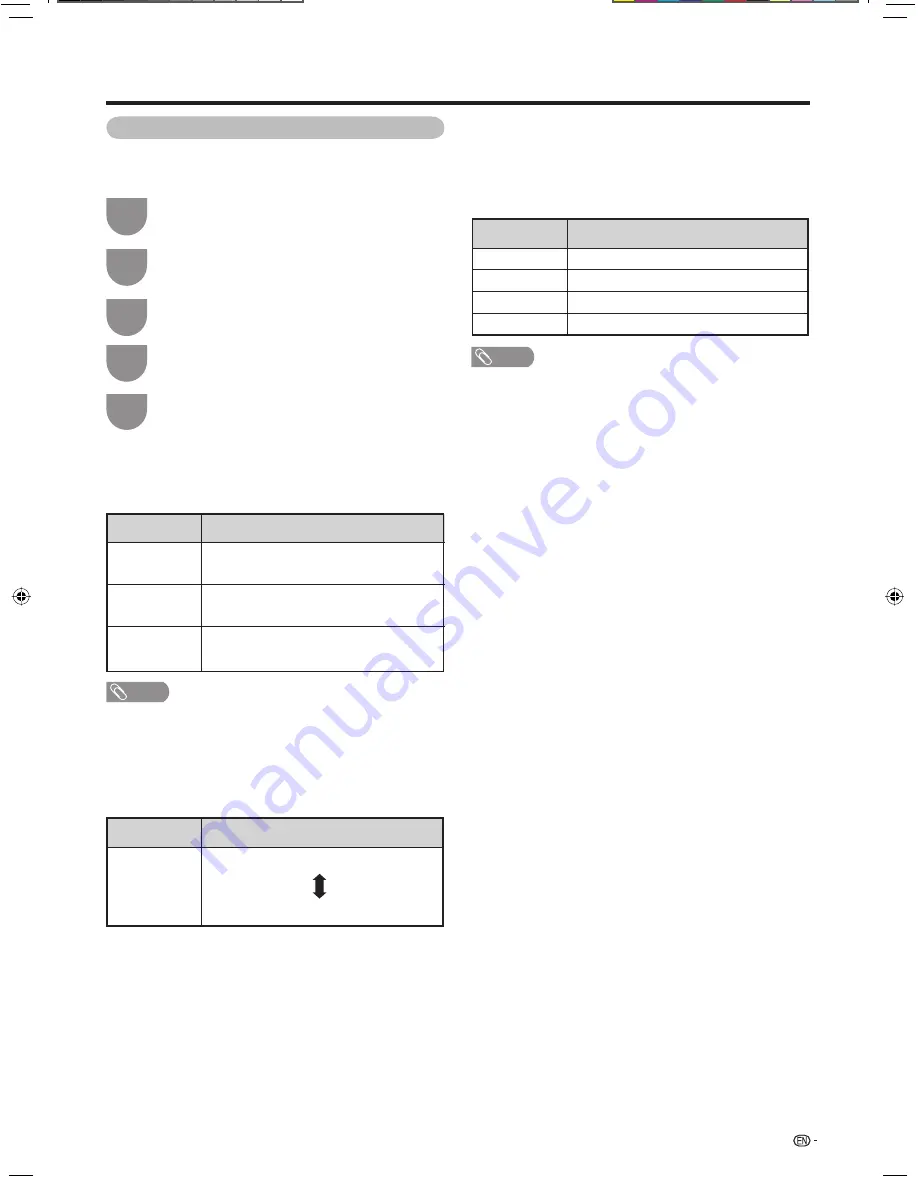
Press
MENU
and the MENU screen displays.
1
Press
c
/
d
to select “Picture”.
2
Press
a
/
b
to select “Advanced”, and then
press
ENTER
.
3
H
Colour Temp. (Colour Temperature)
Adjusts the colour temperature to give the best white
image.
H
C.M.S. (Colour Management System)
Colour tone is managed using the six-colour
adjustment setting.
NOTE
• For resetting all adjustment items to factory preset values,
press
a
/
b
to select “Reset”, and then press
ENTER
.
Selected item
C.M.S-Hue
C.M.S-
Saturation
C.M.S-Value
Description
This is a standard to adjust the colour
either more reddish or more bluish in tone.
Increases or decreases the saturation of a
selected colour.
A higher value makes the image brighter.
A lower value makes the image darker.
31
Advanced picture settings
The advanced settings enable you to set the picture
adjustment in more detail. There are six options you
can choose from.
Watching TV
Press
a
/
b
or
c
/
d
to select the desired level,
and then press
ENTER
if necessary.
5
Press
a
/
b
to select the desired menu, and
then press
ENTER
.
4
H
3D-Y/C
Provides high quality images with minimal dot crawl
and cross colour noise.
NOTE
• 3D-Y/C is not selectable depending on the input signal
type.
• 3D-Y/C may not operate depending on the input signal
type or noisy input signal.
H
Film Mode
Automatically detects a fi lm-based source (originally
encoded at 24/25 frames/second, depending on the
vertical frequency), analyses it then recreates each still
fi lm frame for high-defi nition picture quality.
H
Monochrome
For viewing images in monochrome.
H
I/P Setting
Adjusting the image and input signal can give you a
more beautiful picture.
Selected item
Description
High
Mid-High
Middle
Mid-Low
Low
White with bluish tone
White with reddish tone
Selected item
Description
Standard
Normal adjustment
Fast
For movie image
Slow
For still image
Off
3D-Y/C off
19A35H_en_e.indd 31
19A35H_en_e.indd 31
6/11/2008 8:03:53 PM
6/11/2008 8:03:53 PM
Summary of Contents for LC-19A35H-BK
Page 48: ...Memo ...
















































