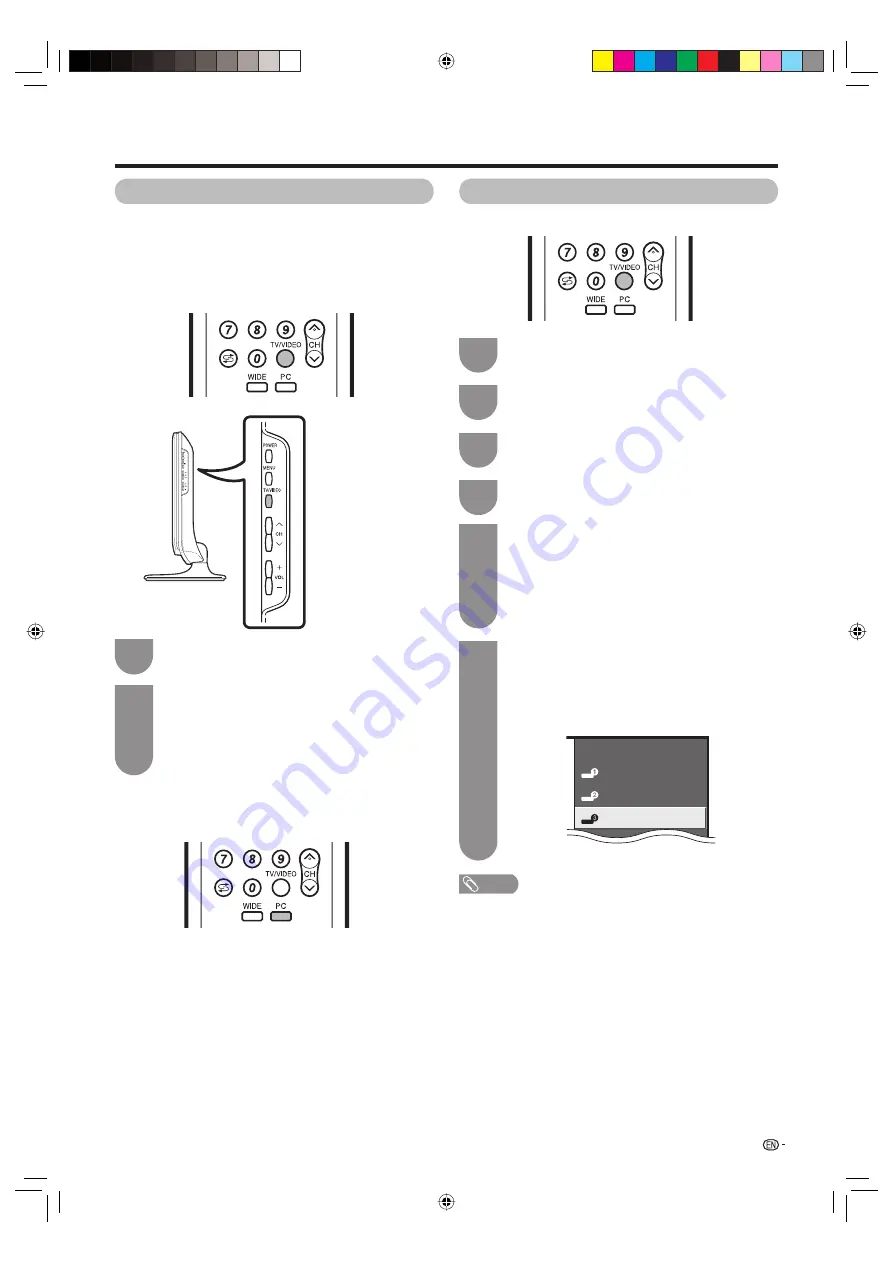
35
Settings when using external devices
Press
TV/VIDEO
on the remote control unit or
on the TV to select the input source.
• The image and sound from the selected source
are output on the TV.
• You can also select the input source by pressing
a
/
b
.
2
Press
TV/VIDEO
on the remote control unit or
on the TV.
1
Can use for selecting the input source.
Using TV/VIDEO on the remote control unit or on
the TV
TV/VIDEO
allows you to choose from the available
input sources.
Using PC on the remote control unit
PC
allows you to directly select the PC.
Press
PC
on the remote control.
• The image and sound from the PC are output on the TV.
Selecting input source
You can assign each input source a label as you prefer.
NOTE
• You cannot change labels if the input source is TV.
Press
TV/VIDEO
to select the desired input
source.
1
Press
MENU
and the MENU screen displays.
2
Press
c
/
d
to select “Setup”.
3
Press
a
/
b
to select “Input Label”, and then
press
ENTER
.
4
Labelling input sources
TV
INPUT1
INPUT2
DVD
Repeat the above until the name is fully spelt
out, and then press
MENU
.
• The name can be 6 characters or less.
• When you want to set an input source name of
less than 6 characters, press
MENU
to exit from
the labelling menu.
(Example)
6
Press
a
/
b
to select characters and
c
/
d
to move to the desired digit to label the input
source.
• When you want to change the input label that you
have already assigned to the default name, press
c
/
d
to move to “CLEAR” on the “Input Label”
screen, and then press
ENTER
.
5
19A33X_en_f.indd 35
19A33X_en_f.indd 35
2007/07/23 18:24:34
2007/07/23 18:24:34






























