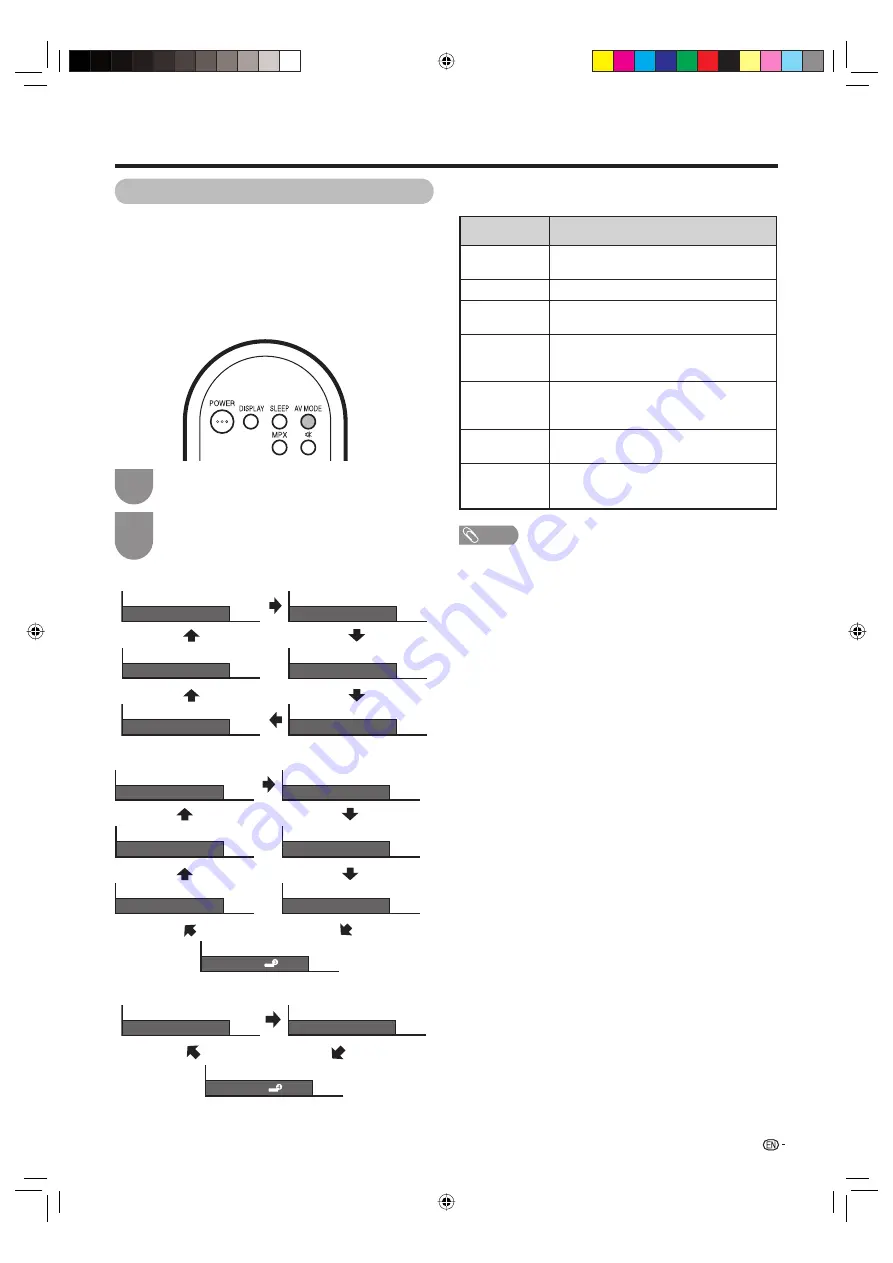
Press
AV MODE
.
• Present AV MODE displays.
Press
AV MODE
again before the mode
displayed on the screen disappears.
• The mode changes as shown below.
1
2
29
Watching TV
Selecting a preset AV MODE
The AV MODE function enables you to select
appropriate settings for audio and video to account for
the system environment which can vary due to factors
like room brightness, type of programme watched or
the type of image input from external equipment.
NOTE
• You can select a different AV MODE item for each input
mode. (For example, select STANDARD for TV input and
DYNAMIC for VIDEO input.)
• During PC input mode, only “STANDARD”, “USER” and
“PC” can be selected under the AV mode selection.
Selected item
Description
STANDARD
For a highly defi ned image in a normally
bright room
MOVIE
For a movie
GAME
Lowers image brightness for easier
viewing.
USER
Allows the user to customise settings as
desired. You can set the mode for each
input source.
PC
For PC. (Available only when inputting an
RGB signal. The HDMI input (INPUT3) is
compatible with VGA.)
DYNAMIC
For a clear-cut image emphasising high
contrast for sports viewing
DYNAMIC
(FIXED)
Changes the image and sound settings to
the factory preset values. No adjustments
are allowed.
Using AV MODE on the remote control unit
AV input mode
AV Mode: STANDARD
AV Mode: DYNAMIC
AV Mode: MOVIE
AV Mode: DYNAMIC (FIXED)
AV Mode: USER (TV)
AV Mode: GAME
PC input mode
AV Mode: STANDARD
AV Mode: USER ( )
AV Mode: PC
HDMI input mode
AV Mode: STANDARD
AV Mode: PC
AV Mode: MOVIE
AV Mode: DYNAMIC
AV Mode: DYNAMIC (FIXED)
AV Mode: USER ( )
AV Mode: GAME
19A33X_en_e.indd 29
19A33X_en_e.indd 29
2007/07/23 18:24:02
2007/07/23 18:24:02
















































