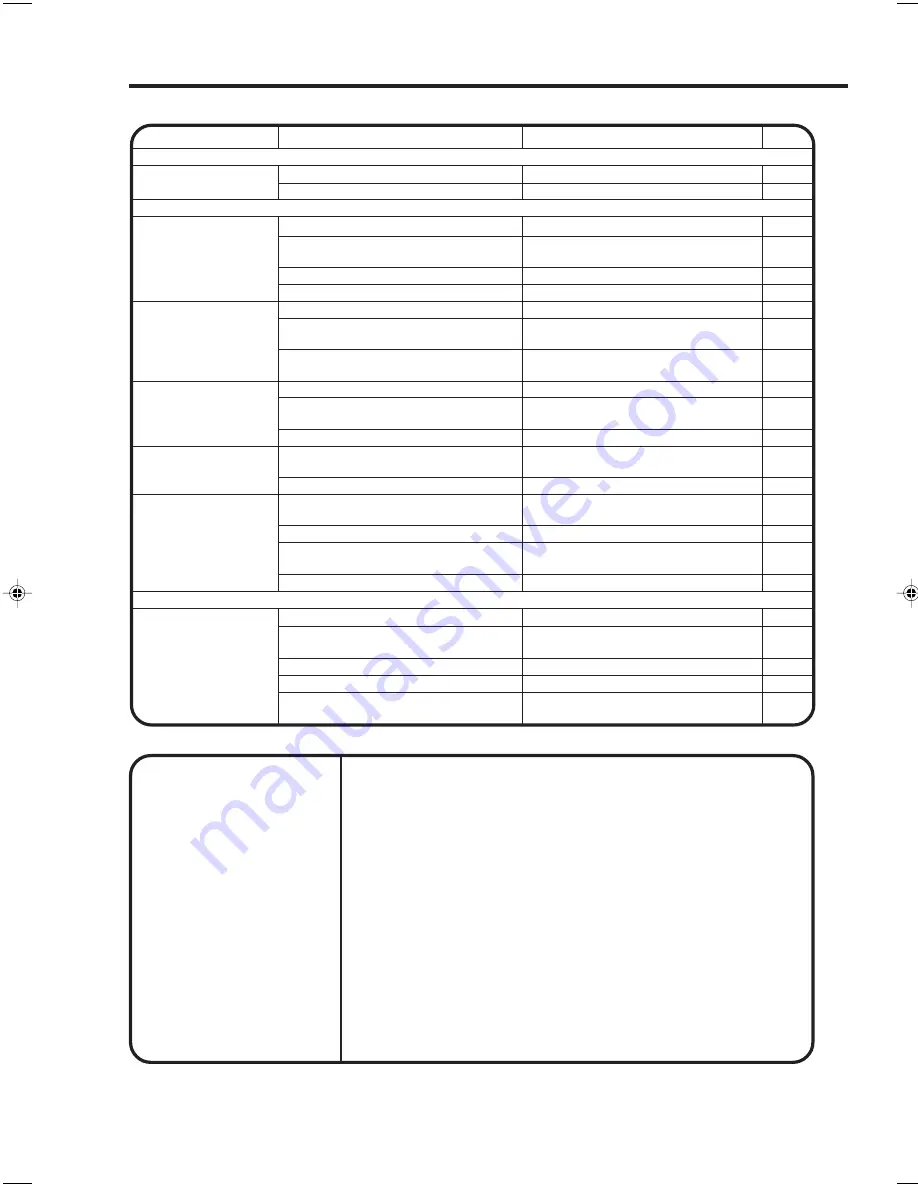
34
Weight and Dimensions are approximate. Because we continually strive to improve our
products we may change specifications and designs without prior notice.
GENERAL
Power supply:
Power consumption:
Weight:
Dimensions:
Operating temperature:
Storage temperature:
Operating humidity:
TELEVISION
Type:
Display method:
Number of Pixels:
Viewing angle:
Tuner type:
Receiving channels:
Aerial input:
Speaker:
Audio output power:
ACCESSORIES:
AC 220~240V 50/60Hz
Operation : 45W / Stand by : 1.6W
5.5 kg (12.1 lbs) without stand / 7.0 kg (15.4 lbs)
456 (W) x 385.5 (H) x 70 (D) without stand / 456 (W) x 429.5 (H) x 315 (D) mm
0
°
C to + 40
°
C
-20
°
C to + 60
°
C
Less than 80%
17” (434.4 mm Visible)
Transmission TFT colour LCD panel
1280 (H) x 768 (V)
Left/Right : 88/88 degree / Up/Down : 88/88 degree
Quartz PLL Frequency Synthesized
VHF Low : E2~S6, VHF High : S7~S36, UHF : S37~E69
VHF/UHF In 75 ohm coaxial
38 mm x 69 mm, 16 ohms x 2
1.5W + 1.5W
Remote control / Batteries (AA type) x 2 / AC adapter / AC cord
Specifications
If your unit does not work properly check the following before calling a service engineer.
Before Requesting Service / Specifications
CAUSE
SYMPTOMS
SOLUTION
PAGE
The AC cord is not connected.
POWER button is OFF.
The AC cord is disconnected.
Aerial connector is not connected or
wires are broken.
POWER button is off.
Possibly station trouble.
Possibly station trouble.
Aerial connector is not connected or
wires are broken.
Possibly local interference.
Possibly station trouble.
Possibly local interference.
Volume control set at minimum position.
Aerial connector is not connected or
wires are broken.
Possibly station trouble.
Aerial connector is not connected or
wires are broken.
Possibly station trouble.
Possibly local interference.
Colour control is not adjusted.
It is not aimed at the remote sensor.
Distance too far or there is too much
light in the room.
Obstacle in the path of beam.
Batteries are weak.
Polarities of the batteries, + or –, are not
inserted correctly.
Connect AC cord to AC socket.
Set it to ON.
Connect the AC cord to the AC socket.
Check aerial connections or broken
wires.
Press the POWER button.
Try another channel.
Try another channel.
Check aerial connections or broken
wires.
Move the aerial away from the source
of interference.
Try another channel.
Move the aerial away from the source
of interference.
Increase VOLUME control.
Check aerial connections or broken
wires.
Try another channel.
Move the aerial away from the source
of interference.
Try another channel.
Move the aerial away from the source
of interference.
Adjust the colour settings.
Aim it at the remote control sensor.
Operate within 7 metres and reduce the
light of the room.
Clear the path of the beam.
Replace batteries.
Install batteries correctly.
TV BROADCAST RECEPTION
11
14
11
12
14
20
20
12
31
20
31
20
12
20
12
20
31
24
10
10
10
10
10
No power.
No picture, no sound.
Sound OK, poor
picture.
Picture OK, poor
sound.
Poor reception.
Poor colour or no
colour.
Remote control does
not work.
REMOTE CONTROL
POWER
3U40101A P34-Back
4/13/05, 2:03 PM
34
Summary of Contents for LC-17SH1E
Page 1: ...LCD COLOUR TELEVISION LC 17SH1E ...
Page 7: ...7 Location of Controls Left Side Front TOP ...
Page 9: ...9 Remote Control 0 1 2 0 3 1 3 4 ...
Page 35: ...35 Dimensional Drawings Unit mm ...
Page 36: ...36 ...
Page 38: ...Memo ...
Page 39: ...Memo ...
Page 40: ...SHARP CORPORATION J3U40101B SH 05 07 X Printed in Malaysia TINS C044WJZZ ...





















