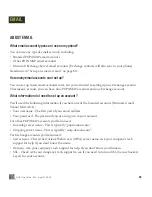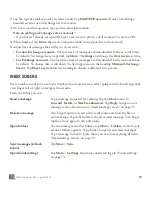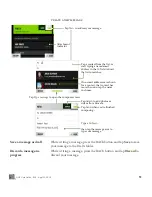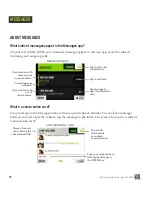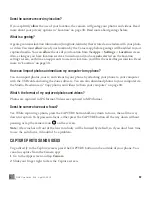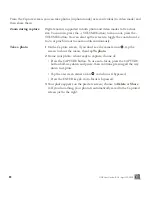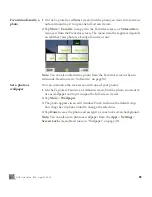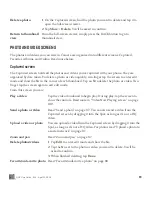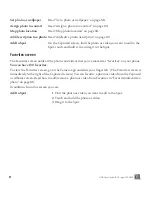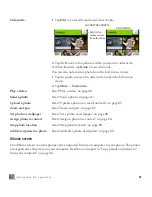77
ONE User Guide - R1.0 - April 22, 2010
MESSAGES INBOX
All your text, MMS, and voicemail messages appear in this one screen. Your messages are organized
by phone number into “conversations”. Conversations that have unread messages display in bold with
a colored bar along the left side of the conversation.
The last message you received or sent in the conversation is displayed in the inbox. To read all the
messages in a specific conversation, tap the message and the “conversation card” will open.
From the inbox you can:
Make a call
If you have a conversation to or from a phone number, tap the photo
associated with the conversation to open the contact card, then tap
Call
to dial the number.
Call voicemail
Tap
Voicemail
to call your voicemail number.
Read a message
Tap the conversation to open the conversation card and read the entire
message.
Create a new message
1
Tap
New
to start a new conversation.
2
Type the contact name or phone number in the
To
field. As you type,
contact matches display below the To field. Tap one of the contacts to
add that contact to the To field. To add more recipients, tap
More
and
tap
Add contact
.
3
To add a photo, video, or other attachment, tap
Type message
(at the
bottom of the screen), then tap
Add
and the attachment type. You can
continue adding attachments up to the limit for your message type.
Note:
You can add an existing photo or video, or capture a new one.
Any new photos or videos you attach to a message are also saved to
your Captured screen.
4
Tap
Type message
to open the text box and type your message. You
can type up to 800 characters.
5
When you’re ready, tap
Send
.
Delete a conversation
1
Two-finger tap the screen to enter edit mode and show the
X
s on each
conversation.
2
Tap an
X
to delete the associated conversation.
3
Two-finger tap the screen again to exit edit mode.