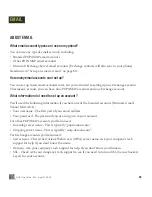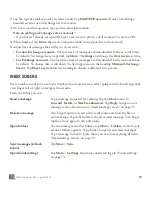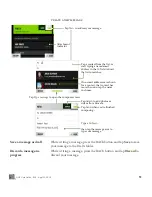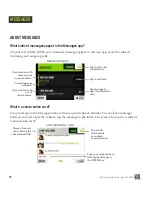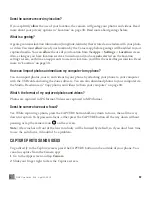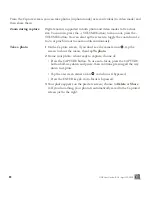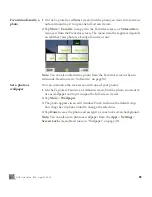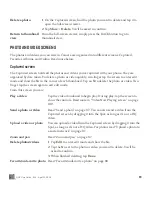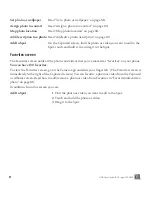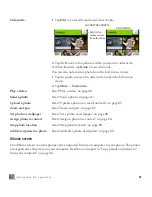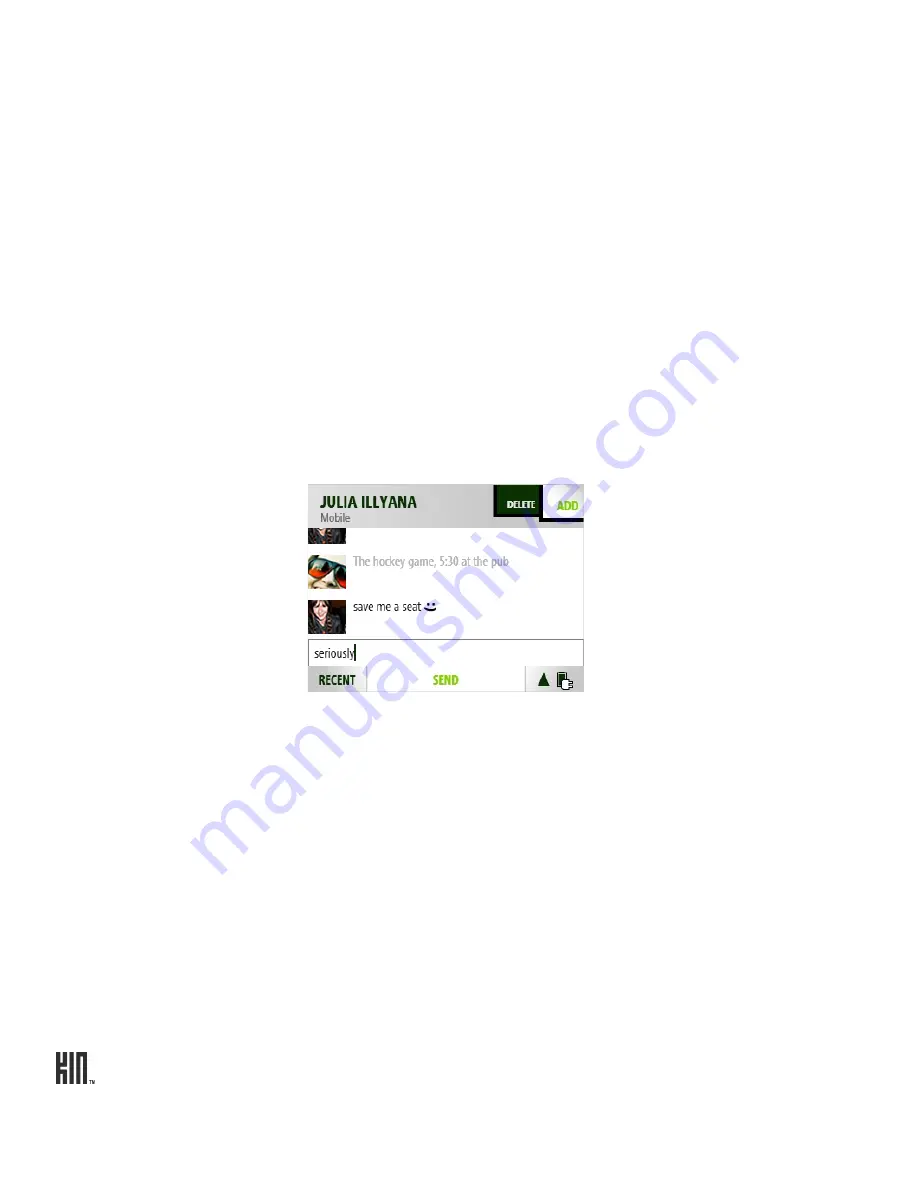
ONE User Guide - R1.0 - April 22, 2010
78
CONVERSATION CARDS
To open a conversation card, tap the latest message from the inbox. From a conversation card you can:
Save phone number or
contact
If you’re having a conversation with someone from a number not saved
to Contacts, you can add the number from the conversation card:
1
Tap the phone number at the top of the screen or tap
Save contact
next to the conversation.
2
From the screen that opens, tap
Save contact
to open the contact
selector. Tap either
New contact
or tap an existing contact to add the
number to that contact’s info.
3
From the contact card that opens, you’ll see the phone number has
already been added. Type any additional info, then tap
Save
.
Reply to a message
1
The message box at the bottom of the screen is ready for you to start
typing your message. (You’ll see the blinking text cursor.)
Tip:
To start a new line in a message, press the SHIFT key then the
ENTER key.
2
If you’re having a conversation with someone who has more than one
phone number, tap
Switch
to choose the number you want to use.
3
If you want to add another recipient or an attachment, tap either
Add
or, if you have the Switch menu,
More
>
Add
and choose from the
submenu.
4
When finished, tap
Send
.