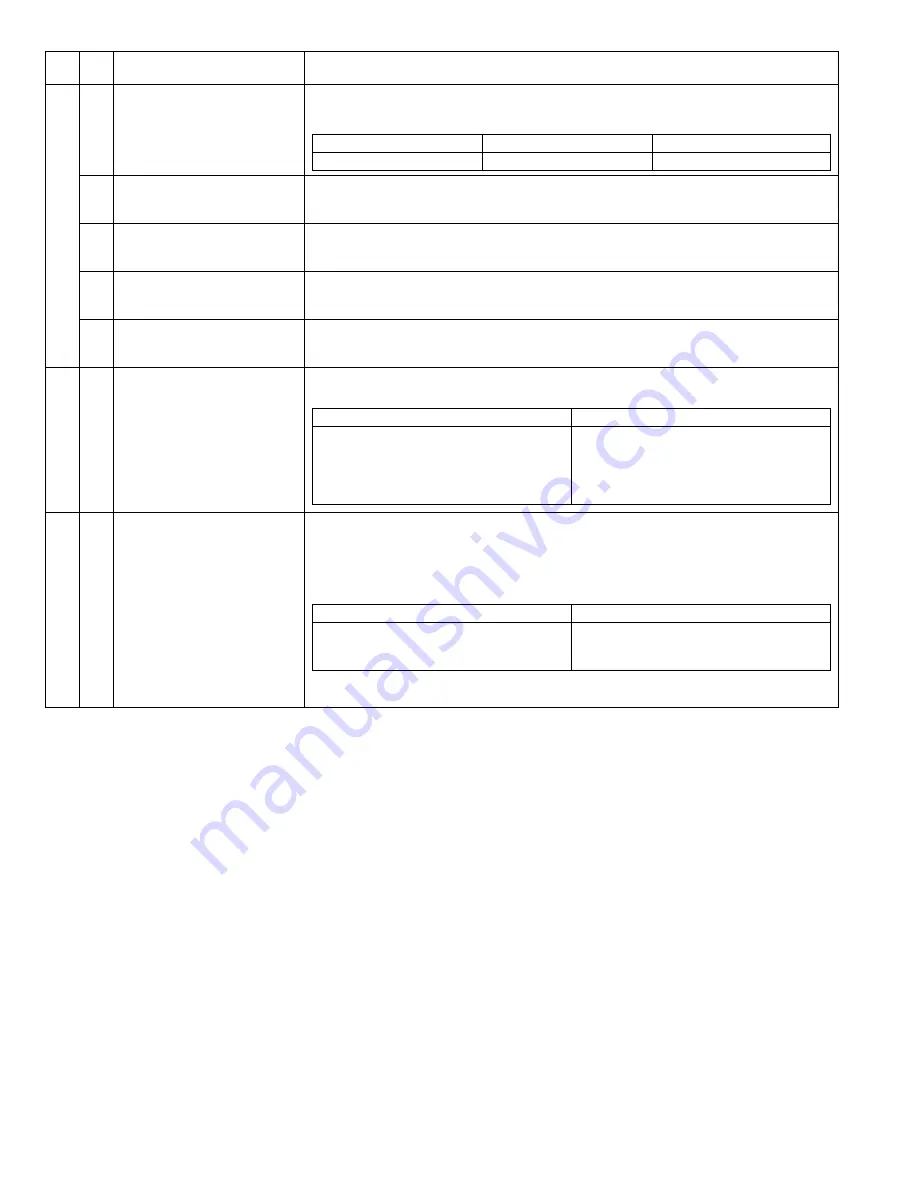
AR-5316 SIMULATIONS 7-4
22
14
P-ROM version display
The P-ROM version is displayed on the copy quantity display. The main code and the sub code are
alternatively displayed by 2 digits. The display interval is same as that of the counter display.
By pressing the fixed magnification ratio key, each version display is switched.
17
Copy counter display
The copy counter value is displayed. (Alternate display by 3 digits) When the [Interrupt] key is
pressed, the machine goes into the sub code input standby mode. When the [CA] key is pressed, the
simulation is terminated.
18
Printer counter display
The printer counter value is displayed. (Alternate display by 3 digits)When the [Interrupt] key is
pressed, the machine goes into the sub code input standby mode. When the [CA] key is pressed, the
simulation is terminated.
21
Scanner counter display
The scanner counter value is displayed. (Alternate display by 3 digits)When the [Interrupt] key is
pressed, the machine goes into the sub code input standby mode. When the [CA] key is pressed, the
simulation is terminated.
22
SPF jam counter display
The SPF jam counter value is displayed. (Alternate display by 3 digits)When the [Interrupt] key is
pressed, the machine goes into the sub code input standby mode. When the [CA] key is pressed, the
simulation is terminated.
30
01
Paper sensor status display
The paper sensor status is displayed with the lamps on the operation panel.
*
When each sensor detects paper, the corresponding lamp turns on.
44
34
Transfer current setting
Used to set the transfer current for the front surface and that for the back surface. When this
simulation is executed, the current set value is displayed on the 7-seg display. Select the set value
with the zoom (Up/Down) keys and press the [START] key, and the set content is written into the
EEPROM and the machine goes into the sub code input standby mode. Press the [Mode select] key
to select each setting mode. At that time, the setup content is written into the EEPROM.
The set range is 90uA ~ 360uA in the increment of 10uA.
*
Small size paper must be Letter R (A4R) or smaller.
*
For the special size of tray, use the normal size width.
Main
code
Sub
code
Contents
Details of operation
Display lamp (AB series)
Display lamp (Inch series)
Displayed version
141%
141%
Machine program
Display lamp
Sensor name
Developer lamp
Toner lamp
Manual paper feed lamp
No. 1 cassette lamp
Zoom lamp
Paper exit sensor
Paper entry sensor
Manual feed paper empty sensor
No. 1 tray paper empty sensor
New drum detect sensor
Display lamp
Setting mode
AE mode lamp
AE mode lamp & PHOTO mode lamp
AE & TEXT & PHOTO mode lamps
Normal size width: Front
Small size width: Front
Manual paper feed
[07]SIMULATIONS.fm 4 ページ 2005年7月1日 金曜日 午後5時28分
















































