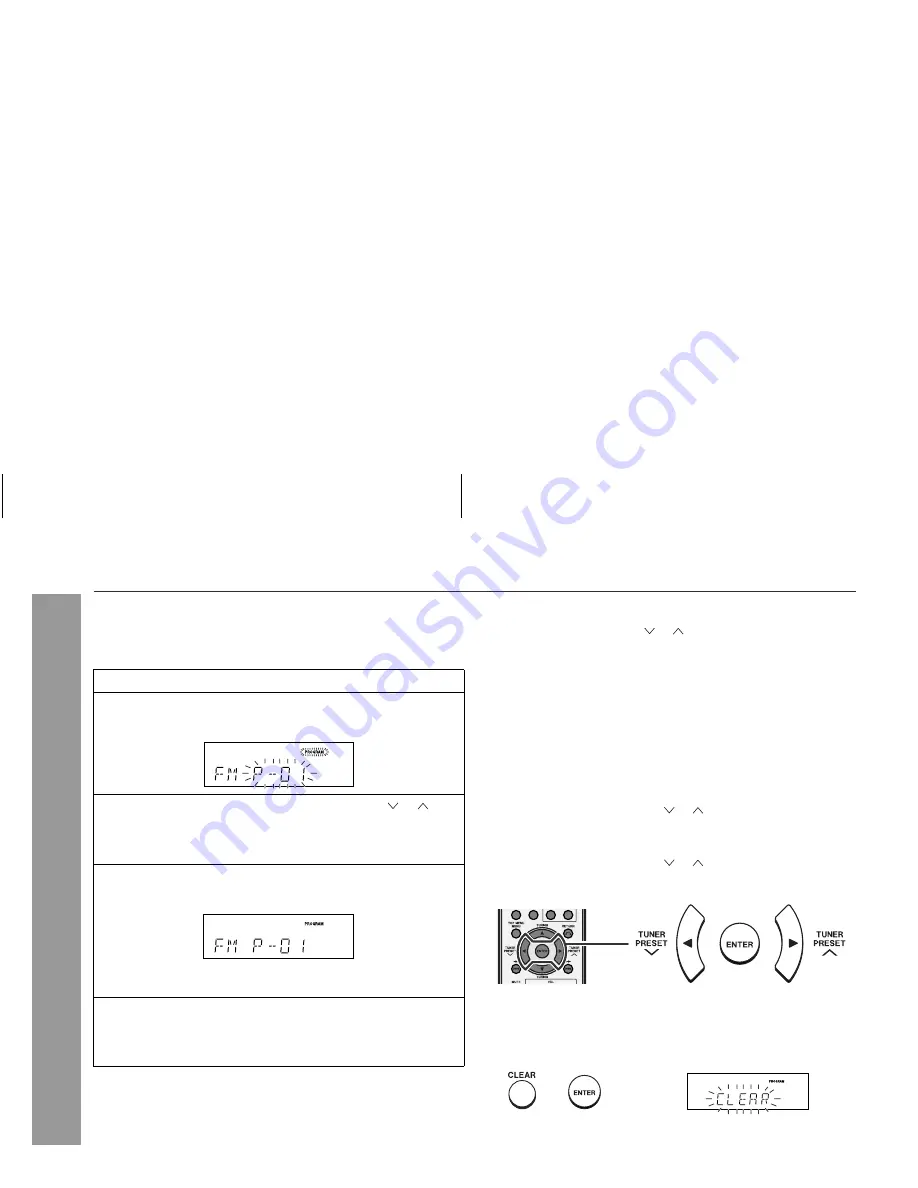
05/10/4
HT-M700H(A)5.fm
41
TINSEA076SJZZ
HT-M700H
Radio
Listening to the radio (continued)
Memorising a station
You can store 40 AM and FM stations in memory and recall them at
the push of a button. (Preset tuning)
Note:
The backup function protects the memorised stations for a few
hours should there be a power failure or the AC power lead get dis-
connected.
To recall a memorised station
To select a preset station with the direct number buttons:
Example:
To select 28, press "2", "8" and "ENTER".
To scan the preset stations
The stations saved in memory can be scanned automatically. (Pre-
set memory scan)
To erase entire preset memory
1
Perform steps 1 - 3 in "Tuning" on page 40.
2
Press the ENTER button to enter the preset tuning saving
mode.
3
Within 5 seconds, press the TUNER PRESET ( or ) but-
ton to select the preset channel number.
Store the stations in memory, in order, starting with preset
channel 1.
4
Within 5 seconds, press the ENTER button to store that
station in memory.
If the "PROGRAM" and preset number indicators go out before
the station is memorised, repeat the operation from step 2.
5
Repeat steps 1 - 4 to set other stations, or to change a pre-
set station.
When a new station is stored in memory, the station previously
memorised will be erased.
Press the TUNER PRESET ( or ) button for less than 0.5 sec-
onds to select the desired station.
1
Press the corresponding number ("0" - "9").
2
Press the ENTER button.
1
Press the TUNER PRESET ( or ) button for more than 0.5
seconds.
The preset number will flash and the programmed stations will be
tuned in sequentially, for 5 seconds each.
2
Press the TUNER PRESET ( or ) button again when the de-
sired station is located.
1
Hold the CLEAR button down for 4 seconds or more.
2
Within 10 seconds, press the ENTER button.
Summary of Contents for HT-M700H
Page 1: ...MODEL HT M700H HOME CINEMA WITH DVD OPERATION MANUAL ...
Page 70: ...MEMO ...
Page 71: ......
Page 72: ...0509_A5 TINSEA076SJZZ 05K N YT 1 SCA_A5_WARRANTY_sideA_0510 eps ...






























