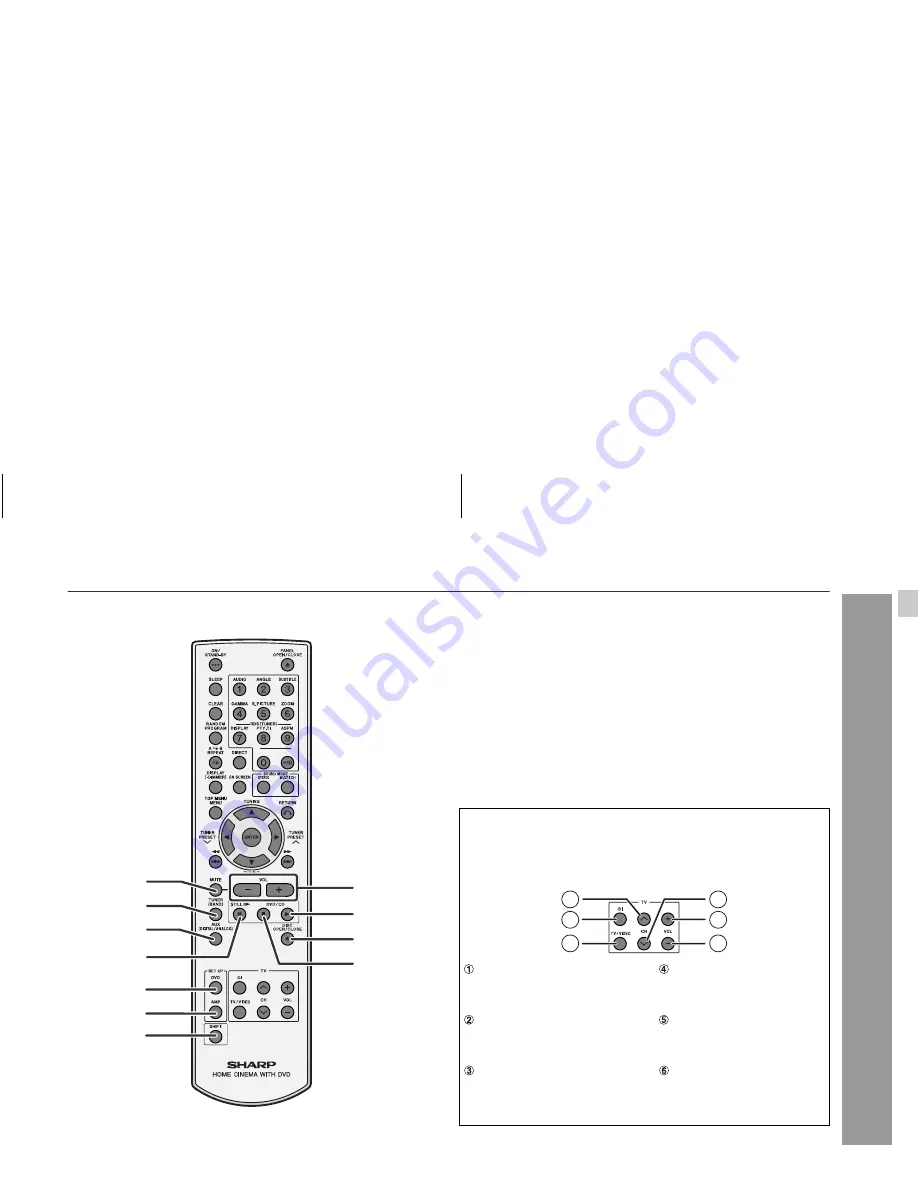
05/10/4
HT-M700H(A)1.fm
8
TINSEA076SJZZ
HT-M700H
Genera
l Informa
tion
Remote control
Reference page
1. Mute Button . . . . . . . . . . . . . . . . . . . . . . . . . . . . . . . . . . . . . 20
2. Tuner (Band) Button . . . . . . . . . . . . . . . . . . . . . . . . . . . . . . 40
3. Auxiliary Button . . . . . . . . . . . . . . . . . . . . . . . . . . . . . . . . . . 59
4. Frame Advance or Pause Button . . . . . . . . . . . . . . . . . 22, 29
5. DVD Initial Setting Button . . . . . . . . . . . . . . . . . . . . . . . . . . 53
6. Amplifier Initial Setting Button . . . . . . . . . . . . . . . . . . . . . . 51
7. Shift Button . . . . . . . . . . . . . . . . . . . . . . . . . . . . . . . . . . . . . 26
8. Volume Up and Down Buttons . . . . . . . . . . . . . . . . . . . . . . 20
9. Play Button . . . . . . . . . . . . . . . . . . . . . . . . . . . . . . . . . . . . . . 22
10. Disc Tray Open/Close Button . . . . . . . . . . . . . . . . . . . . . . . 21
11. Stop Button . . . . . . . . . . . . . . . . . . . . . . . . . . . . . . . . . . 21, 22
4
3
5
6
7
8
9
11
1
2
10
TV Operation Buttons
You can operate some functions of SHARP' TVs with the remote
control of this system.
However, some models cannot be operated.
TV Channel Up Button
TV Channel Down Button
Switches the TV channel
up.
Switches the TV channel
down.
TV On/Stand-by Button
TV Volume Up Button
Sets the TV power to "ON"
or "STAND-BY".
Turns up the TV volume.
TV/VCR Input Select But-
ton
TV Volume Down Button
Turns down the TV volume.
Switches the input to TV or
VCR.
1
2
3
4
5
6
1
Summary of Contents for HT-M700H
Page 1: ...MODEL HT M700H HOME CINEMA WITH DVD OPERATION MANUAL ...
Page 70: ...MEMO ...
Page 71: ......
Page 72: ...0509_A5 TINSEA076SJZZ 05K N YT 1 SCA_A5_WARRANTY_sideA_0510 eps ...












































