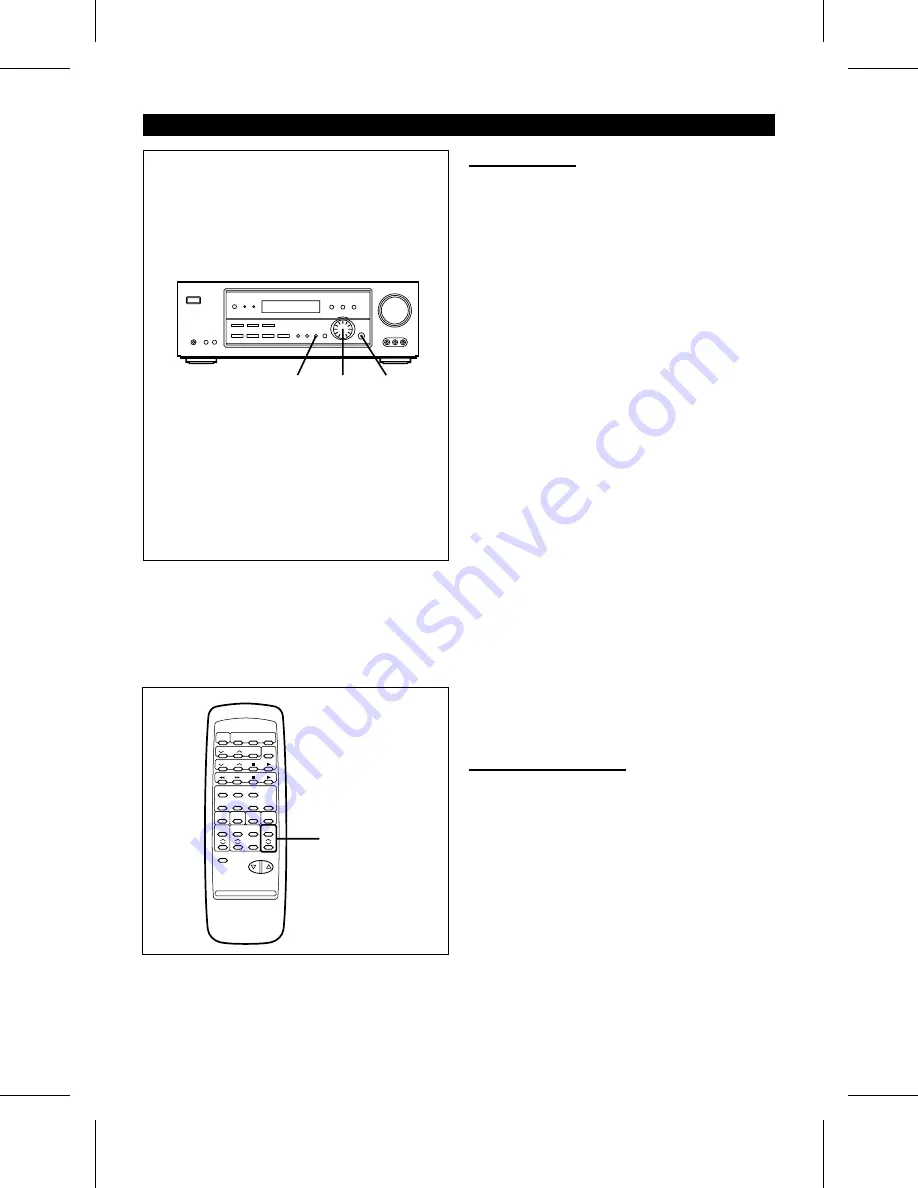
(Continued)
■
Preset tuning
You can store up to 40 stations in memory (40 stations con-
sisting of any combination of FM and AM stations you like)
and recall them at the push of a button.
To enter stations into memory:
1
Perform steps 1 - 6 in the "Tuning" section.
2
Press the MEMORY button.
●
"MEMORY" will flash.
3
Within 5 seconds, turn the jog dial to make the preset
channel number flash in the display.
●
Store the stations in memory, in order, starting with preset
channel 1.
4
Within 5 seconds, press the ENTER button to store that
station in the selected station preset number memory.
●
If the "MEMORY" and preset number indicators go out
before the station is memorized, repeat the operation
from step 2.
5
Repeat steps 1 - 4 to set other preset stations, or to
change a preset station.
To recall a memorized station:
Turn the jog dial on the main unit or press the PRESET (
X
or
W
) button on the remote control for less than 0.5 seconds
to select the desired station.
●
The stations (preset channel number, frequency and fre-
quency band) which have been stored in memory will
appear in the display in numerical order, irrespective of
the frequency bands.
Note:
When searching for a memorized station, do not press the
PRESET button for more than 0,5 seconds.
When the PRESET button is pressed for more than 0,5 sec-
onds, the unit will enter the preset memory scan mode.
Backup function:
The backup function protects all station presets for a few hours
should there be a power failure or the AC power cord is removed
from the AC outlet.
■
Preset memory scan
The stations saved in the preset memory can be scanned auto-
matically.
1
To scan the preset stations, press the PRESET (
X
or
W
)
button for more than 0,5 seconds.
●
The station preset number will flash and the programmed sta-
tions will be tuned in sequentially, for 5 seconds each.
2
Press the PRESET (
X
or
W
) button again to stop the mem-
ory scan at the desired station.
Note:
When the preset memory does not have any stations stored in
it, the preset memory scan will not function.
2
3
4
X
PRESET
W
To erase the contents in the preset memory:
1
Select the preset channel number you want to erase.
2
Hold down the MEMORY button until "CLR" appears.
3
Within 5 seconds, press the ENTER button.
●
After performing this operation, the preset memory informa-
tion will be erased.
HT-DD5000(SEC) TINSE0009SJZZ
22




















