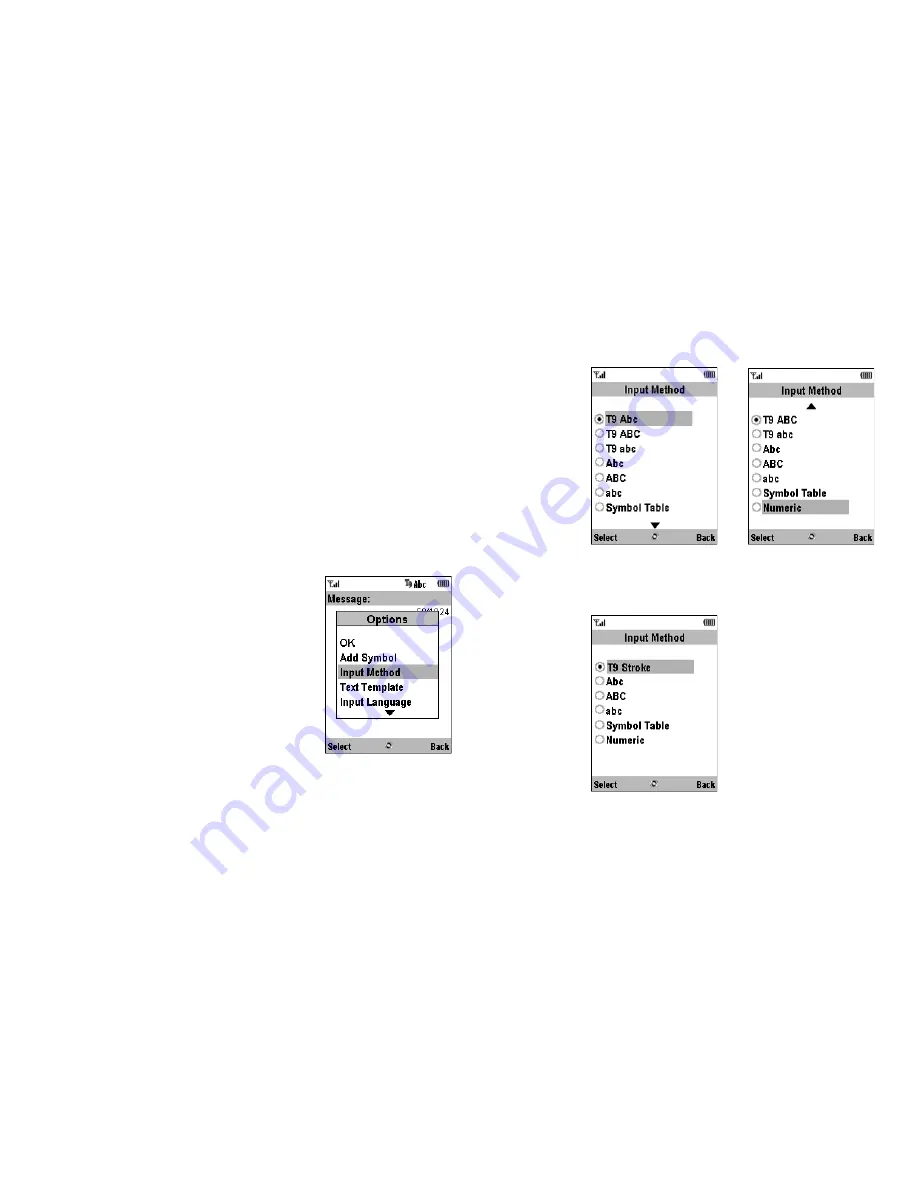
Entering Characters
27
Changing the Input Languages
You can change the input language on the text entry
screen.
1.
On the text entry screen, press [Options].
2.
Select “Input Language”.
If “Input Language” is not displayed, select “Text
Options” and then select “Input Language”.
3.
Select the desired language.
Changing the Input Method
1.
On the text entry screen, press [Options].
2.
Select “Input Method”.
If “Input Method” is not
displayed, select “Text
Options” and then select
“Input Method”.
3.
Select the input method you
wish to use.
When “English” is selected for the Input
Language option
When “Traditional Chinese” is selected for the
Input Language option
...
Summary of Contents for GZ200
Page 7: ...Table of Contents 7 ...
Page 134: ...134 Index ...






























