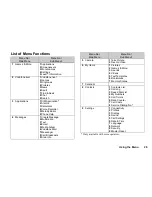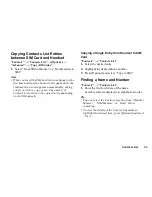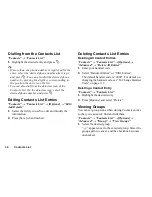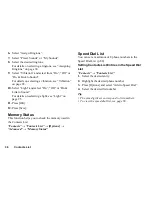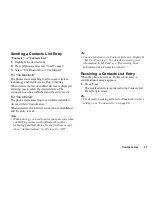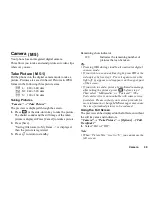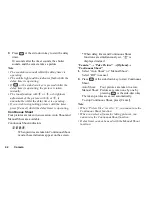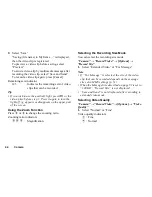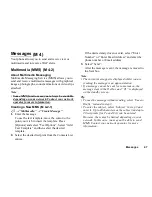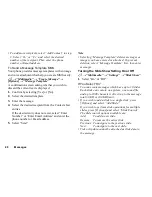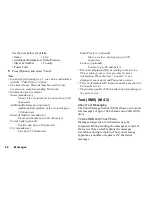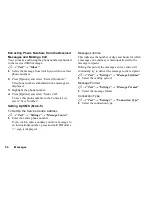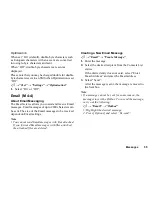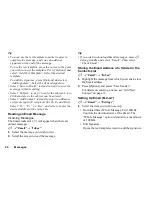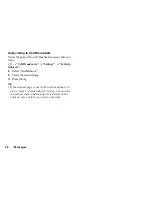Camera
43
Selecting a Frame
You can select the frame from preset patterns. You can
also select a frame in Saved Pictures.
“Camera”
→
“Take Picture”
→
[Options]
→
“Add
Frame”
1.
Select “Preset Frame” or “My Pictures”.
2.
Select the desired frame.
The selected frame is confirmed on the display.
3.
Press .
Note
• When “Picture Size” is set to “L”, you cannot use the
Frame function.
• When you activate the Continuous Shoot, you cannot
use the Frame function.
• Only images in PNG format can be selected as the frame
if you select “My Pictures” in step 1. However, images
larger than the picture size which you select cannot be
used.
Selecting the Shutter Sound
You can select the shutter sound from 3 preset patterns.
“Camera”
→
“Take Picture”
→
[Options]
→
“Shutter Sound”
1.
Select the desired shutter sound.
To play back the shutter sound, press [Play].
Note
• Continuous Shoot uses the specialised shutter sound
that cannot be changed for the above settings.
Record Video
Put the phone into the video camera mode to record a
video.
Video clips are saved in “.3gp” format in the following
two modes:
Record size indicators
:
Message sending mode enabled
:
Extended video mode enabled
Recording Video Clips
Sound can be recorded with the video clip.
“Camera”
→
“Record Video”
The preview is displayed through the screen.
1.
Press
or the side-down key to start recording
the video clip.
The sound for recording the video clip occurs.
If you press
or the side-down key again, or
when the recording is completed, the sound for
ending the video clip recording occurs and the
display transits to step 2.
(M 5-2)