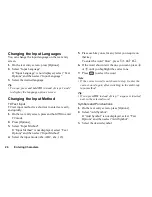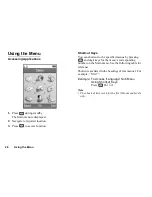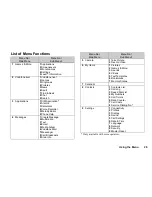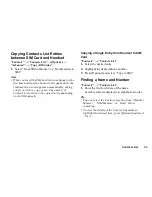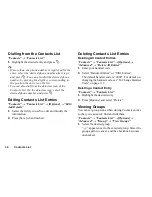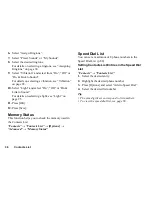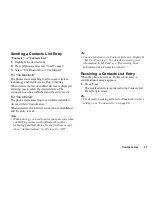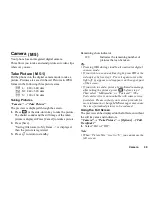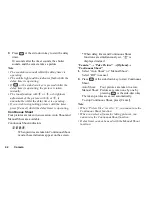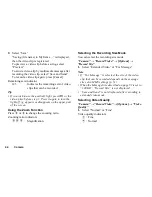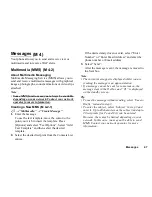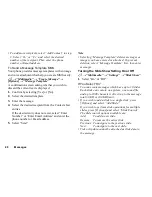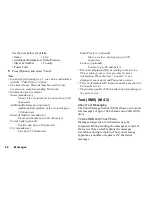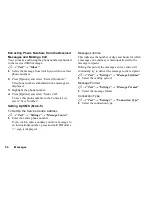Camera
39
Camera
Your phone has an integrated digital camera.
This allows you to take and send pictures or video clips
wherever you are.
Take Picture
Put the phone into the digital camera mode to take a
picture. Pictures are saved in Saved Pictures in JPEG
format in the following three picture sizes.
L: 480
×
640 dots
M: 240
×
320 dots
S: 120
×
160 dots
Taking Pictures
“Camera”
→
“Take Picture”
The preview is displayed through the screen.
1.
Press
or the side-down key to take the picture.
The shutter sounds and the still image of the taken
picture is displayed. Press [Cancel] to retake a picture.
2.
Press [Save].
“Saving (file name) to My Items…” is displayed,
then the picture is registered.
3.
Press
F
to return to standby.
Remaining shots indicator
123:
Indicates the remaining number of
pictures that can be taken.
Tip
• Pressing
E
during standby also activates digital
camera mode.
• If you wish to use an auxiliary light, press
R
or the
side-up key before step 1. Press it again to turn the
light off.
appears or disappears on the upper part
of the screen.
• If you wish to send a picture by multimedia message
after taking the picture, press
before step 2.
Then select “Multimedia” or “Postcard”. (The
Postcard service is not available with some service
providers. Please contact your service provider for
more information.) Large MMS messages may cause
the size of attached pictures to be reduced.
Using the Full Screen
The preview can be displayed on the full screen without
the soft key area and indicators.
“Camera”
→
“Take Picture”
→
[Options]
→
“Full
Viewfinder”
1.
Select “On” or “Off”.
Note
• When “Picture Size” is set to “S”, you cannot use the
full screen.
(M 5)
(M 5-1)