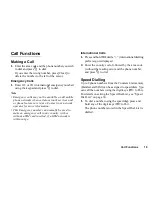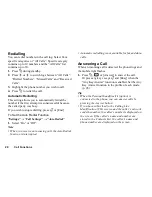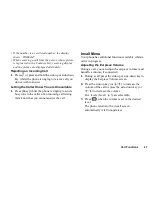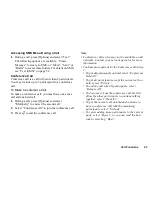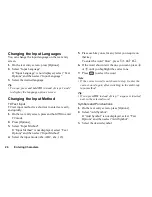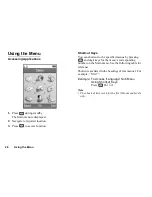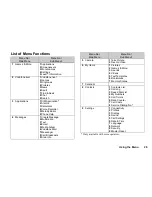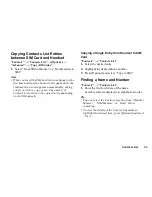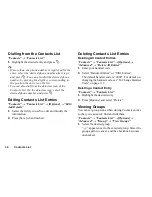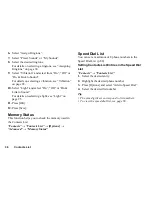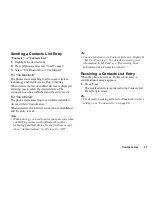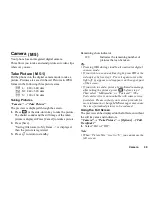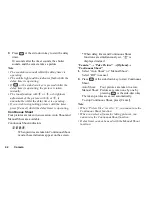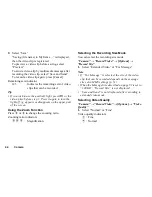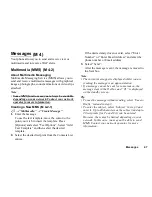32
Contacts List
Changing the Name Order
“Contacts”
→
“Contacts List”
→
[Options]
→
“Advanced”
→
“Name Order”
1.
Select from “First - Last name” or “Last - First
name”.
Add New Contact
You can choose either the phone or SIM card memory
locations to store the new entry. For switching
locations, see “Selecting the Storage Memory” on
page 31.
The amount of phone numbers that you can store to the
SIM card is dependent on its capacity. Contact your
network operator for details.
“Contacts”
→
“Contacts List”
→
“Add New Contact”
If you select the “Choose before Saving” option for the
memory to be used, the selection is between “To
Handset” and “To SIM”.
1.
Select the field you wish to fill in, and enter the
relevant information.
2.
Press [Save] when finished.
Tip
• To create an entry, at least one field must be filled. If
you create a new entry on the SIM card, you need to
enter a phone number.
Adding a Thumbnail to Entries
“Contacts”
→
“Contacts List”
1.
Highlight the desired handset entry.
2.
Press [Options] and select “Edit/Add Details”.
3.
Press [Options] and select “Picture”.
4.
Select the desired picture.
5.
Press [Save] when finished.
Note
• Thumbnails can be added only to the entries stored in
the handset memory.
• From the Contacts List entry that has a thumbnail
added, you can change or delete it by selecting
“Change” or “Remove” after step 3.
• If you delete a picture in Saved Pictures, the
corresponding thumbnail is also deleted.