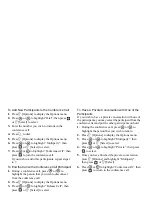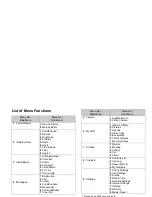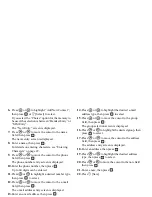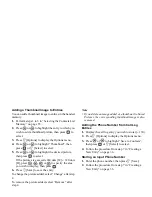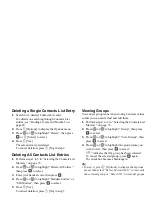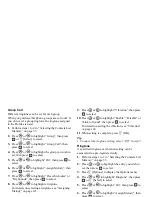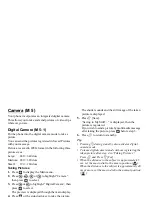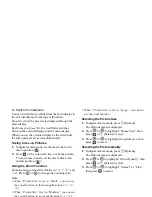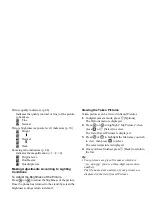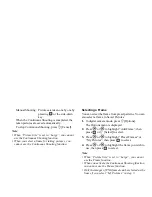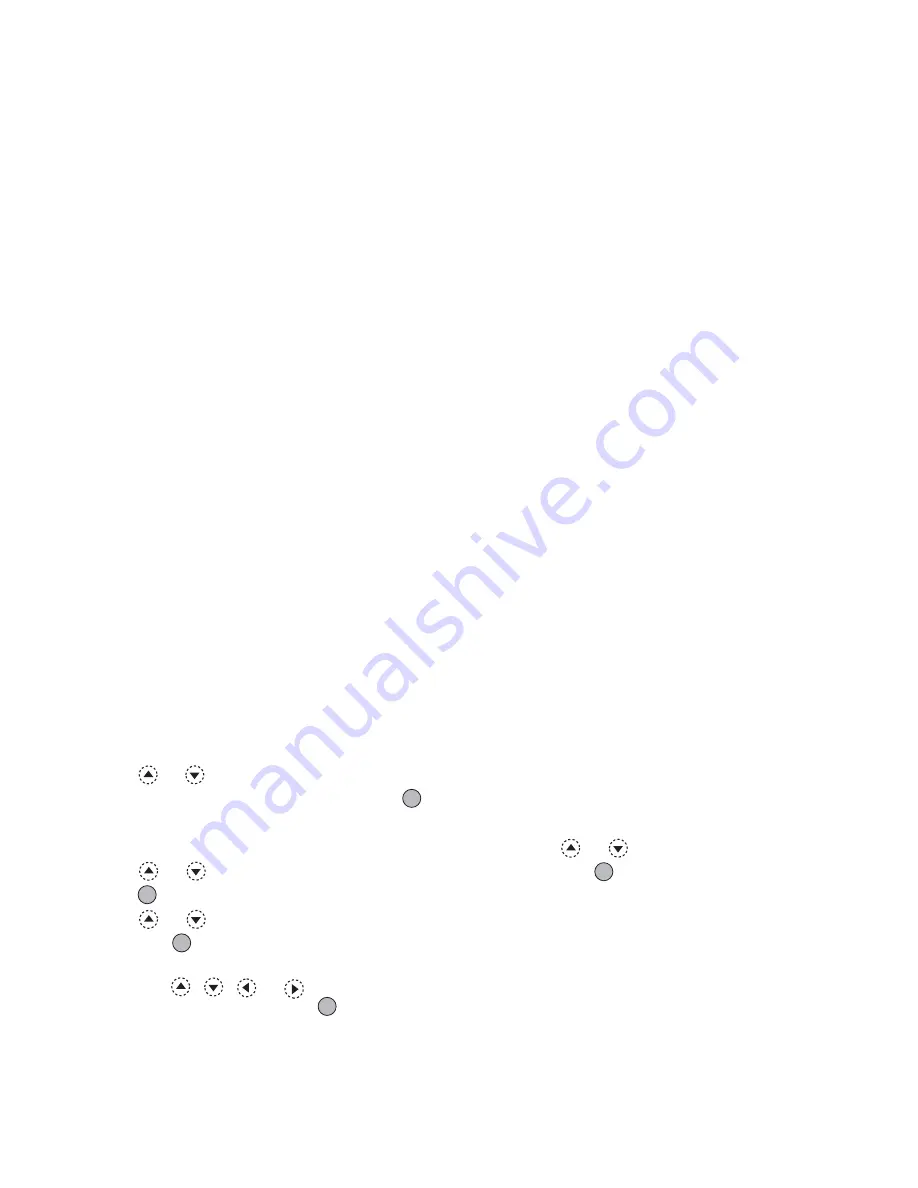
38
Contacts List
Adding a Thumbnail Image to Entries
You can add a thumbnail image to entries in the handset
memory.
1.
Perform steps 1 to 3 in “Selecting the Contacts List
Memory” on page 35.
2.
Press
or
to highlight the entry to which you
wish to add a thumbnail picture, then press
to
select.
3.
Press
A
[Options] to display the Options menu.
4.
Press
or
to highlight “Thumbnail”, then
press
or
A
[Select] to select.
5.
Press
or
to highlight the desired picture,
then press
to select.
If the picture size exceeds 240 dots [W]
×
320 dots
[H],
press , ,
or
to
specify
the
area
you wish to display, then press
.
6.
Press
C
[Save] to save the entry.
To change the picture added, select “Change” after step
4.
To remove the picture added, select “Remove” after
step 4.
Note
• If you delete an image added as a thumbnail in Saved
Pictures, the corresponding thumbnail image is also
removed.
Adding the Phone Number from Call Log
Entries
1.
Display the call log entry you wish to store (p. 130).
2.
Press
A
[Options] to display the Options menu.
3.
Press
or
to highlight “Save to Contacts”,
then press
or
A
[Select] to select.
4.
Follow the procedure from step 7 in “Creating a
New Entry” on page 36.
Storing an Input Phone Number
1.
Enter the phone number, then press
A
[Save].
2.
Follow the procedure from step 7 in “Creating a
New Entry” on page 36.