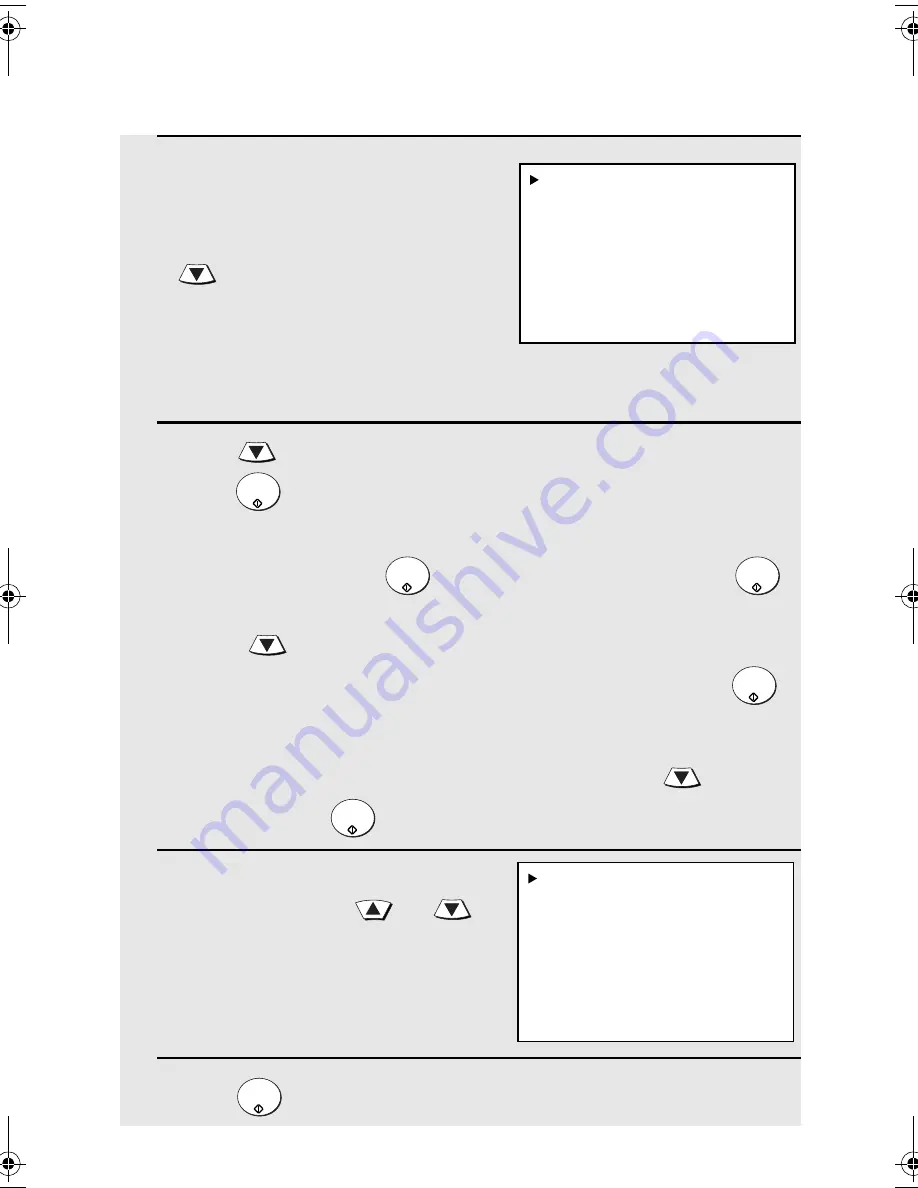
Sending an Image Using a Rapid Key or Speed Dial Number
24
3
If the destination is an e-mail
destination and you wish to enter a
message, your name, or your
return e-mail address, or select the
file format for the document, press
.
(If the destination is an FTP or
Desktop destination, or if you wish
to use the e-mail settings that were
stored in the Speed Dial number
and do not need to enter a
message, go directly to Step 6.)
4
Press
to select the option you want to change, and then
press
. Change the selected option as follows:
•
FROM
Enter your name, press
, enter your e-mail address, and press
.
•
FILE FORMAT
Press
to select the desired combination of file format (TIFF or PDF)
and compression (G3, G4 or NO COMPRESSION), and then press
.
•
MESSAGE
Use the letter entry keys to enter a message (maximum of 256
characters). A line break can be entered by pressing
.
When
finished, press
.
5
When you have finished changing
the options, press
or
to
select START SCANNING.
6
Press
to begin scanning and transmission.
START/
ENTER
START/
ENTER
START/
ENTER
START/
ENTER
START/
ENTER
START/
ENTER
1:START SCANNING
2:FROM
XXX
3:FILE FORMAT
XXX
4:MESSAGE
NO MESSAGE
1:START SCANNING
2:FROM
XXX
3:FILE FORMAT
XXX
4:MESSAGE
NO MESSAGE
allbook.book
Page 24
Wednesday, May 28, 2003
12:53 PM
Summary of Contents for FO-NS2
Page 41: ......
















































