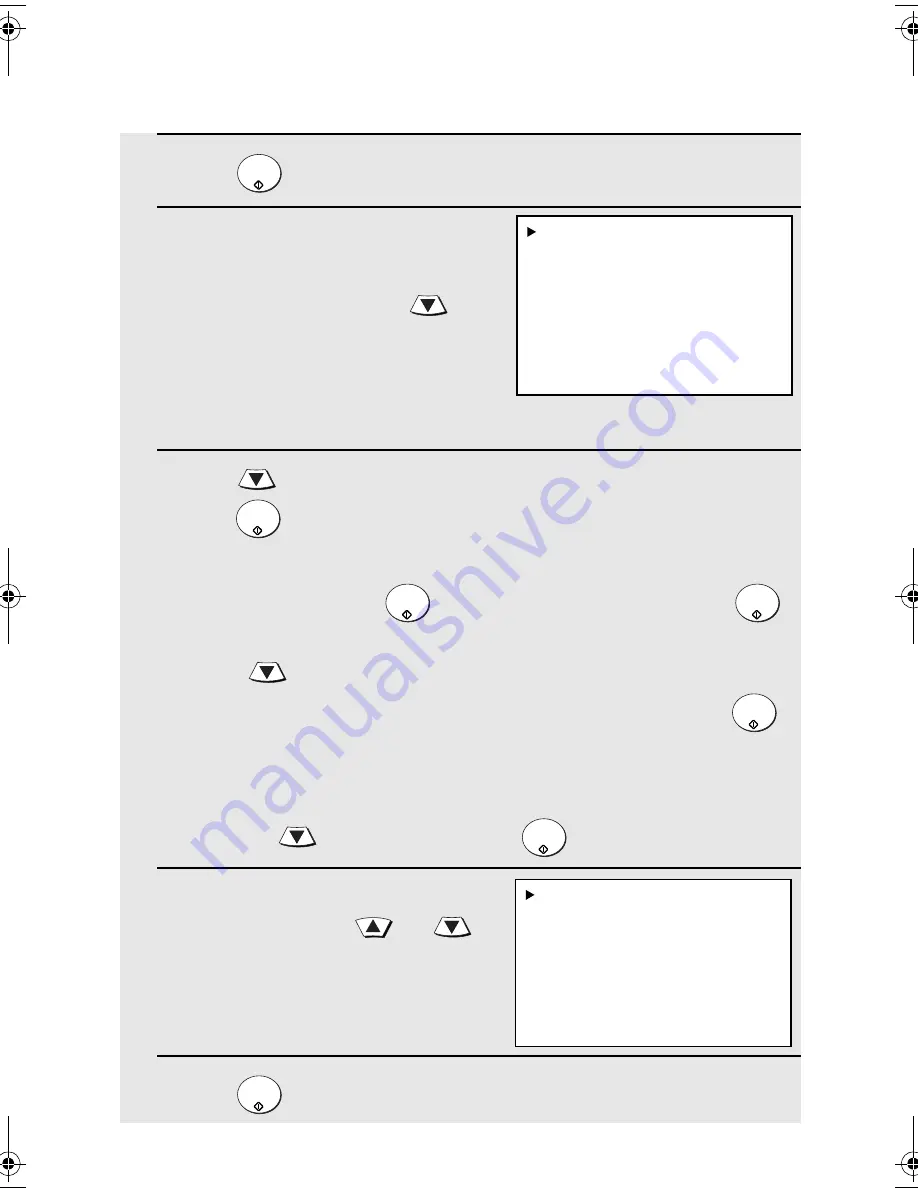
Scan to E-mail Using the E-mail Key
20
4
Press .
5
If you wish to enter a message,
your name, or your return e-mail
address, or select the file format
for the document, press
.
(If you wish to use the default
settings you entered on page 16
and do not need to enter a
message, go directly to Step 8.)
6
Press
to select the option you want to change, and then
press
. Change the selected option as follows:
•
FROM
Enter your name, press
, enter your e-mail address, and press
.
•
FILE FORMAT
Press
to select the desired combination of file format (TIFF or PDF)
and compression (G3, G4 or NO COMPRESSION), and then press
.
•
MESSAGE
Use the letter entry keys to enter a message (see Step 5 on page
17;
maximum of 256 characters). A line break can be entered by
pressing
.
When finished, press
.
7
When you have finished changing
the options, press
or
to
select START SCANNING.
8
Press
. The document is scanned and transmitted.
START/
ENTER
START/
ENTER
START/
ENTER
START/
ENTER
START/
ENTER
START/
ENTER
START/
ENTER
1:START SCANNING
2:FROM
XXX
3:FILE FORMAT
XXX
4:MESSAGE
NO MESSAGE
1:START SCANNING
2:FROM
XXX
3:FILE FORMAT
XXX
4:MESSAGE
NO MESSAGE
Your preset sender and file
format appear in “XXX”.
allbook.book
Page 20
Wednesday, May 28, 2003
12:53 PM
Summary of Contents for FO-NS2
Page 41: ......
















































