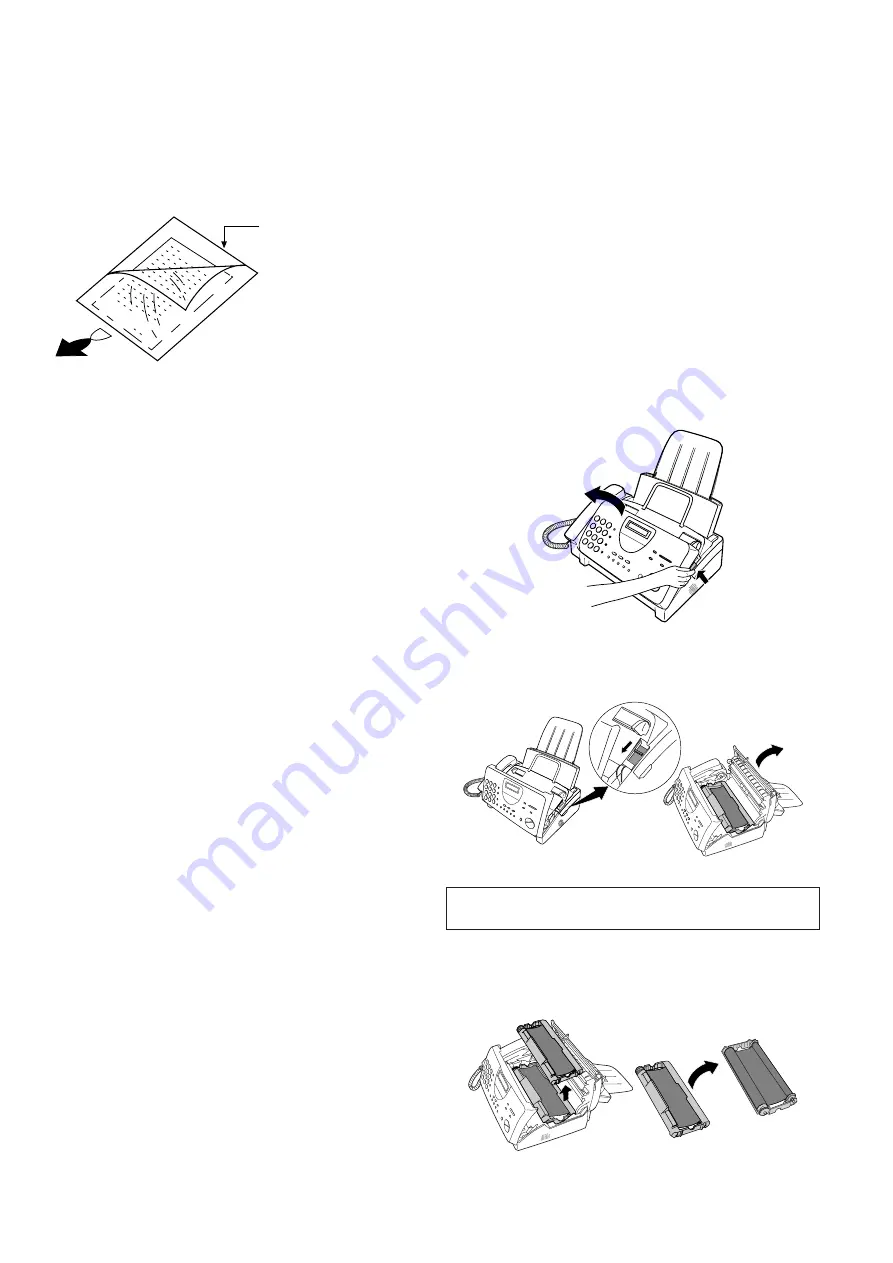
1 – 4
FO-780A
7. Use of Document Carrier Sheet
A document carrier sheet must be used for the following documents.
•
Those with tears.
•
Those smaller than size 148mm (W) x 128mm (L) .
•
Carbon-backed documents
NOTE: To transmit a carbon-backed document, insert a white sheet of
paper between the carbon back of the document and the docu-
ment carrier.
•
Those containing an easily separable writing substance (e.g., trac-
ing paper written on with a soft, heavy lead pencil).
NOTES:
•
When using the document carrier, carefully read the in-
structions written on the back.
•
If the document carrier is dirty, clean it with a soft, moist
cloth, and then dry it before using for transmission.
•
Do not place more than one document in the carrier at a
time.
[4] Installation
1. Site selection
Take the following points into consideration when selecting a site for this
model.
ENVIRONMENT
•
The machine must be installed on a level surface.
•
Keep the machine away from air conditioners, heaters, direct sun-
light, and dust.
•
Provide easy access to the front, back, and sides of the machine. In
particular, keep the area in front of the machine clear, or the original
document may jam as it comes out after scanning.
•
The temperature should be between 5
°
and 35
°
C.
•
The humidity should be between 30% and 85% (without conden-
sation).
ELECTRICITY
AC 230-240V, 50Hz, earthed (3-prong) AC outlet is required.
Caution!
•
Connection to a power source other than that specified will cause
damage to the equipment and is not covered under the warranty.
•
If your area experiences a high incidence of lightning or power surges,
we recommend that you install a surge protector for the power and
telephone lines. Surge protectors can be purchased at most telephone
specialty stores.
If the machine is moved from a cold to a warm place...
If the machine is moved from a cold to a warm place, it is possible that
the reading glass may fog up, preventing proper scanning of documents
for transmission. To remove the fog, turn on the power and wait approxi-
mately 2 hours before using the machine.
TELEPHONE JACK
A standard telephone jack must be located near the machine.
This is the telephone jack commonly used in most homes and offices.
•
Plugging the fax machine into a jack which is not an jack may result
in damage to the machine or your telephone system. If you do not
know what kind of jack you have, or needed to have one installed,
contact the telephone company.
2. Loading the imaging film (FO-3CR)
Your fax uses a roll of imaging film to create printed text and images.
The print head in the fax applies heat to the imaging film to transfer ink
to the paper. Follow the steps below to load or replace the film.
•
The initial starter roll of imaging film included with your fax can print
about 30 A4 pages.
•
When replacing the film, use a roll of Sharp FO-3CR imaging film.
One roll can print about 95 A4 pages.
Note: If there is paper in the paper tray, pull the paper release plate
forward and remove the paper before loading the imaging film.
1
Open the operation panel by grasping the finger hold and pulling up.
Direction of insertion
Make print straight
across paper
E.G.
Place the document
carrier in the document
feeder with the clear film
side down
If you are installing the imaging film for the first
time, go to Step 6.
2
Pull the green release on the right side of the machine forward, and
open the print compartment cover.
3
Remove the imaging film cartridge from the print compartment (grasp
the handle at the front of the cartridge) and turn it over.
Summary of Contents for FO-780A
Page 64: ...FO 780A Control PWB parts layout Top side 6 7 ...
Page 65: ...FO 780A Control PWB parts layout Bottom side 6 8 ...
Page 68: ...FO 780A 6 11 TEL LIU PWB parts layout Top side ...
Page 69: ...FO 780A TEL LIU PWB parts layout Bottom side 6 12 ...
Page 71: ...FO 780A Power supply PWB parts layout 6 14 ...
Page 101: ...FO 780A M E M O 18 ...







































