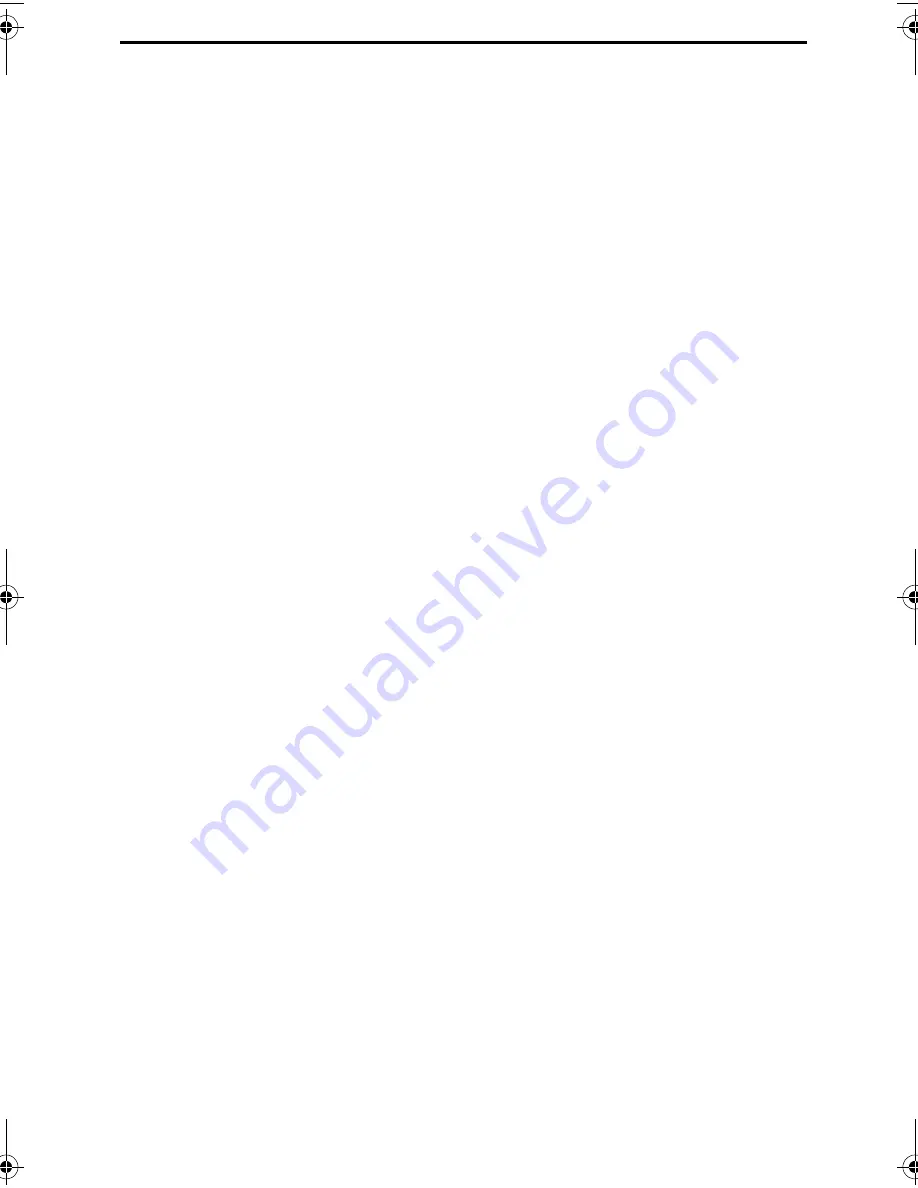
9
Table of Contents
Quick Reference Guide . . . . . . . . . . . . . . . . . . . . . . . . . . . . . . 1
Introduction . . . . . . . . . . . . . . . . . . . . . . . . . . . . . . . . . . . . . . . 3
Important safety information . . . . . . . . . . . . . . . . . . . . . . . . . . . . . 5
Important Notice For New Zealand Users . . . . . . . . . . . . . . . . . . . 8
Table of Contents . . . . . . . . . . . . . . . . . . . . . . . . . . . . . . . . . . 9
1. Installation. . . . . . . . . . . . . . . . . . . . . . . . . . . . . . . . . . . . . 11
Unpacking Checklist . . . . . . . . . . . . . . . . . . . . . . . . . . . . . . . . . . 11
A Look at the Operation Panel . . . . . . . . . . . . . . . . . . . . . . . . . . 12
Connections . . . . . . . . . . . . . . . . . . . . . . . . . . . . . . . . . . . . . . . . 14
Loading the Thermal Paper. . . . . . . . . . . . . . . . . . . . . . . . . . . . . 20
Entering Your Name and Fax Number . . . . . . . . . . . . . . . . . . . . 24
Setting the Date and Time. . . . . . . . . . . . . . . . . . . . . . . . . . . . . . 28
Setting the Reception Mode . . . . . . . . . . . . . . . . . . . . . . . . . . . . 31
Volume Adjustment . . . . . . . . . . . . . . . . . . . . . . . . . . . . . . . . . . . 33
2. Sending Documents. . . . . . . . . . . . . . . . . . . . . . . . . . . . . 35
Transmittable Documents . . . . . . . . . . . . . . . . . . . . . . . . . . . . . . 35
Loading the Document . . . . . . . . . . . . . . . . . . . . . . . . . . . . . . . . 37
Adjusting the Resolution and Contrast . . . . . . . . . . . . . . . . . . . . 40
Sending a Fax by Normal Dialing . . . . . . . . . . . . . . . . . . . . . . . . 42
Sending a Fax by Automatic Dialling. . . . . . . . . . . . . . . . . . . . . . 44
3. Receiving Documents . . . . . . . . . . . . . . . . . . . . . . . . . . . 56
Using TEL/FAX Mode . . . . . . . . . . . . . . . . . . . . . . . . . . . . . . . . . 56
Using FAX Mode . . . . . . . . . . . . . . . . . . . . . . . . . . . . . . . . . . . . . 57
Using TEL Reception Mode . . . . . . . . . . . . . . . . . . . . . . . . . . . . 59
4. Making Copies . . . . . . . . . . . . . . . . . . . . . . . . . . . . . . . . . 63
5. Making Telephone Calls. . . . . . . . . . . . . . . . . . . . . . . . . . 64
all-Fo50A.book Page 9 Friday, October 1, 1999 5:32 PM











































