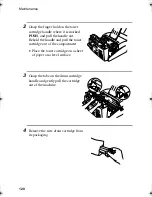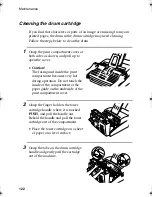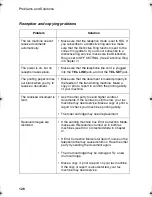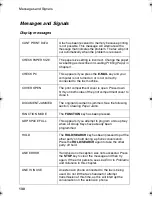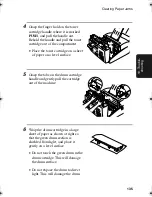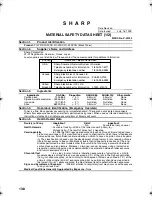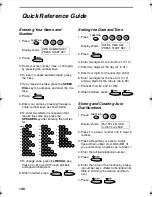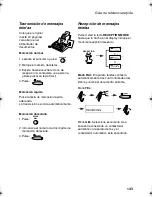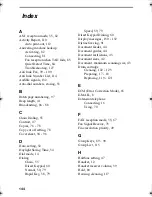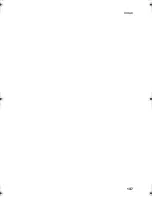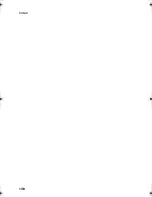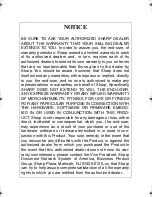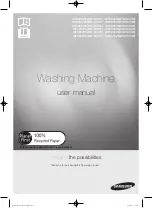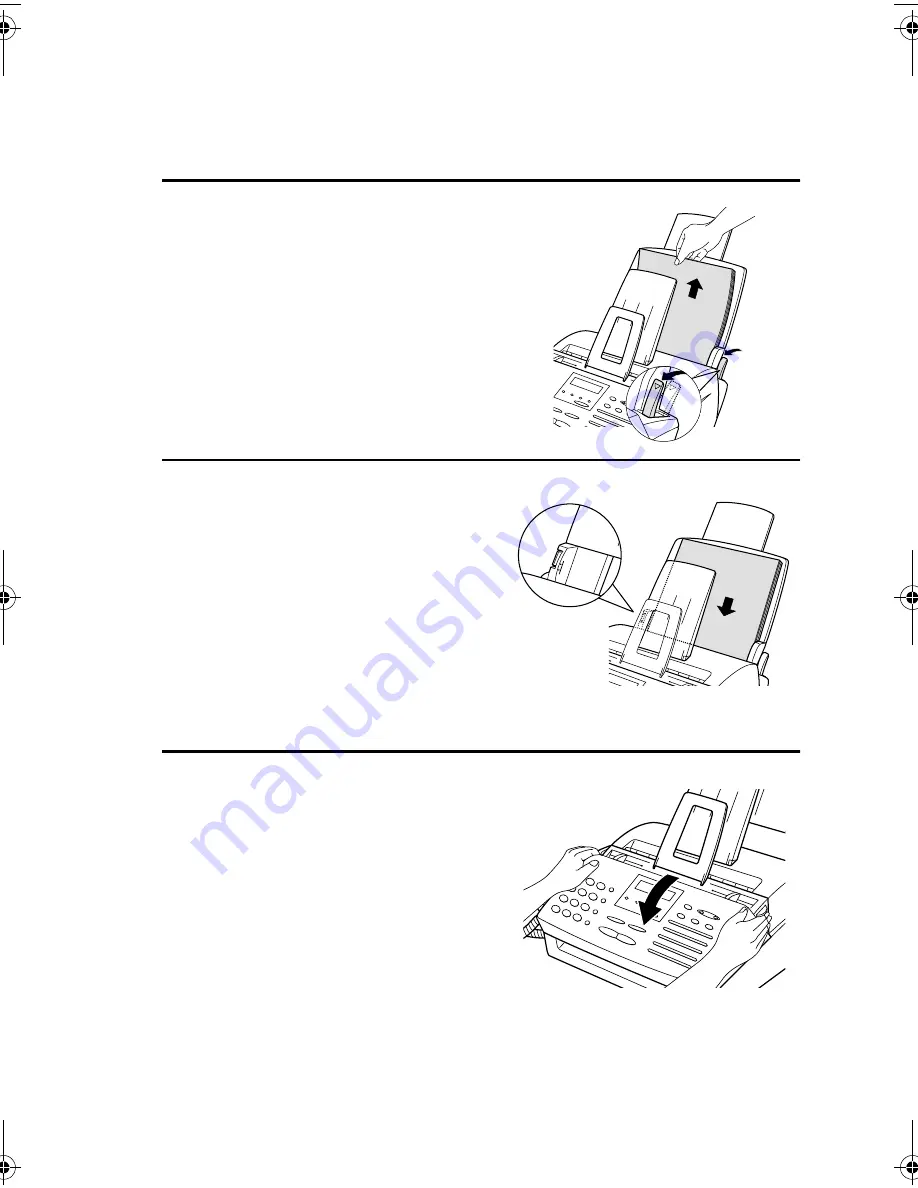
Clearing Paper Jams
134
2
If the jammed page comes out, take
out the rest of the paper in the tray,
straighten the stack, put it back in the
paper tray, and push down the paper
release lever.
•
If you are unable to clear the jam in
this way, continue with the
following steps.
3
Grasp the print compartment cover at
both sides as shown, and pull up to
open the cover.
•
Caution!
The fusing unit inside the print
compartment becomes very hot
during operation. Be careful not to
touch the inside of the
compartment.
Clearing jammed printing paper
1
If most of the jammed page is
protruding from the back of the fax,
pull the paper release lever toward
you and try pulling the page out.
all-fo2970.book Page 134 Monday, July 24, 2000 7:45 AM
Summary of Contents for FO-2970M
Page 148: ...Index 146 Transaction Report 115 Setting print out condition 115 ...
Page 149: ...Index 147 ...
Page 150: ...Index 148 ...