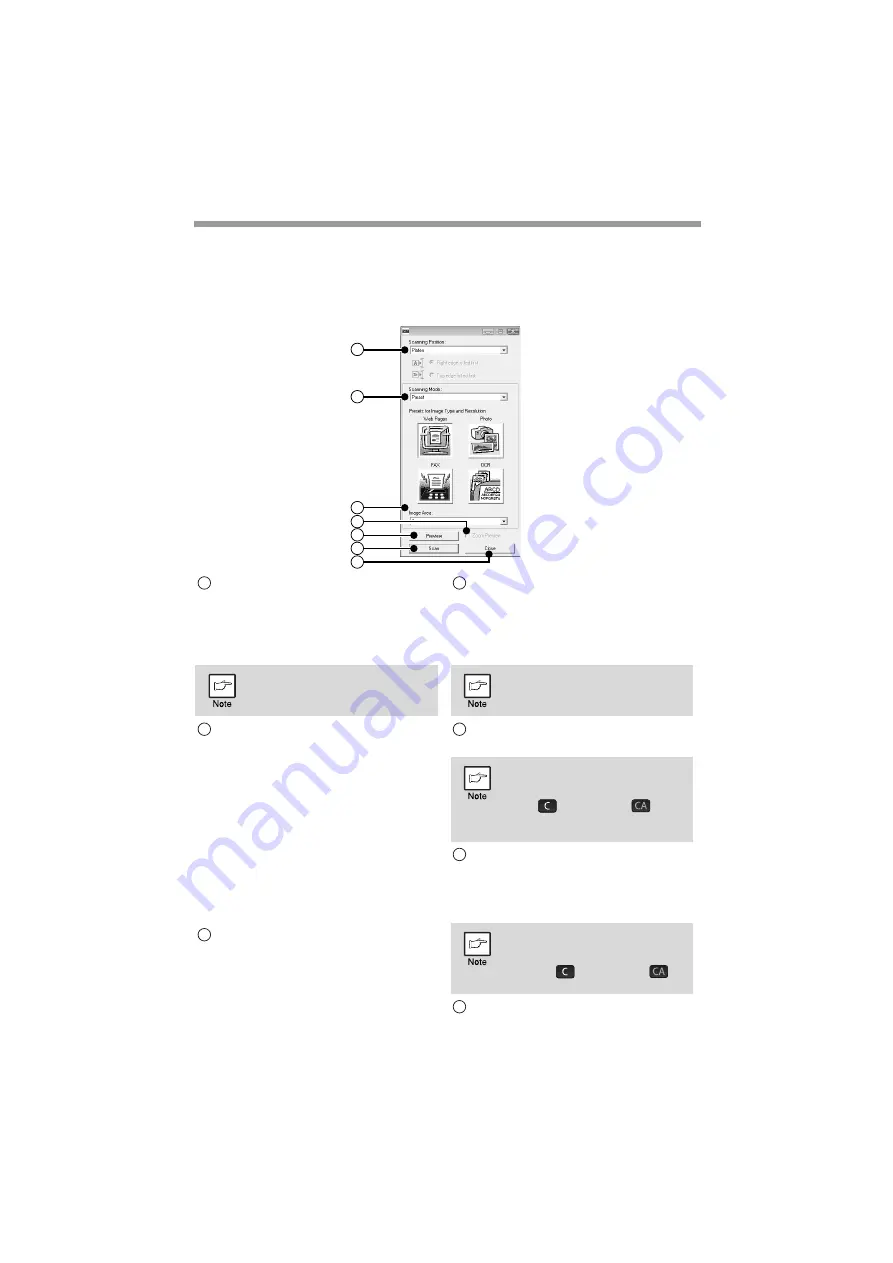
SCANNER AND FAX FUNCTIONS
130
Scanner driver settings
The scanner driver setup screen consists of the "Set-up screen", which lets you select
scan settings, and the "Preview screen", which shows the scanned image. For details
on the scan settings, click the [Help] button in the preview screen to display Help.
Set-up Screen
"Scanning Position" menu
("Scanning Source" in some regions)
Select the location where the original is
placed. Selections are [Platen] (document
glass), [SPF (Simplex)], [SPF (Duplex-Book)]
or [SPF (Duplex-Tablet)].
"Scanning Mode" menu
Select "Preset" or "Custom Settings"
("Standard" or "Professional" in some
regions) for the scanning mode.
The "Preset (or Standard)" screen lets you
select the original type as well as monitor,
photo, fax, or OCR according to the purpose
of scanning.
If you wish to change the default settings for
these four buttons, or select custom settings
such as the image type and resolution before
scanning, switch to the "Custom Settings (or
Professional)" screen.
For details on the settings, click the [Help]
button in the preview screen to display Help.
"Image Area" menu
Set the scanning area. The scanning area
can also be specified as desired in the
preview window.
[Zoom Preview] checkbox
When this is selected, the selected part of
the preview image will be enlarged when the
[Preview] button is clicked.
To return to the regular view, remove the
checkmark.
[Preview] button
Previews the document.
[Scan] button
([Scanning] in some regions)
Click to scan an original using the selected
settings. Before clicking the [Scan] button,
make sure the settings are correct.
[Close] button
Click to close the scanner driver setup screen.
1
2
3
4
5
6
7
On machines without an SPF, this
setting is fixed at [Platen].
1
2
3
[Zoom Preview] cannot be used
when [SPF] is selected in the
"Scanning Position" menu.
If [Preview] is canceled by
immediately pressing the [Esc]
key on your keyboard, or the [C]
key (
) or [CA] key (
) on
the machine, nothing will appear
in the preview screen.
To cancel a scanning job after the
[Scan] button is clicked, press the
[Esc] key on your keyboard or the
[C] key (
) or [CA] key (
)
on the machine.
4
5
6
7
Summary of Contents for FO-2081
Page 172: ...FO 2081 FO 2081 OPERATION GUIDE ...






























