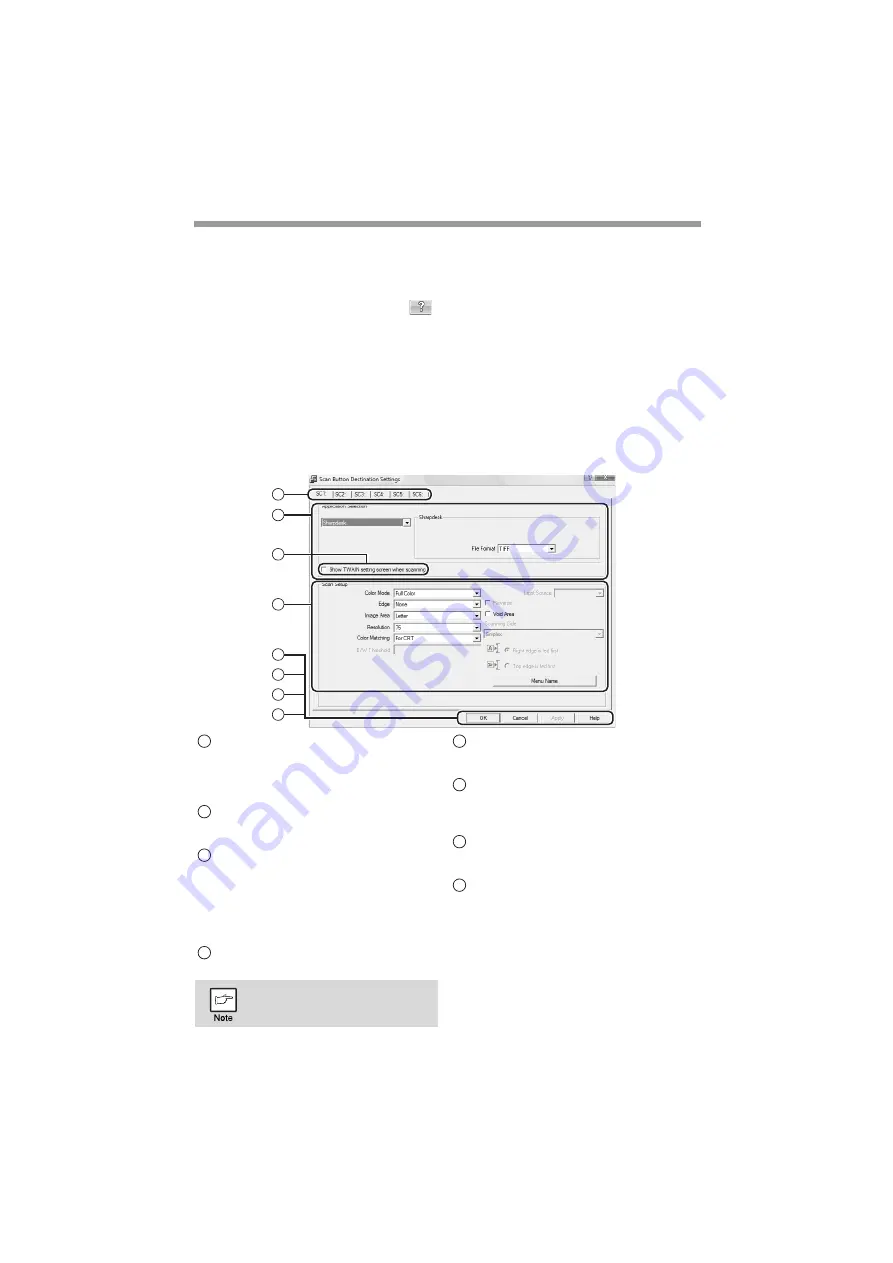
SCANNER AND FAX FUNCTIONS
126
Outline of Button Manager
Button Manager is a software utility that allows you to use the scanner function at the
machine. Button Manager allows you to configure six sets of scanning settings as a
scan menu on the machine.
To view Help for a setting, click the
button in the upper right-hand corner of the
window and then click the setting.
To begin scanning using the machine's operation panel, settings must be
established in the Control Panel after Button Manager is installed. For information on
installing Button Manager and establishing the Control Panel settings, see
"SETTING UP BUTTON MANAGER" (p.55). For information on scanning using the
machine's operation panel, see "SCANNING USING THE KEYS ON THE
MACHINE" (p.117).
You can use Button Manager to select and change the functions of the six scan
menus. Refer to "Button Manager settings" (p.125).
Tab
Select the desired destination. The tabs
contain scan settings for each of the scan
destinations (SC1 through SC6) on the
machine.
"Application Selection" area
Select the application that starts up
here.
[Show TWAIN setting screen when
scanning] checkbox
Select whether or not the TWAIN screen
is shown when scanning. When the
checkbox is selected, the TWAIN screen
appears when scanning is executed to let
you adjust the scanning conditions.
"Scan Setup" area
Set the scan conditions.
[OK] button
Click to save your settings and close the
dialog box.
[Cancel] button
Click this button to close the dialog box
without making any changes to the
settings.
[Apply] button
Click to save your settings without
closing the dialog box.
[Help] button
Click this button to display the help file
for Button Manager.
1
2
3
4
5
6
7
8
Some applications may limit
your choice of settings.
1
2
3
4
5
6
7
8
Summary of Contents for FO-2081
Page 172: ...FO 2081 FO 2081 OPERATION GUIDE ...






























