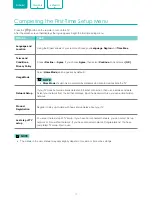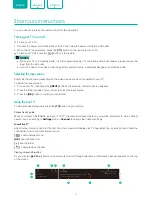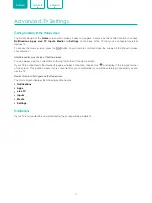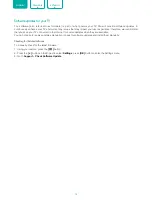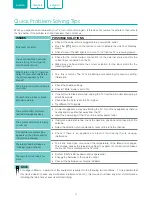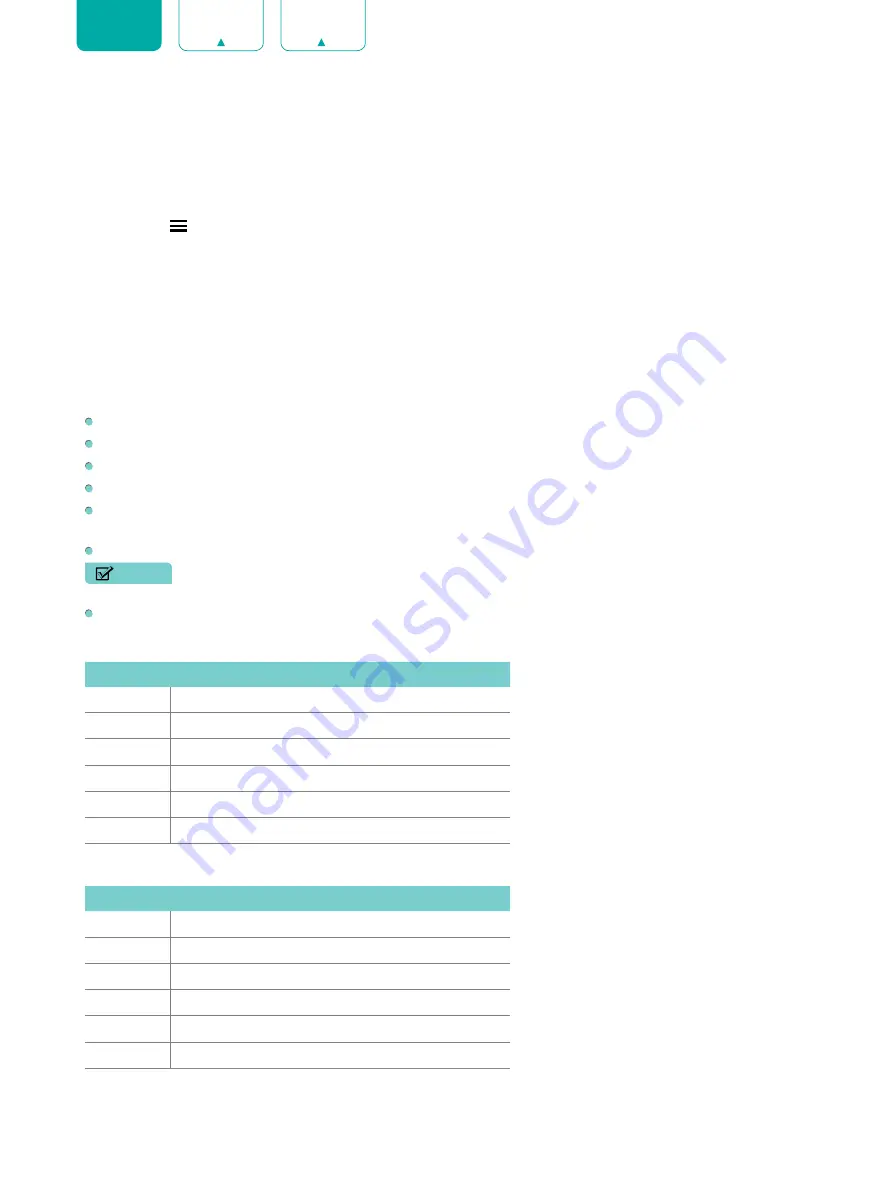
22
ENGLISH
Parental Control
The Parental Control setting allows you to block content that is not appropriate for children to watch. You can do this by
creating a 4-digit password.
Turning Parental Control On
1. Press the
[ ]
button on your remote.
2. Press the
[ v ]
button on the D-pad to select
Settings
, press
[OK]
button to enter the Settings menu.
3. Select
System
>
Parental Control
.
4. Press the
[OK]
button on your remote, a Create PIN window displays. Using the numerical keypad on the window,
create the password.
5. Press the
[OK]
button to turn the
Parental Control
On.
You will see the Parental Control settings change from a greyed out state and become highlighted. When this occurs,
begin adding other settings to the
Scheduled Blocking
,
Channel Blocking
,
Programme Blocking
,
Input Blocking,
App Blocking, Change PIN
or
Reset Parental Control Defaults
features.
Scheduled Blocking:
Blocks all channels and programs during selected periods of time.
Channel Blocking:
Blocks selected channels.
Programme Blocking:
Blocks programs by ratings.
Input Blocking:
Blocks selected inputs.
App Blocking:
If an app that you want to restrict doesn't appear here then check the Parental Control settings in the
app.
Change PIN:
Changes the PIN that you use to access Parental Control.
NOTE
• If you forget your password, call the
Consumer Electronics Care Center
.
Reset Parental Control Defaults:
Reset Parental Control back to the factory default setting.
Description of US TV Ratings
Content
Defined as
A
All
D
Suggestive dialog
L
Coarse or crude language
S
Sexual situations
V
Violence
FV
Fantasy Violence
Description of Age-based Ratings
Age
Defined as
TV-Y
All children
TV-Y7
Directed to older children
TV-G
General audience
TV-PG
Parental Guidance Suggested
TV-14
Parents strongly cautioned
TV-MA
Mature Audiences Only
Summary of Contents for ES-M1904I0
Page 1: ...ES M1904I0 ...