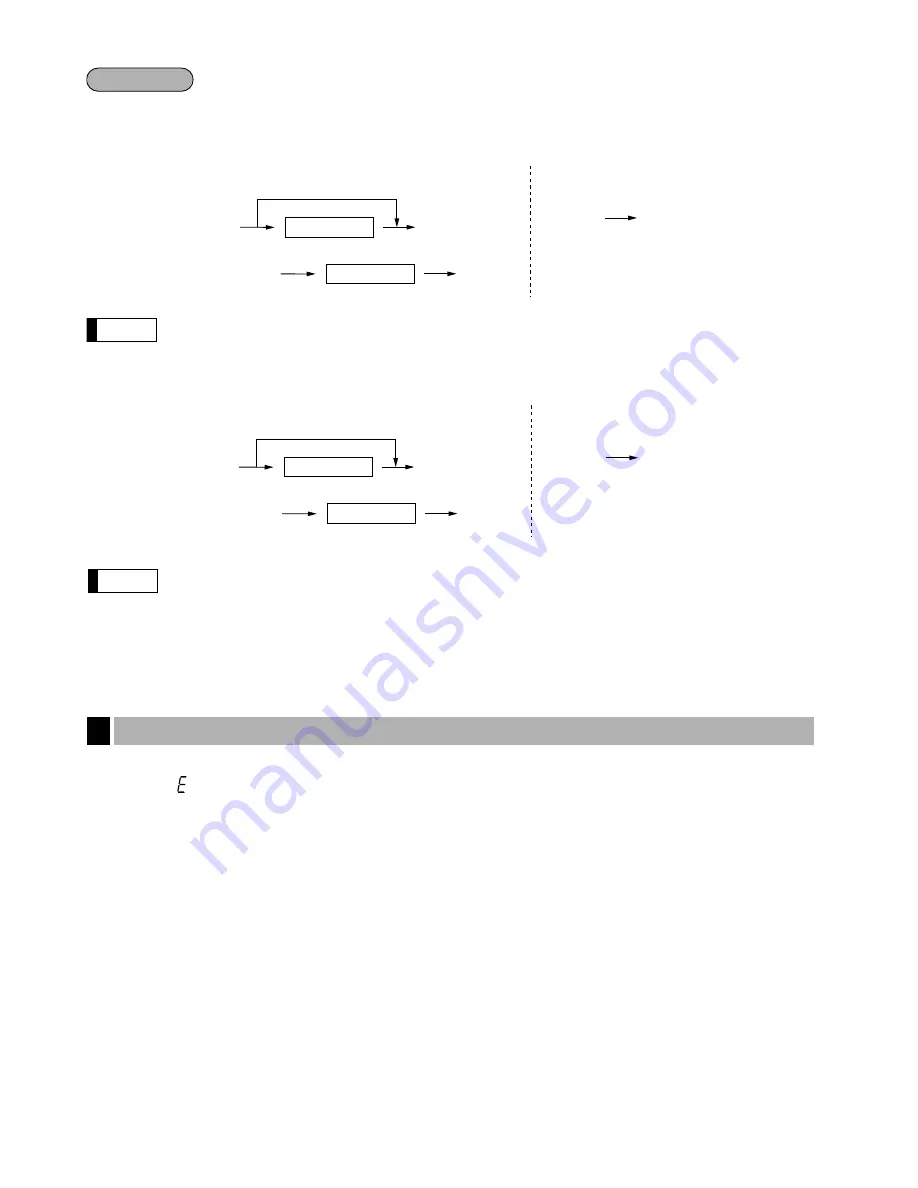
Cashier assignment
The real cashier key system is also available. In this system put one of the 1 through 15 keys in the
cashier switch to sign on. If you want to choose this system, consult your dealer.
Clerk assignment
• On the current factory setting, only the entry of the cashier code is required. When cashier & clerk
codes entries are desirable for your register, consult your dealer.
• If you want to enter cashier and/or clerk codes before every transaction, consult your dealer.
• For the display type selection of cashier code and clerk code, “Variant 1” has been preset. For the
selection of “Variant 2,” consult your dealer.
• Clerk can be changed during the transaction. Consult your dealer.
In the following examples, your register will go into an error state accompanied with a warning beep and the
error symbol “
” on the display. Clear the error state by pressing the
c
key and take proper action.
Please refer to the error code table on page 124.
• When you enter an over 32-digit number (entry limit overflow): Cancel the entry and re-enter a correct number.
• When you make an error in key operation: Clear the error and continue operation.
• When you make an entry beyond a programmed amount entry limit: Check to see if the entered amount is
correct. If it is correct, it can be rung up in the MGR mode. Contact your manager.
• When an including-tax subtotal exceeds eight digits: Delete the subtotal by pressing the
c
key and press the
;
,
Å
,
(
through
+
, or
]
through
’
key to finalize the transaction.
Error warning
2
Note
Note
‹
Cashier code
To display the signed-on cashier code
‹
Cashier code
‹
‹
‹
■
Sign-on
Variant 1 :
(Code is displayed)
Variant 2 :
(Code is not displayed)
■
Sign-off
Variant 1 / Variant 2 :
Procedure
94
^
Clerk code
To display the signed-on clerk code
^
Clerk code
^
^
^
■
Sign-on
Variant 1 :
(Code is displayed)
Variant 2 :
(Code is not displayed)
■
Sign-off
Variant 1 / Variant 2 :








































