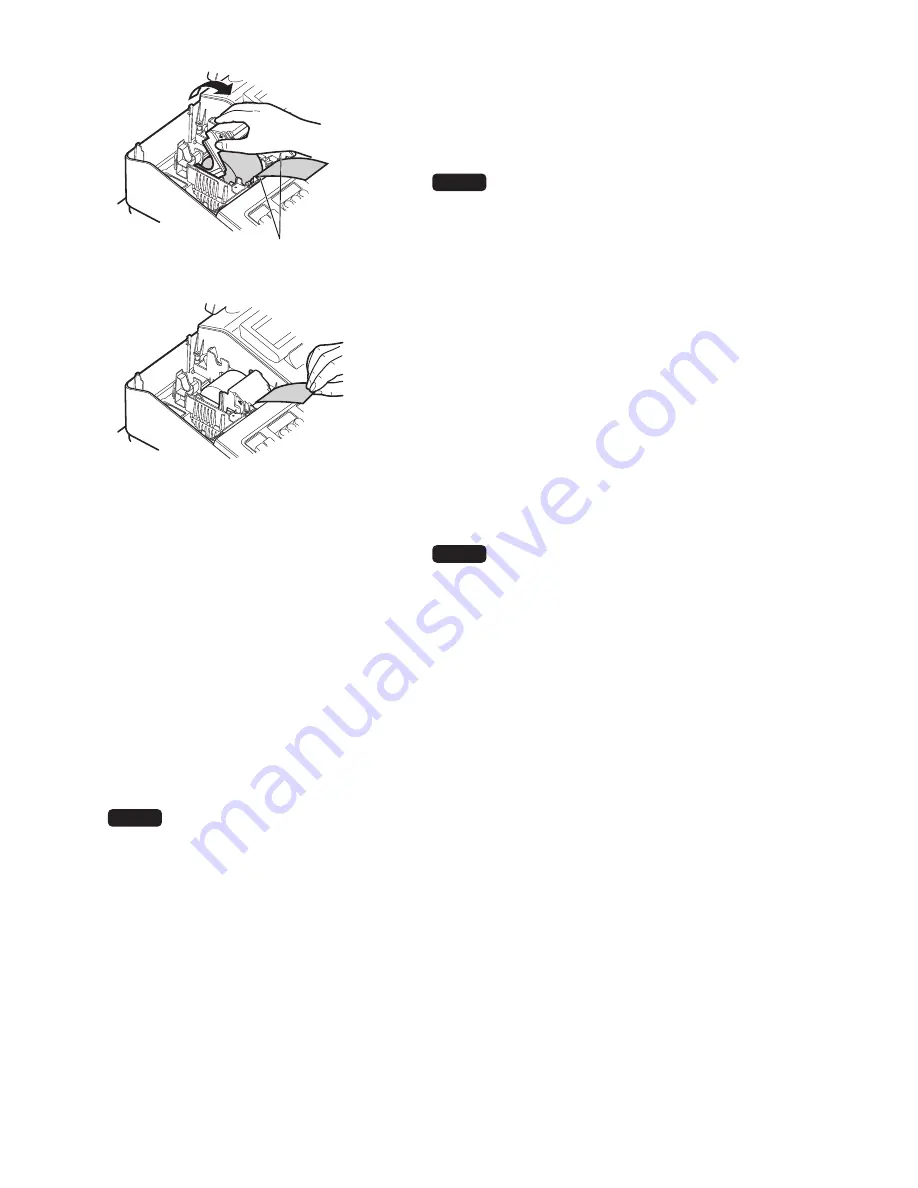
100
4.
Feed the end of the paper along with the paper positioning
guides as per the diagram.
5.
While holding down the paper, slowly close the print roller
arm,and push down the arm until you hear a click locking
the arm.
NOTE
If the print roller arm is not securely locked,
printing is not done right. If this problem occurs,
open the arm, and close the arm as instructed
above.
6.
Cut off the excess paper.
7.
Replace the printer cover.
8.
Press the
{
key to make sure the paper end comes out
of the printer cover and clean paper appears.
NOTE
If the paper end does not come out, open the
printer cover, and pass the paper end between
the paper cutter and the paper guide of the
printer cover, and replace the printer cover.
■
Replacing the receipt paper roll
When colored dye appears on the edges of the paper roll, it is time to replace the paper roll.
Use paper of 57.5 ± 0.5 mm in width. To prevent jamming be sure to use paper specified by SHARP.
1.
Confirm that the REG mode has been selected.
2.
Remove the printer cover.
3.
Lift up the print roller arm.
4.
Remove the paper roll from the paper roll cradle.
NOTE
Do not pull the paper through the printer.
5.
Install a new paper roll correctly by following the steps in “Installing the Paper Roll”.
■
Removing a Paper Jam
CAUTION: The paper cutter is mounted on the printer cover. Be careful not to cut yourself. Never
touch the printer head immediately after printing, as the head may still be hot.
1.
Remove the printer cover.
2.
Lift up the print roller arm.
3.
Remove the paper jam. Check for and remove any shreds of paper that may remain in the printer.
4.
Reset the paper roll correctly by following the steps in “Installing the Paper Roll”.
Paper positioning guides






























