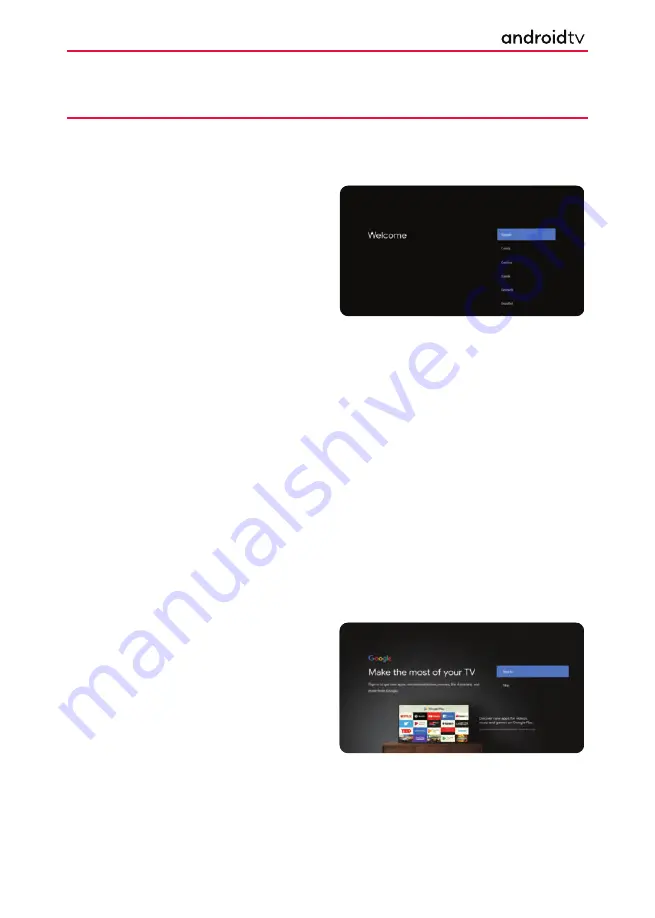
20
Full First Time Installation
When the set is turned on for the
fi
rst time it will enter the installation mode as shown here. It is recommended
that all steps are completed as shown in the process to ensure correct operation. Use the back button on your
remote control to return to the previous screen.
1.
When the set fi rst turns on, you will be
requested to select your preferred on-
screen display language. This will set the
language in which the menus and associated
information is displayed in. Should you wish
to do so, this can be changed later in the
Device Preferences menu.
2.
Next you will be requested to set up your set
with an Android phone. If you do not have
an Android phone, proceed to the next step.
If chosen, the set will request you to log into
your Android phone and connect the set to
your network automatically.
3.
If your set is not connected via an Ethernet
cable, it will request that a Wi-Fi network
is selected and logged into. Choose your
network and then follow the on-screen
display to enter your password. When
correctly entered, the set will log into your
network and connect to the internet if this is
available.
4.
Now you can sign in using your Google
account. If you do not have a Google
account, this can be set up at this stage if
required. Should you not want to sign in or
create a Google account, then this stage can
be skipped.
5.
If signing in, there are two options. You can
either sign in using a device by choosing “Use
your phone or computer”, this will bring up
further options to follow. If using the remote
control to sign in, you will be asked for your
Google account name and password; follow
the prompts to sign in.
Getting Started






























