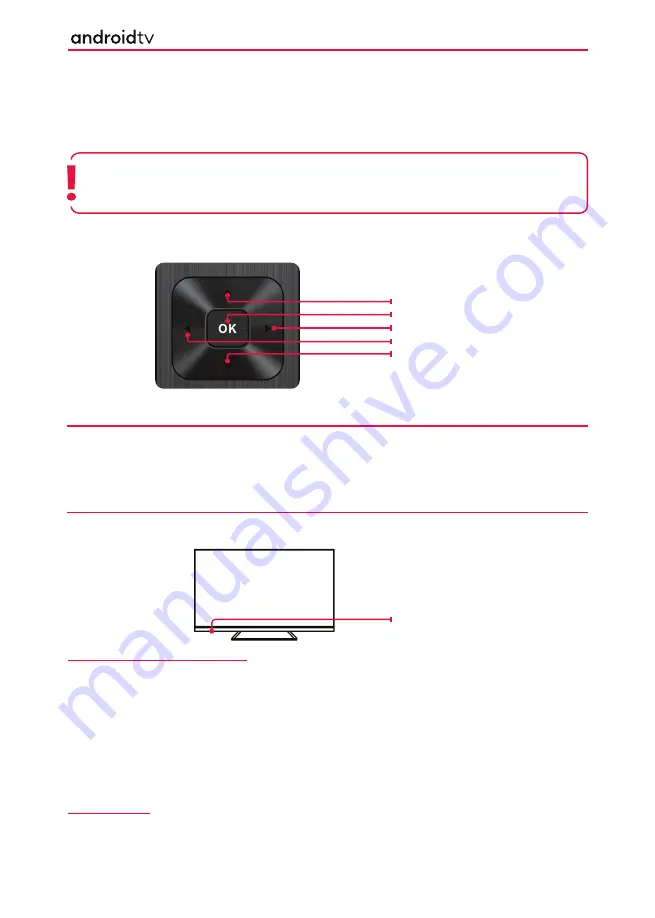
19
19
FIRST TIME INSTALLATION
When the set starts up for the
fi
rst time, it will do so in the
fi
rst-time installation mode. This enables you to set
up various Android functions, log into your Google account (you will be able to set up a Google account if you
do not have one) and for the set to be tuned into digital television if required.
To navigate through the options when in the
fi
rst-time installation mode, use the buttons on your remote
control as shown here:
Using the Remote Control
During the set-up process you will be prompted to sign into your Google account via the pre-installed Google
app. This set up process will depend upon the model of television being con
fi
gured. Please ensure that you have
your account details to hand. If not, you will be prompted to set up an account. If you do not wish to set up an
account, this can be done later.
Note:
The basic installation steps may vary slightly depending on your model and/or country of use.
Due to Android software updates, the look and feel of the television start up procedure and
subsequent menus may be subject to change.
TV Control Stick
The TV control stick is located on the back of the TV, on the left hand side when looking at the TV. The control
stick can be used to control a variety of TV functions. The shape of the TV’s control stick may vary by model.
While the TV is in standby mode:
1.
Pressing the centre of the control stick once powers on the TV set.
While watching TV:
1.
RIGHT/LEFT – volume up/volume down.
2.
UP/DOWN – changes channel up/down.
3.
Press the centre of the control stick once – displays the menu.
4.
Press and hold the centre of the control stick – Standby/Power O
ff
.
While in menu:
1.
RIGHT/LEFT/UP/DOWN – navigation of cursor in on-screen menus.
2.
Press the centre of the control stick once – OK/Con
fi
rm selected item.
3.
Press and hold the centre of the control stick – back to previous menu.
TV Control Stick
Getting Started
Press to navigate up
Press to con
fi
rm a selection
Press to navigate right
Press to navigate left
Press to navigate down






























